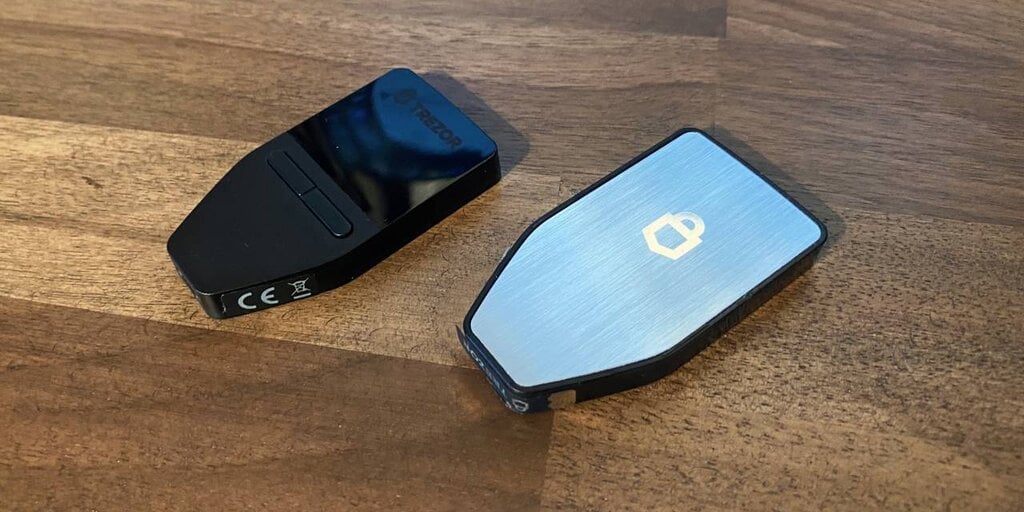In brief
The Trezor Safe 3 is the latest hardware wallet from Trezor.
It’s aimed at “new entrants” to the crypto space.
It’s the first Trezor hardware wallet to feature a secure element.
A long-established name in the crypto space, Trezor’s line of hardware wallets has provided users with a reliable, if unshowy, means of self-custodying their Bitcoin and other crypto assets.
Now it’s branching out, with the Trezor Safe 3—a hardware wallet that’s explicitly courting newcomers with its slick design language and user-friendly UX.
Will it be enough to win the wallet wars?
What is the Trezor Safe 3?
The latest addition to the firm’s line of cryptocurrency hardware wallets, the Trezor Safe 3 is aimed at “new entrants” to the crypto space, according to its CEO Matěj Žák.
The idea is to provide a simple, secure solution for crypto holders to self-custody their assets—taking their crypto out of the hands of centralized exchanges, which have proved vulnerable to both hacks and alleged corporate malfeasance, putting user funds at risk.
Just 2% of the world’s 420 million crypto users self-custody, Žák told Decrypt, so there’s definitely an opportunity—but is this latest iteration of Trezor’s hardware wallet enough to win them over?
Trezor Safe 3: Design and Build
 The Trezor Safe 3 comes in four colors. Image: Decrypt
The Trezor Safe 3 comes in four colors. Image: Decrypt
The first wave of crypto hardware wallets were clunky, functional affairs, designed for die-hard early adopters who were prepared to overlook aesthetics and streamlined UX for the benefits of self-custody.
To broaden their appeal, wallet manufacturers like Trezor have taken design cues from mainstream consumer electronics (rival Ledger even enlisted the designer of Apple’s iPod for its forthcoming Stax device).
While the Trezor Safe 3 follows the design cues of its stablemates, with a familiar shield-shaped design, screen, and button layout, the materials have had an upgrade.
The device sports a brushed aluminum back with the company’s logo, in a variety of colorways that hark back to smartphones: silver, gold, rose gold, and “cosmos black.”
That aluminum finish isn’t quite as polished as the smartphones it mimics, though.
The review units sent to Decrypt were cut slightly roughly around the edges where they meet the plastic surround. The surround itself had a somewhat rough finish, too; all six of the supplied review units had what seemed to be flash marks or glue overspills that were noticeable when running a finger around the edge of the unit.
It’s a shame, as it lets down the premium consumer electronics feel that the company’s aiming for.
 Trezor Safe 3 and Ledger Nano S Plus. Image: Decrypt
Trezor Safe 3 and Ledger Nano S Plus. Image: Decrypt
At 14g, it’s slightly less hefty in the hand than its nearest rival, the 21g Ledger Nano S Plus. The buttons have a satisfyingly clicky feel, too; more emphatic than those of the Ledger, while their placement next to each other means that you can depress both buttons with a single thumb click.
The Safe 3’s display is a simple monochrome affair, unlike the whizzy touchscreen on Trezor’s top-of-the-line Model T wallet. At 128 x 64 pixels, its screen resolution is identical to Ledger’s rival wallet—though slightly dimmer, when seen side by side.
Within Trezor Suite there’s an option to set a background wallpaper, though on the device’s tiny screen, the graphics aren’t much to look at.
Stay on top of crypto news, get daily updates in your inbox.
Trezor Safe 3: What’s in the box?
Building on its consumer-friendly credentials, the Trezor Safe 3 comes packaged in a minimalist box in eco-friendly recycled packaging.
Tear off the shrink wrap and cardboard seal (the first line of crypto security) and a flap opens to reveal the contents: the Safe 3 itself, a USB-C cable, and a cardboard sleeve containing a quick start guide, two sheets for recording your recovery seed, and a collection of stickers if you want to advertise your crypto holdings to all and sundry.
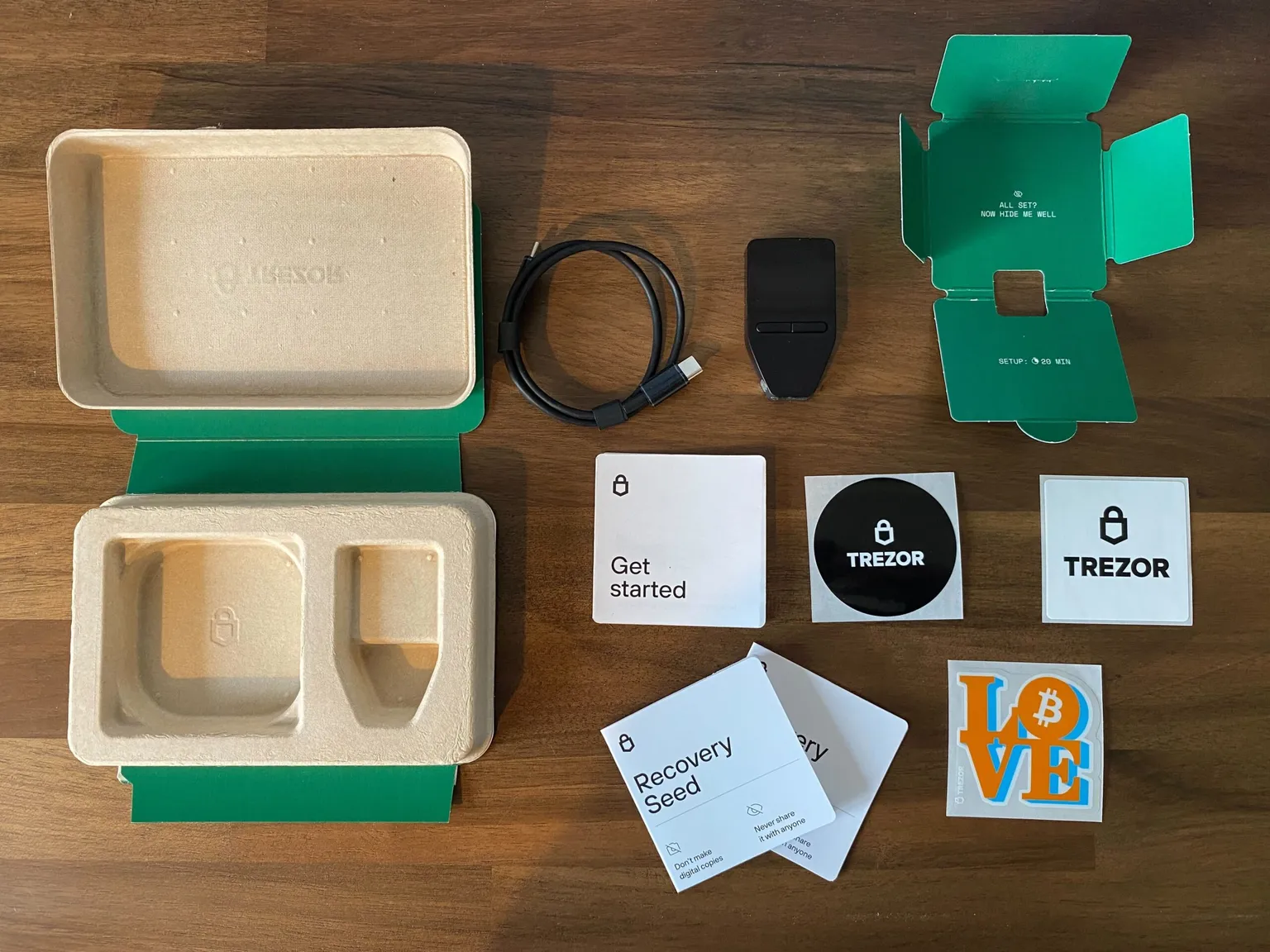 Trezor Safe 3 box contents. Image: Decrypt
Trezor Safe 3 box contents. Image: Decrypt
The device itself sports a tamper-proof holographic security seal, to indicate that the device hasn’t been handled since it went into the box in the Trezor factory.
The overall impression is one of a quality mass-market consumer electronics device, akin to something from Samsung or Amazon.
Trezor Safe 3: Getting started
First things first, you’ll need to remove that holographic seal to reveal the Safe 3’s USB-C port. Next, you’ll need to plug it into your PC or Mac with the supplied USB-C cable (which, as ever, is too short—designed with laptop users in mind, rather than your reviewer’s desktop PC).
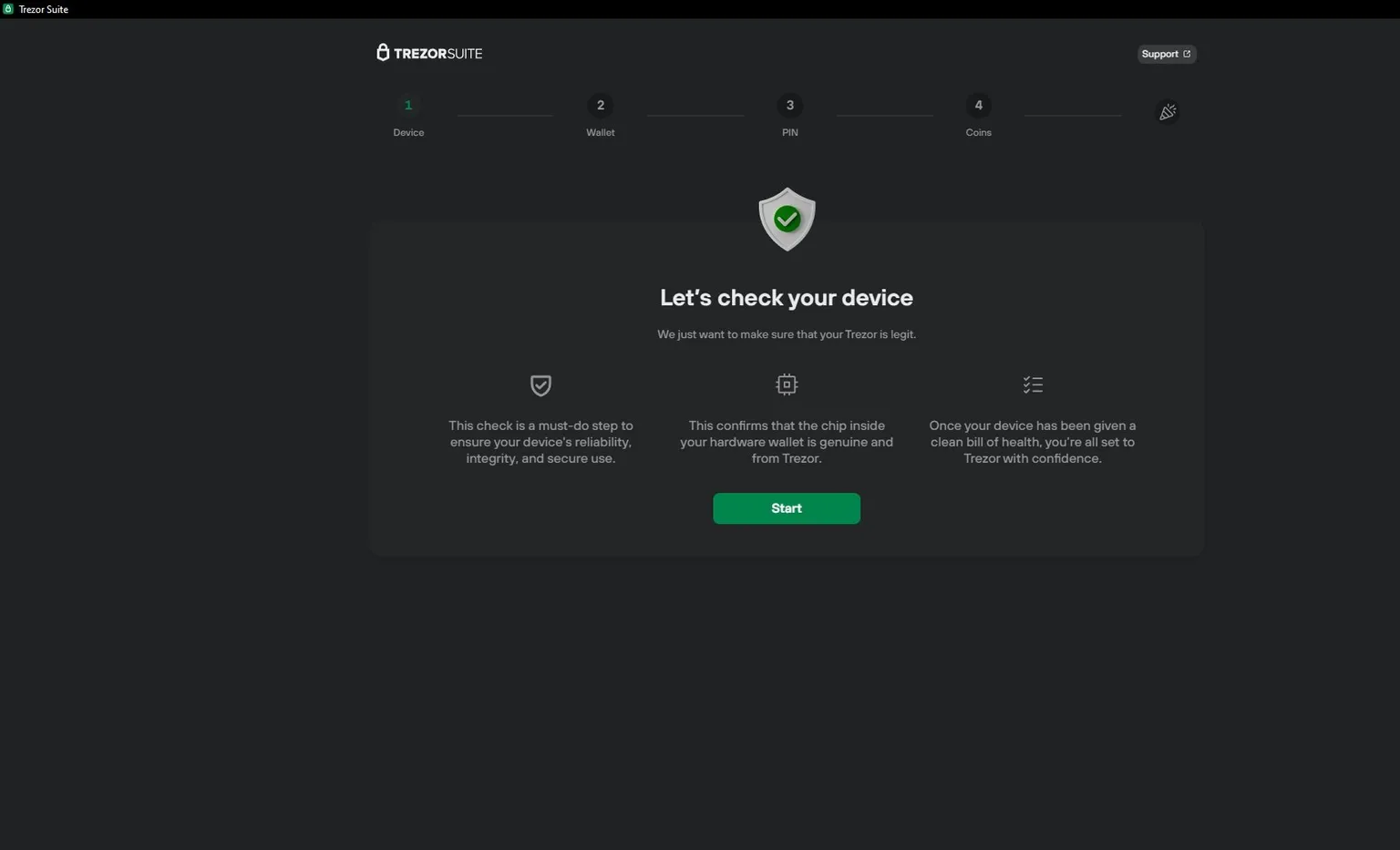 Trezor Suite. Image: Trezor
Trezor Suite. Image: Trezor
Upon plugging the Safe 3 in, you’re immediately greeted with an in-browser popup telling you to “go to trezor.io to connect”—a nice touch. Upon heading to https://trezor.io/start, you’re prompted to download the Trezor Suite management software to set up the device.
Upon installing Trezor Suite, you’ll be invited to update the Safe 3’s firmware, before a check is performed to determine whether you have a legitimate Trezor device. A short tutorial follows to educate you on how the Trezor’s two-button user interface works.
Next up, you’ll create a new wallet (or backup from a recovery seed)—you have the choice of a standard 12-word wallet or a more complex, but secure, Shamir backup, which creates several lists of words that have to be combined to recover the wallet.
Curiously, upon creating a new wallet you’re given the option of skipping the backup phase entirely.
While using your wallet without creating a backup will cause Trezor Suite to light up like a Christmas tree with warning messages, it’s curious that the option is even there; Ledger’s setup process forces you to check words from your seed phrase in order to proceed.
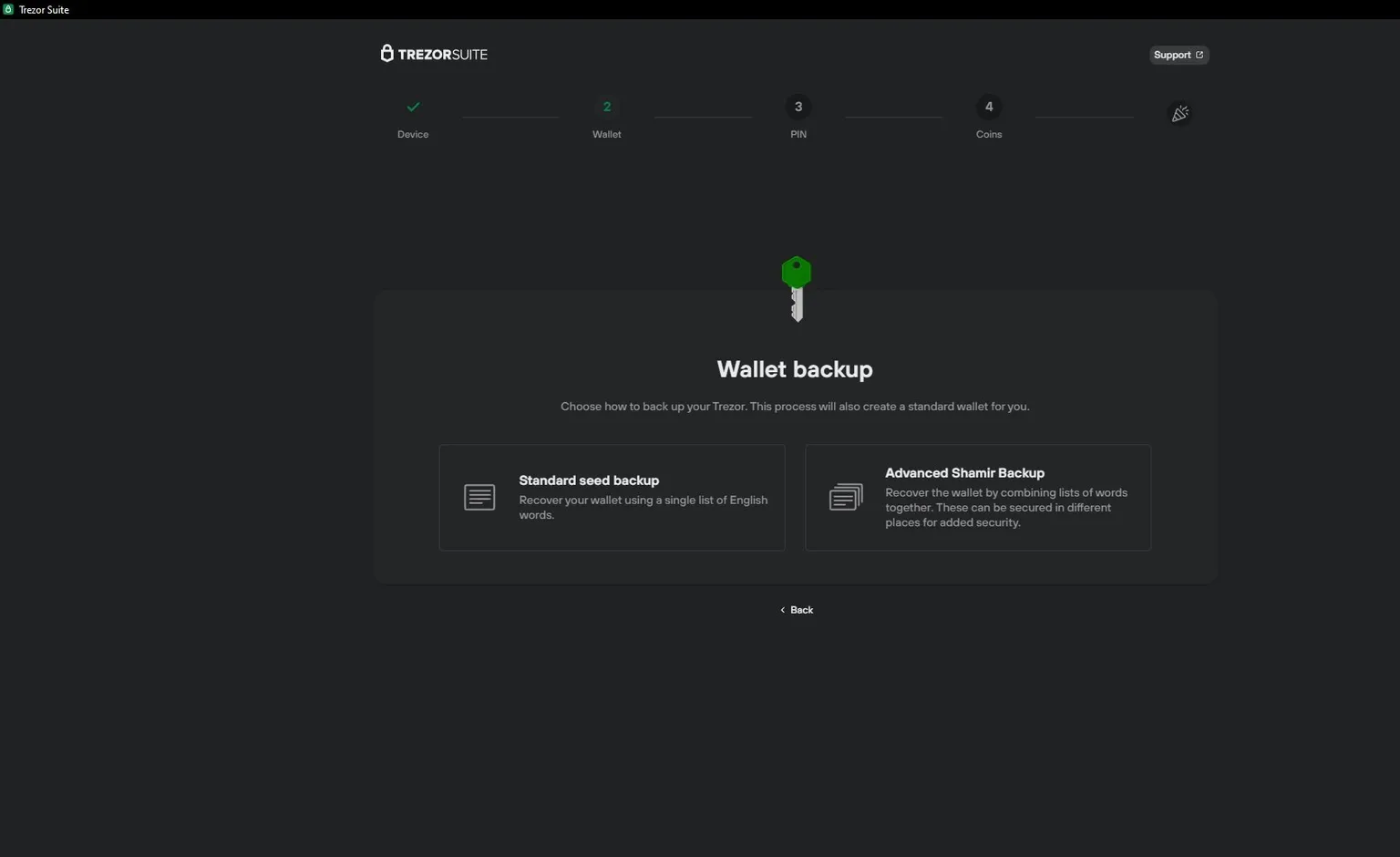 Trezor Suite. Image: Trezor
Trezor Suite. Image: Trezor
Assuming sense and reason haven’t deserted you, the next thing you’ll do is create your backup. This involves taking note of your 12-word seed phrase on your Safe 3, and then checking a selection of words off to ensure you’ve recorded it correctly. Trezor Suite helpfully warns you not to take a photo of your backup, create a digital copy of it, or share it with anyone.
Next up, you’ll activate a selection of coins to show in Trezor Suite, before proceeding to the app proper.
Trezor Safe 3: Trezor Suite
Trezor Suite, a desktop app for Windows and Mac, is where the majority of the action happens; you’ll need to connect your Trezor with the supplied USB-C cable to access your holdings.
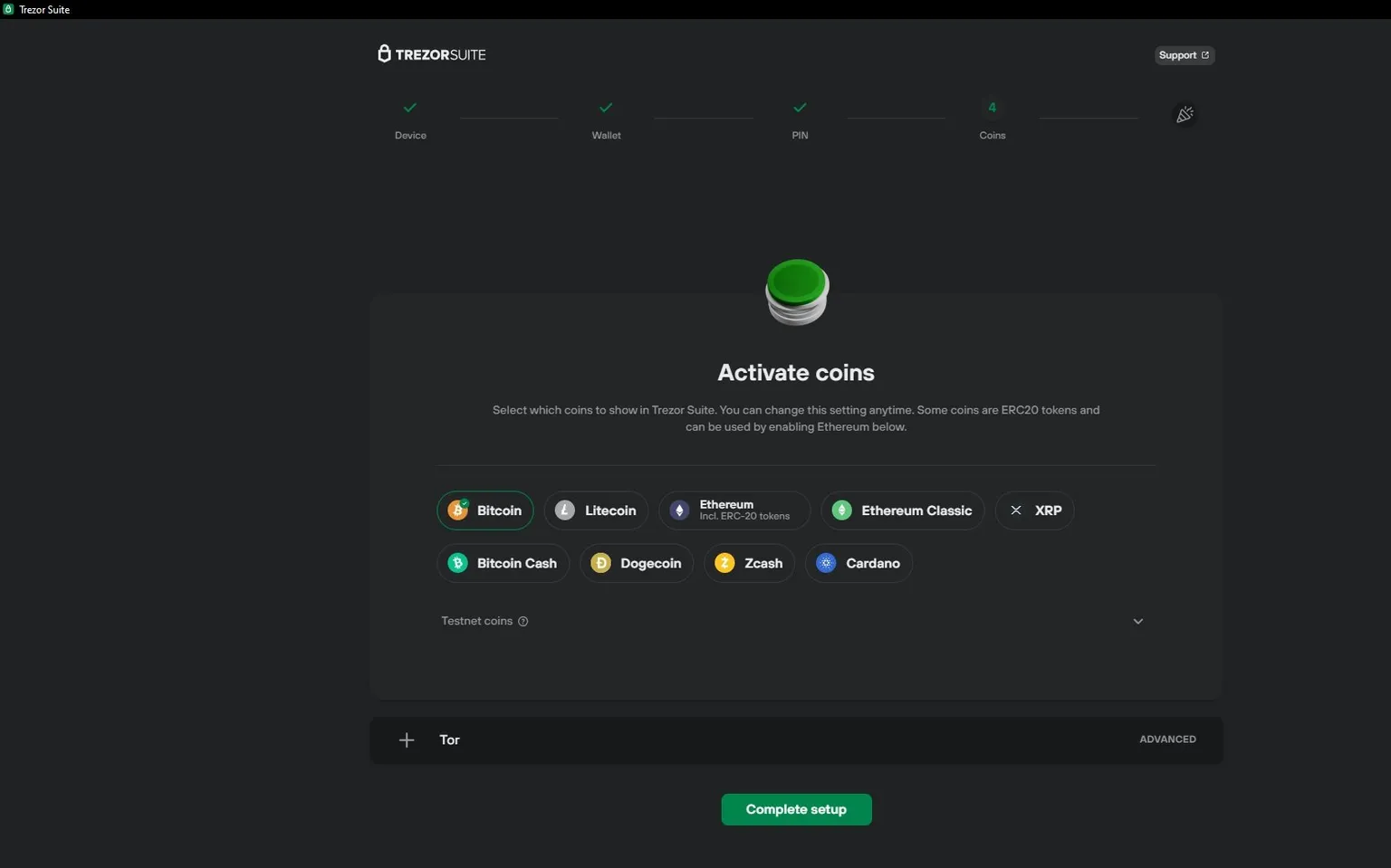 Trezor Suite. Image: Trezor
Trezor Suite. Image: Trezor
The app is slickly designed, and intuitive. Once you’ve connected and unlocked your Safe 3, a dashboard shows your portfolio, supported assets, and a checklist of security features, including whether you’ve created a backup, PIN, and passphrase. A “Discreet mode” blurs balances and transactions from prying eyes, revealing them only on mouseover.
You can buy Bitcoin, Ethereum and other assets directly from the dashboard, with Trezor serving up a list of offers from different providers, listing fees, payment method and exactly how many sats you’ll be stacking with each option.
An accounts tab shows your crypto accounts in more detail; it’s here that you’ll send and receive crypto.
Click “send” and a window pops up with address and amount details, which you’ll need to cross-reference on the Trezor device before signing the transaction. To receive crypto, you’ll reveal your wallet address and a QR code—which, again, you’ll check against that displayed on your Trezor device.
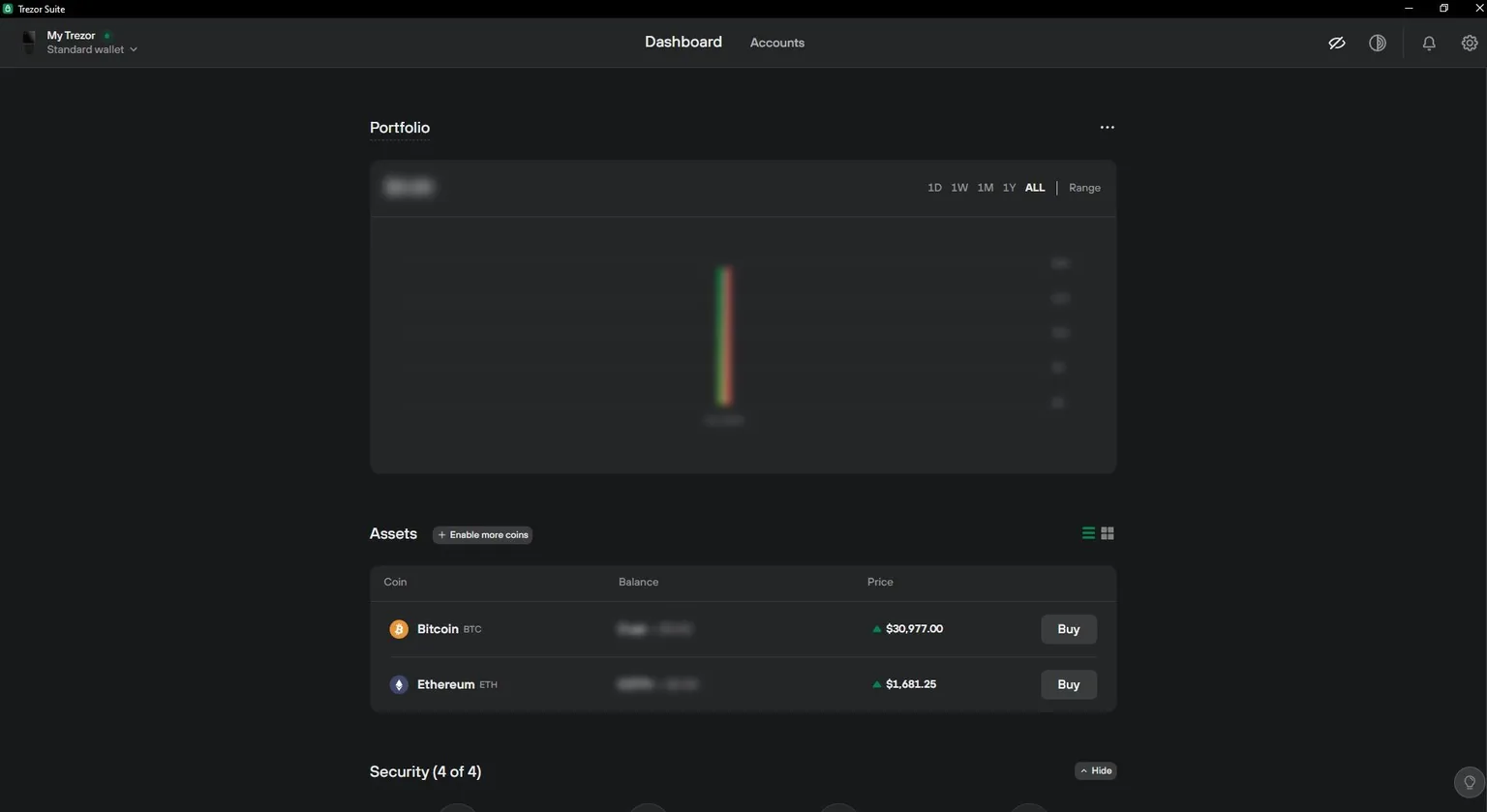 Trezor Suite’s “discreet mode” blurs balances and transactions. Image: Trezor
Trezor Suite’s “discreet mode” blurs balances and transactions. Image: Trezor
A Trade button takes you to a screen where you can buy, sell, or swap your crypto—or even spend it using Bitrefill, which lets you purchase a selection of gift cards and phone refills.
There’s also an associated mobile app, Trezor Suite Lite, which lets you view account balances and receive crypto, after you’ve scanned your public key or received the address QR code in the main app.
Wallet features and assets
One of Trezor’s key USPs is the additional privacy features baked into Trezor Suite. The app includes native support for Tor, which relays your connection through a network of distributed servers for greater anonymity.
Trezor Suite also supports Coinjoin for Bitcoin transactions. The privacy-enhancing technique enables multiple users to pool their Bitcoin inputs into a single transaction, and receive the same amount of Bitcoin output but with a different address.
The end result is that it’s more difficult to trace individual transactions back to their original sources, adding a much-needed layer of privacy to Bitcoin transactions.
The Trezor Safe 3 supports several hundred crypto assets, including Bitcoin, XRP, BNB, Litecoin, and Ethereum and ERC-20 tokens.
There are one or two omissions, though; if you want to interact with Cosmos tokens, for instance, you’ll have to look elsewhere.
 A limited-edition Bitcoin-only Trezor Safe 3 is available. Image: Decrypt
A limited-edition Bitcoin-only Trezor Safe 3 is available. Image: Decrypt
A “Bitcoin-only” limited edition Trezor Safe 3 is also available, with variant packaging and a unique Bitcoin Orange finish (though technically speaking it’s possible to make any Safe 3 “Bitcoin-only” by changing the firmware in Trezor Suite).
As well as Trezor Suite, the Trezor Safe 3 can also be used with third-party software wallets including MetaMask, MyEtherWallet, MyCrypto, and Ronin.
Wallet security
Unlike other Trezor hardware wallets, the Safe 3 includes a secure element, an isolated chip that stores a secret that can decrypt the device’s recovery seed. The Safe 3’s secure element is CC EAL 6+ certified, compared to the EAL 5+ certification found on its nearest rival, the Ledger Nano S Plus.
Incorporating a secure element is a big change for Trezor, which has previously relied entirely on open-source hardware (unlike rival hardware wallet manufacturers), and the company is at pains to stress that the secure element doesn’t have access to your PIN or recovery seed itself.
 The complete Trezor Safe 3 lineup. Image: Decrypt
The complete Trezor Safe 3 lineup. Image: Decrypt
Furthermore, Trezor notes that its code remains open source, enabling the community of users to verify the integrity of its code and stress test it. And, it states, it has sourced its secure element chips from a producer that doesn’t prevent it from disclosing potential vulnerabilities.
Upon first launching Trezor Suite, the software performs an integrity check on your Safe 3, to verify that it’s genuine Trezor hardware, while a “safety check” feature (which can be disabled) prevents the device from performing non-standard transactions, such as mismatching keys or enabling extreme fees.
One oddity, as mentioned above, is that the Trezor will let you set up and use the device without recording your backup recovery phrase. Although it flashes up warning messages until you record and verify your backup, in a device aimed at crypto newcomers it feels like this step should be mandatory, not an option.
Trezor Safe 3: Verdict
The Trezor Safe 3 is a slick, well-designed piece of kit that almost (but not quite) matches the design and build standards of consumer electronics hardware like smartphones and tablets.
With an interface that’s about as user-friendly as hardware wallets can get, it’s a cost-effective way to self-custody for crypto newcomers and veterans alike—although it doesn’t offer access to quite as many tokens as its nearest rival, the Ledger Nano S Plus.
Compared to the Ledger, the Safe 3’s higher level of security certification, as well as its additional privacy features, make for a compelling case—though security purists may prefer to eschew the single point of failure that a secure element represents, and take their chances with the Model T and Model One’s entirely open source hardware.
Edited by Liam J. Kelly
Stay on top of crypto news, get daily updates in your inbox.
Source: https://decrypt.co/202808/trezor-safe-3-review-hardware-wallet-bitcoin-newcomers