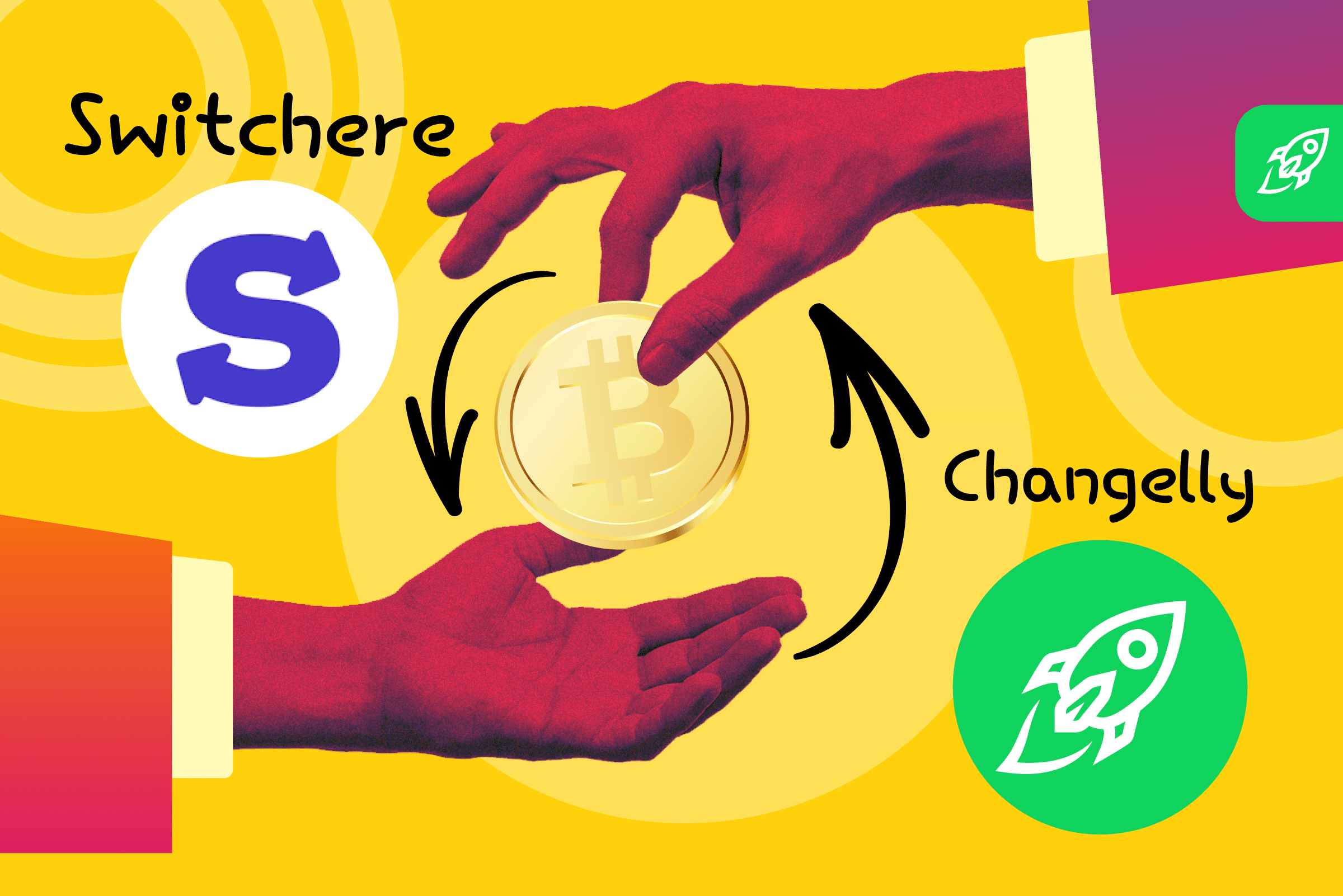beginner
Changelly functions as an aggregator for a number of fiat providers. Switchere is one among them, and it’s an excellent service for customers looking for speedy crypto purchases at reasonable prices and with low fees.
Here’s a step-by-step tutorial on buying cryptocurrency with Switchere.
Step 1. Go to changelly.com/buy
You can begin your purchase on our home page by clicking the Buy button or by going directly to changelly.com/buy.

Step 2. Set up your order
Now you need to select a fiat currency and a cryptocurrency. To do this, click the ticker.
Step 3. Pick a payment method
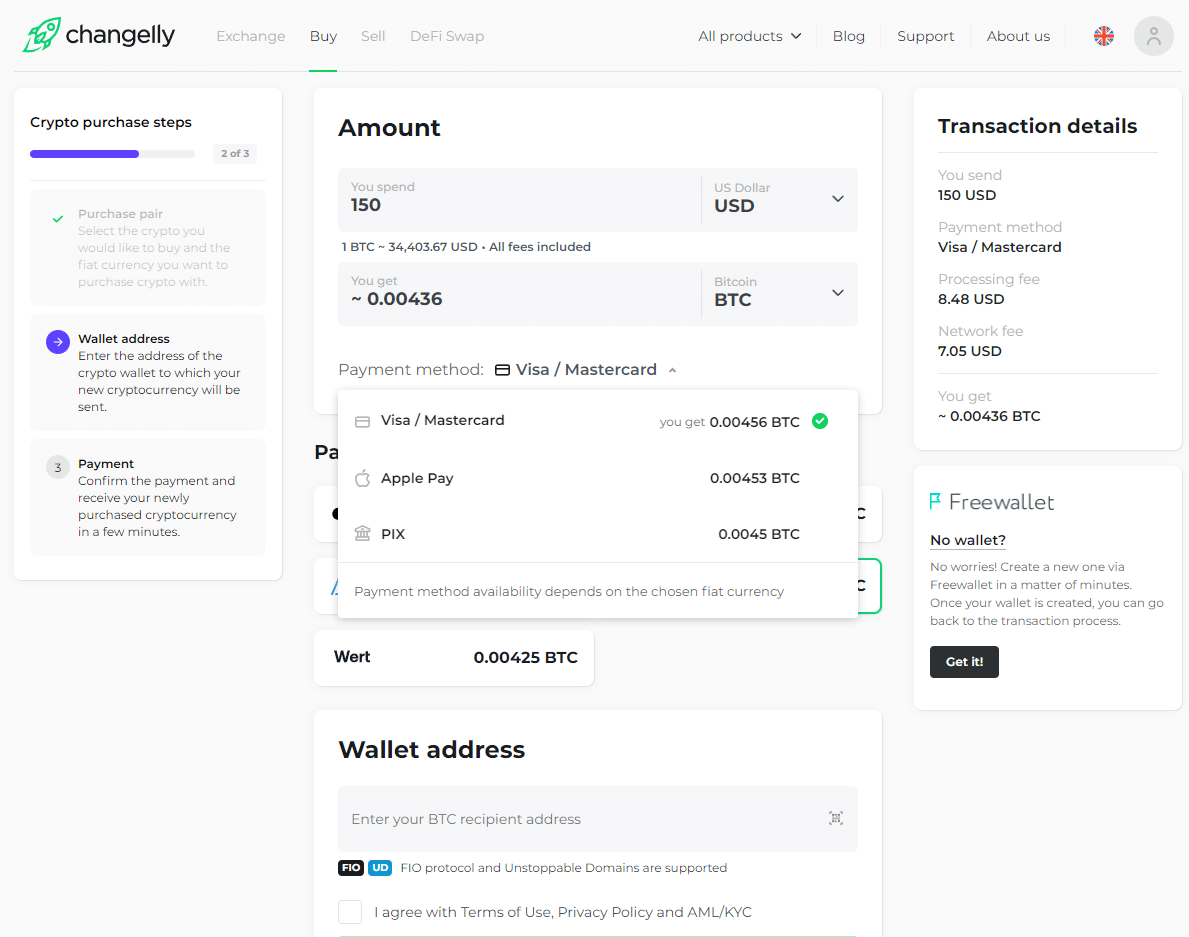
To select your payment method on Changelly, click on “Payment method.” Keep in mind that the availability of payment methods depends on the fiat currency you have chosen. Please note that Visa/Mastercard is set by default.
Depending on your location and chosen fiat currency, Switchere offers several options. These include:
Visa/Mastercard (both credit and debit cards) Apple Pay Google Pay SEPA (EU)SOFORT
However, you may notice that this list will be shorter on the Changelly site. Don’t worry, just pick any payment method at this stage: when you are redirected to the Switchere platform, you will be able to choose your final payment method.
Step 4. Click on Switchere’s offer
You will be presented with a few different offers. Click on the one from Switchere to proceed.
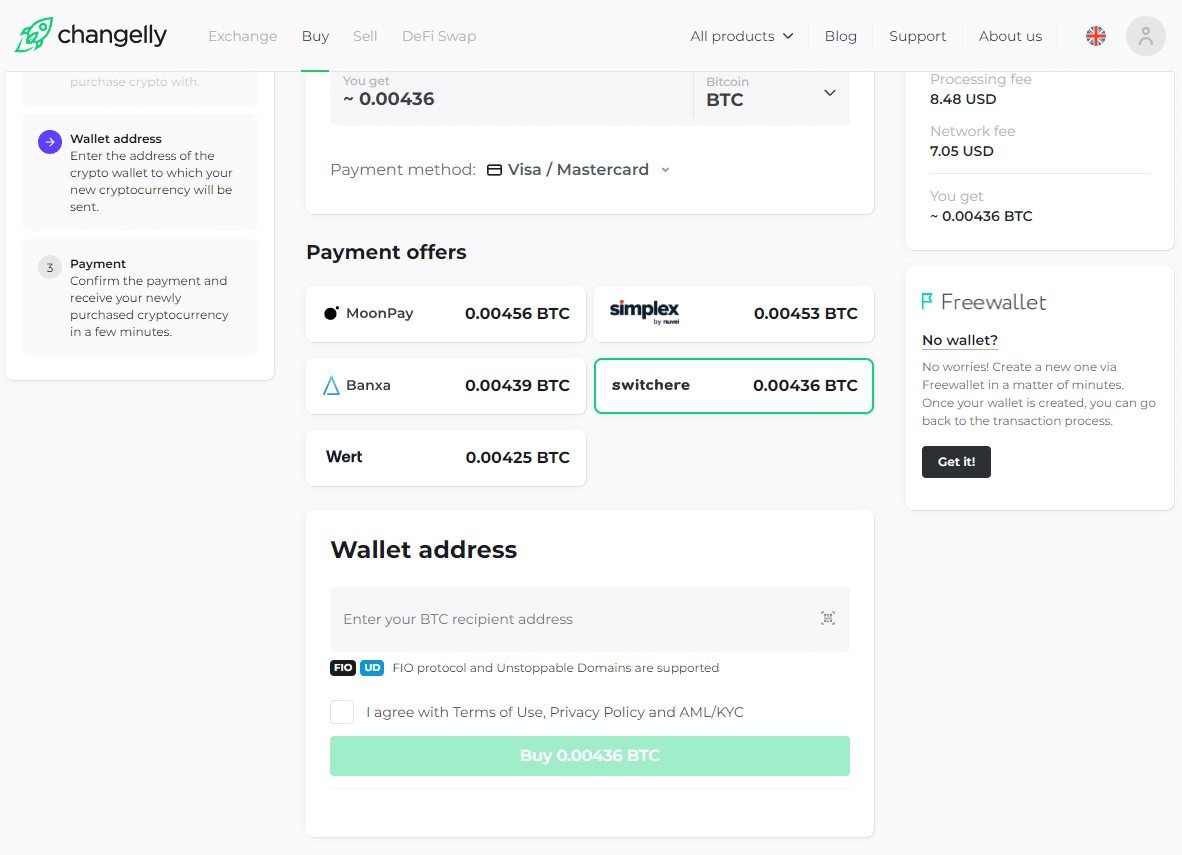
Important: If you’re one of our European users, you might have noticed a new feature — Direct Buy. The Direct Buy box is adjacent to the Switchere offer during the provider selection phase. We invite you to take note of this feature as you peruse this guide, especially if you’re considering utilizing this new functionality.
Step 5. Enter your crypto wallet address
Provide the wallet address where your new crypto will be sent. Double-check if there are any additional details needed, such as a Memo.
Which coins/tokens might need an Extra ID?
Extra ID is an umbrella term describing unique identifiers some cryptocurrencies require to make transactions. Here they are:
Memo: Algorand (ALGO), BNB (BNB), Cosmos (ATOM), EOS (EOS), Hedera Hashgraph (HBAR), Stellar Lumens (XLM), Terra (LUNA), Terra USD (UST), Anchor Protocol (ANC), Bonded Luna (BLUNA)
Destination tag: XRP (XRP)
Message: NEM (XEM)
Whether an Extra ID will be needed or not depends on your wallet: some wallets, for example, provide a memo for receiving XLM, while others give only an address.
You need to check in your wallet whether a memo is necessary to receive funds. If not, then you should not enter anything in this field.
Step 6. Be redirected to Switchere
After that, you will be redirected to the Switchere website. In the pop-up window, you will need to select the same options as on the Changelly Buy page.
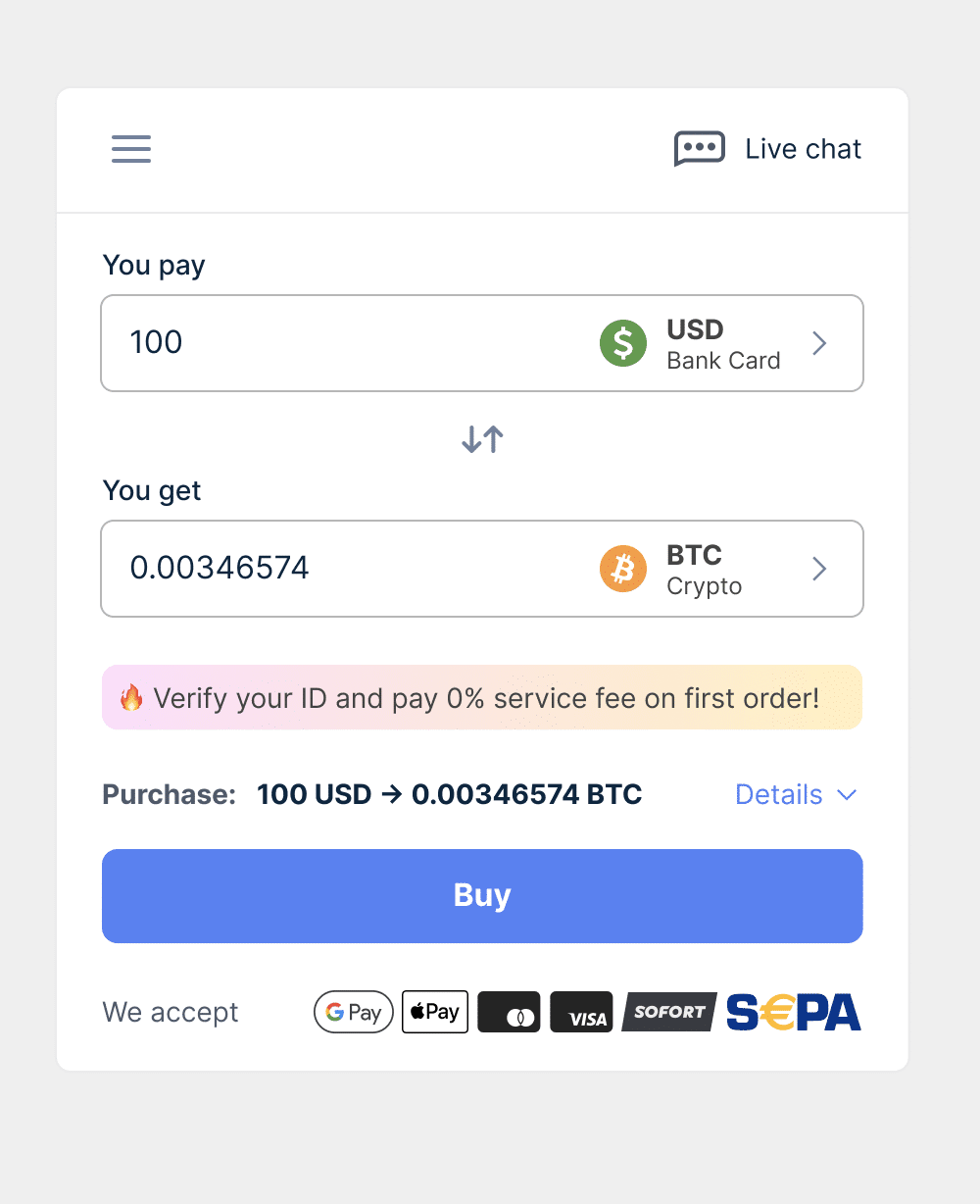
In the drop-down menu, you will see a list of all the supported fiat currencies. Pick the one you’d like to use.
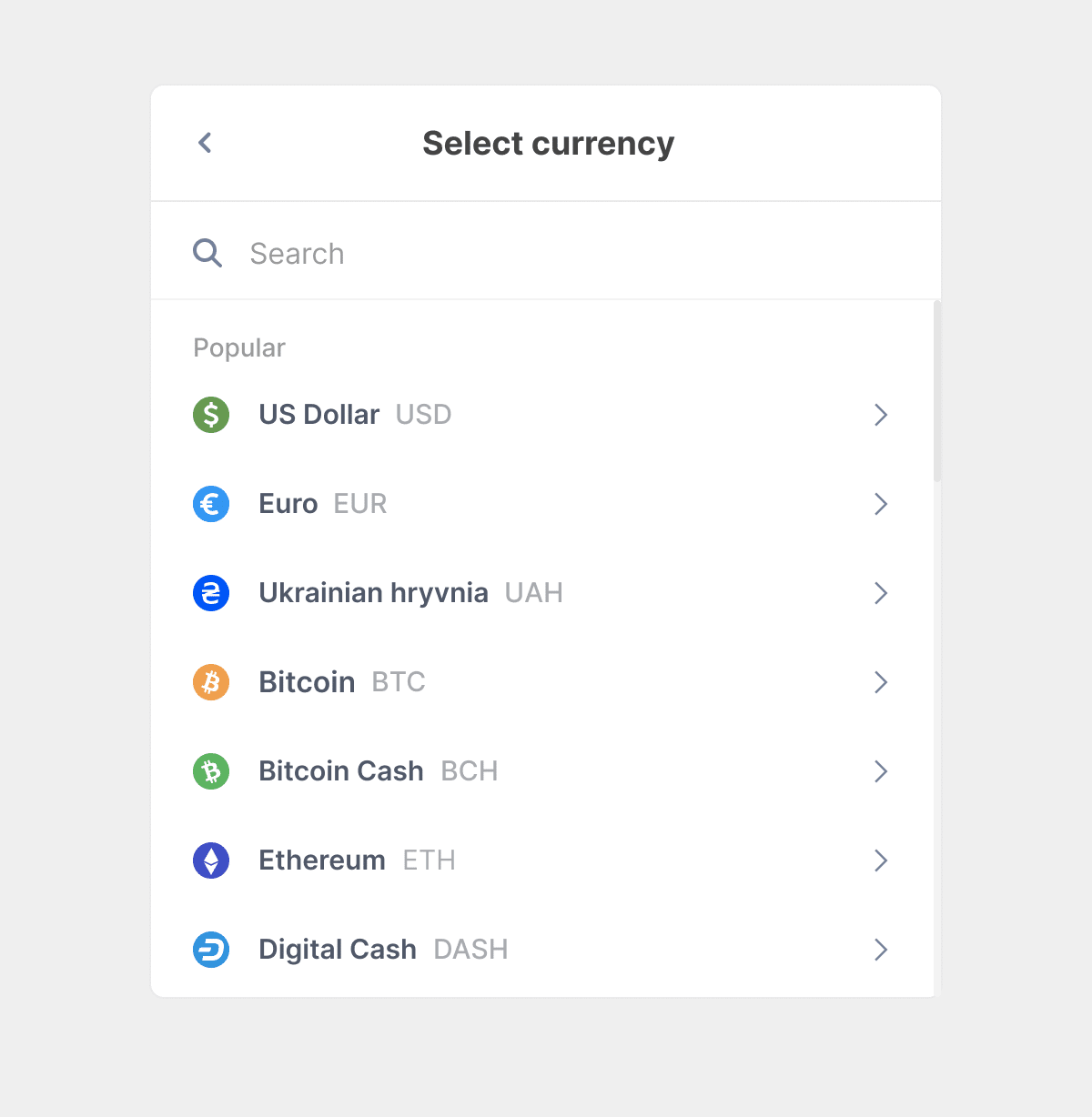
After that, select the cryptocurrency you want to purchase.
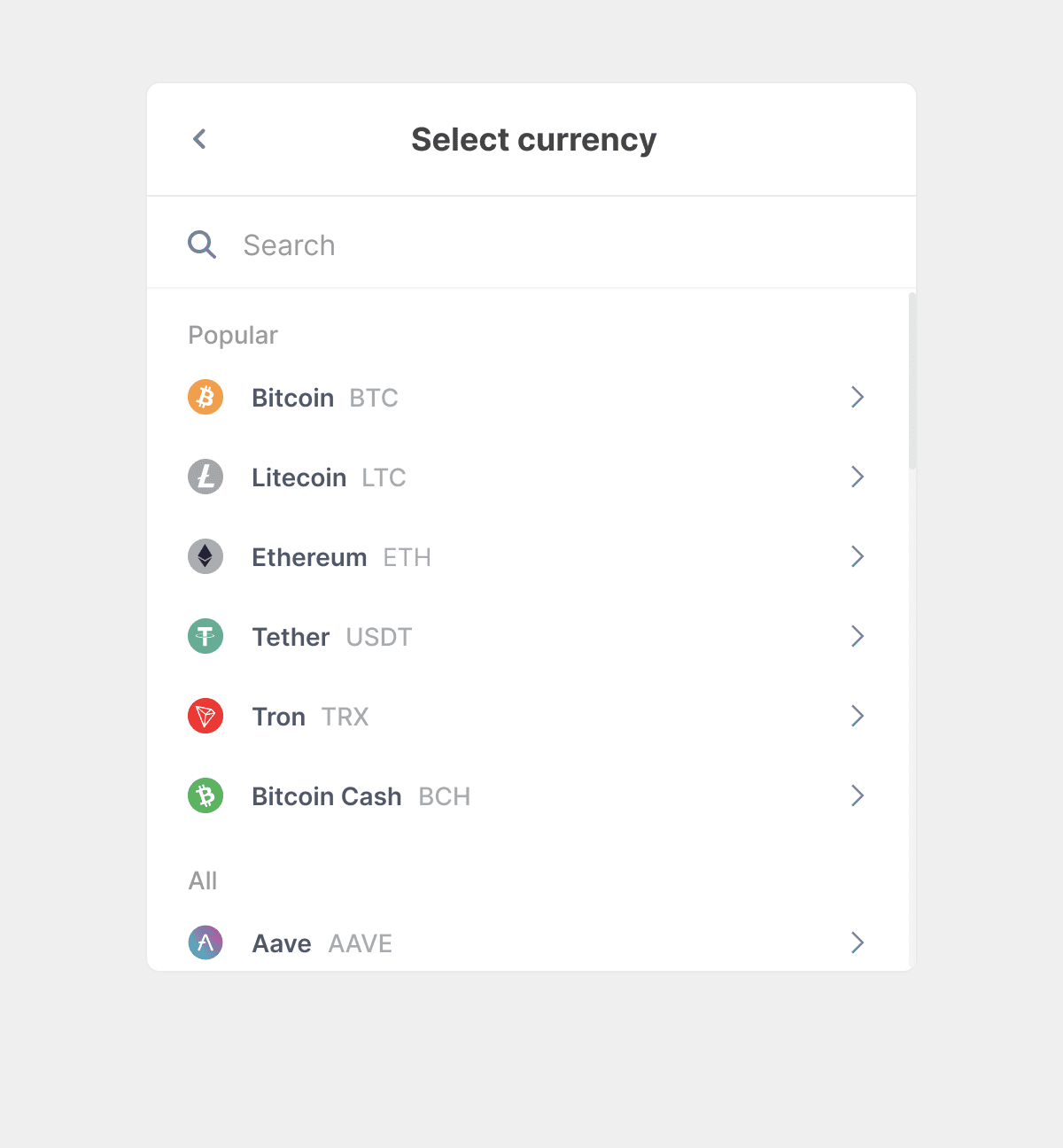
Select the right network for your crypto. Note that choosing the wrong network can result in lost funds or other complications.
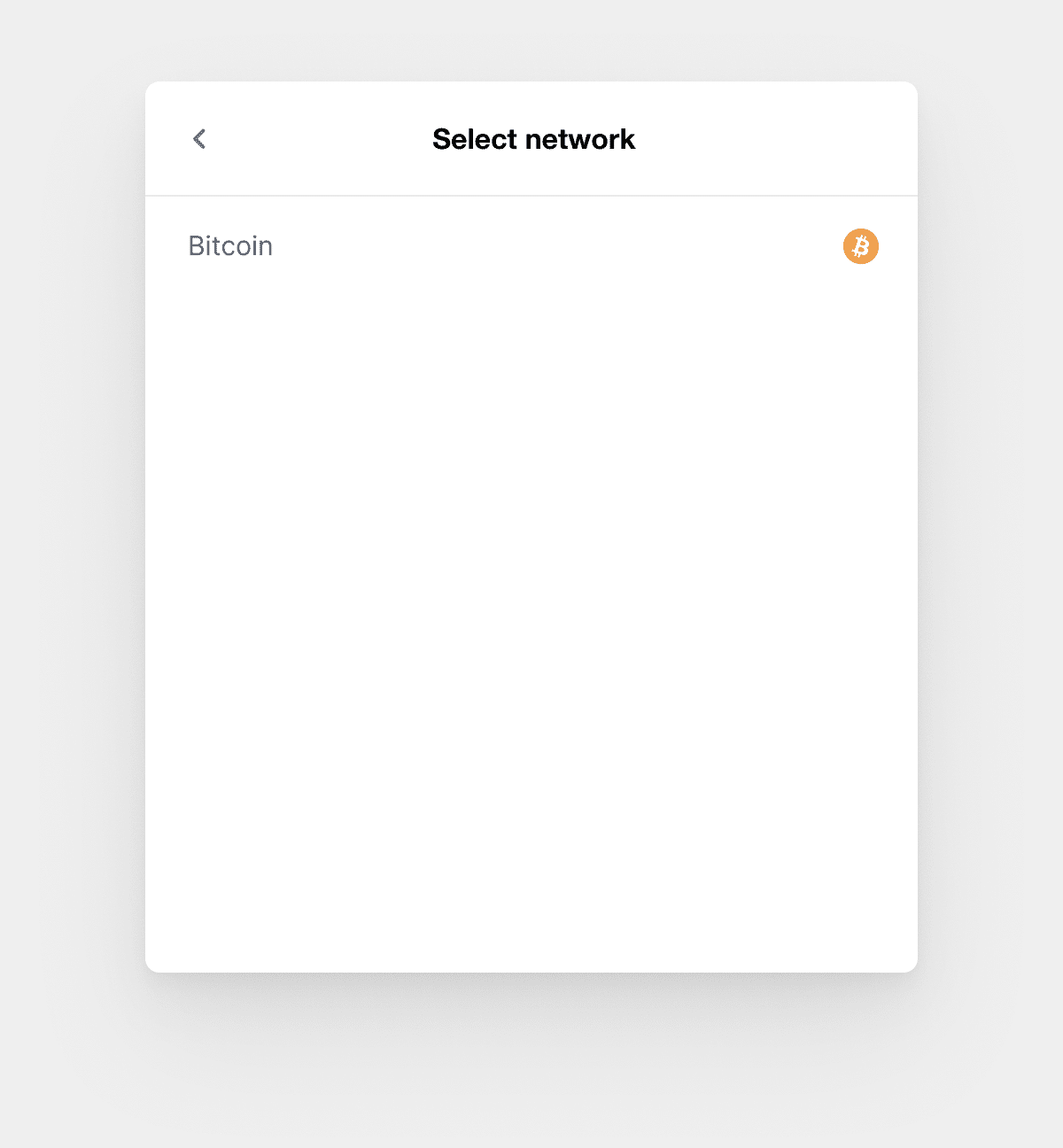
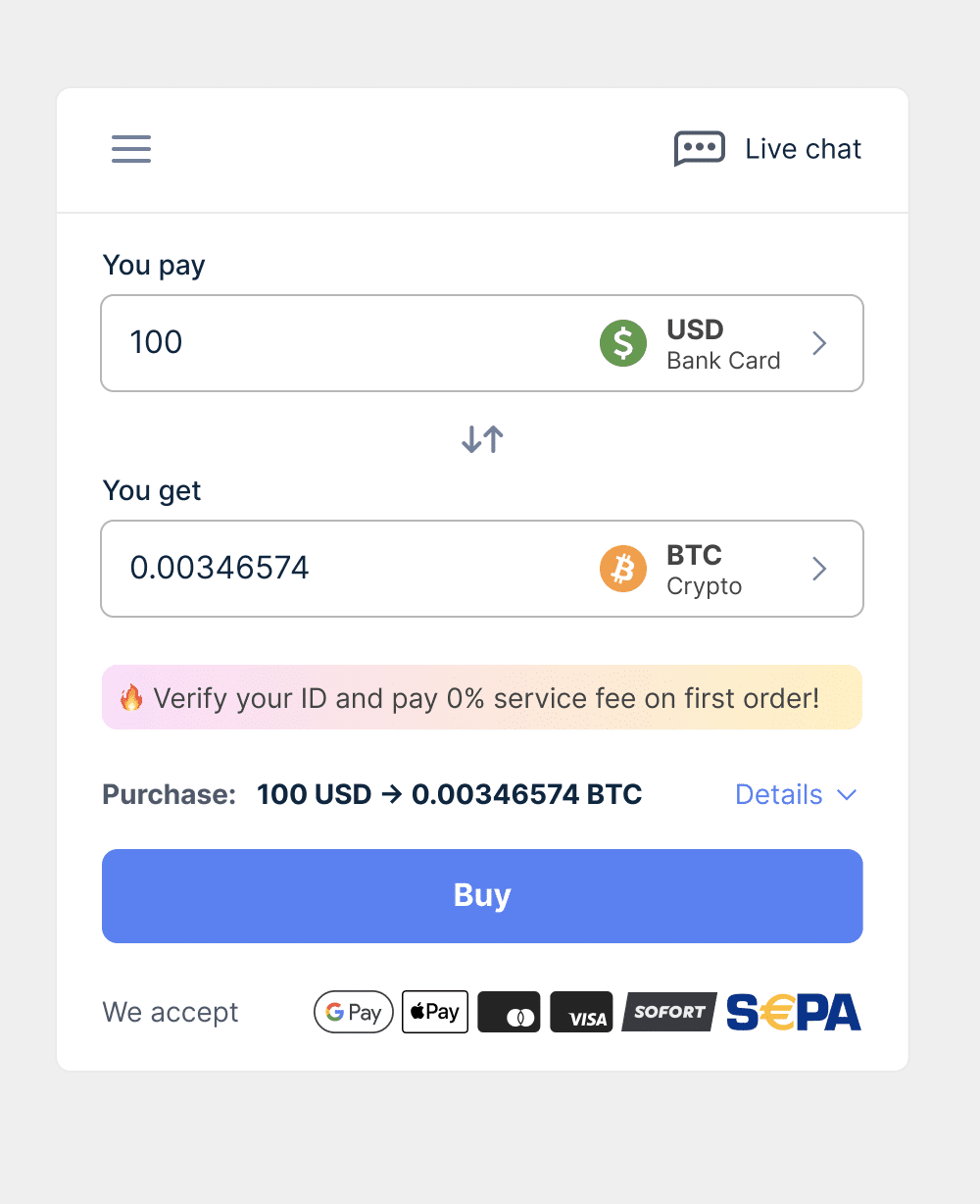
This is an example of Switchere’s page with input data. Once you’ve entered all the needed information, click the Buy button.
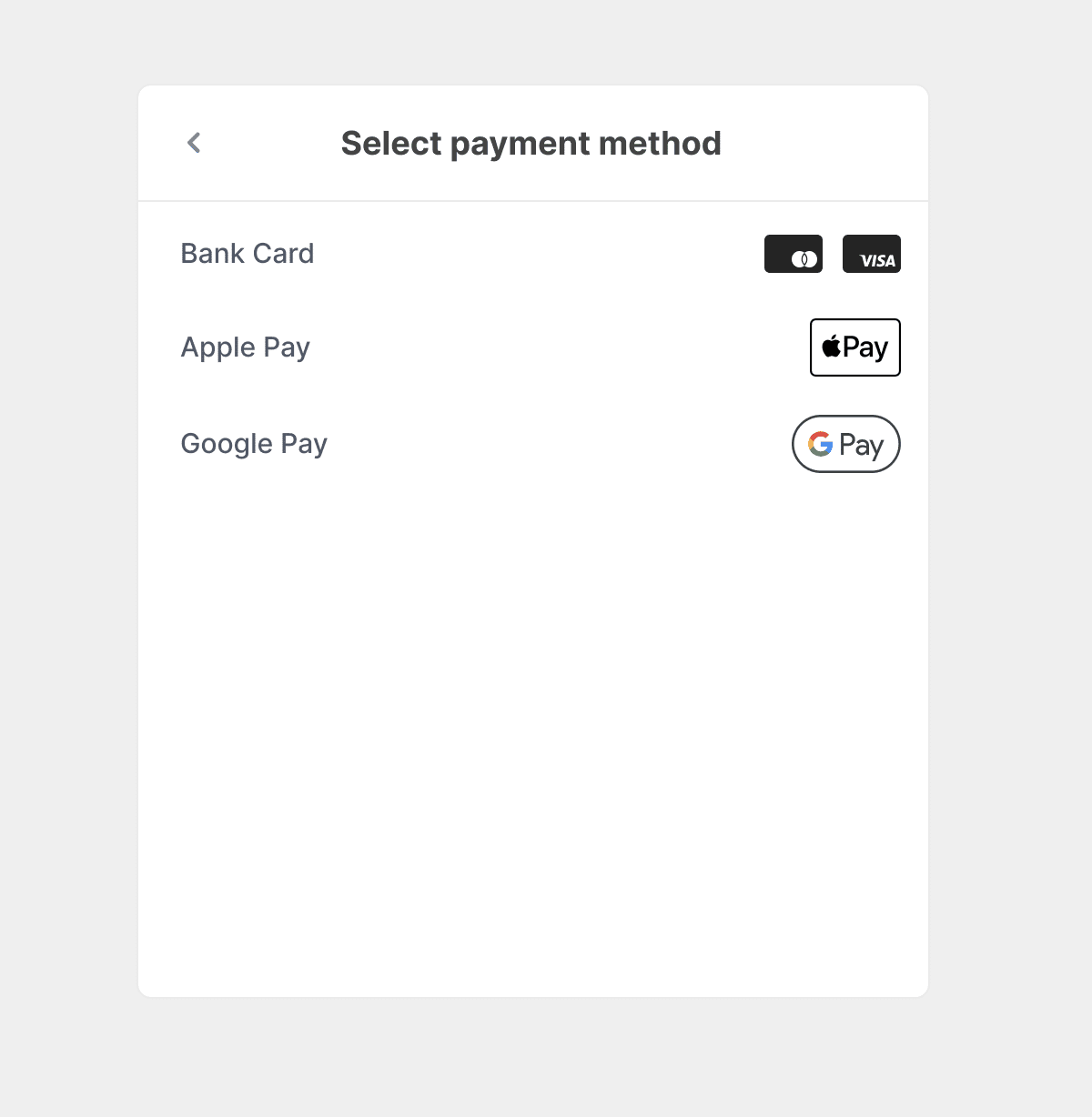
You’ll be asked to select the payment method you prefer.
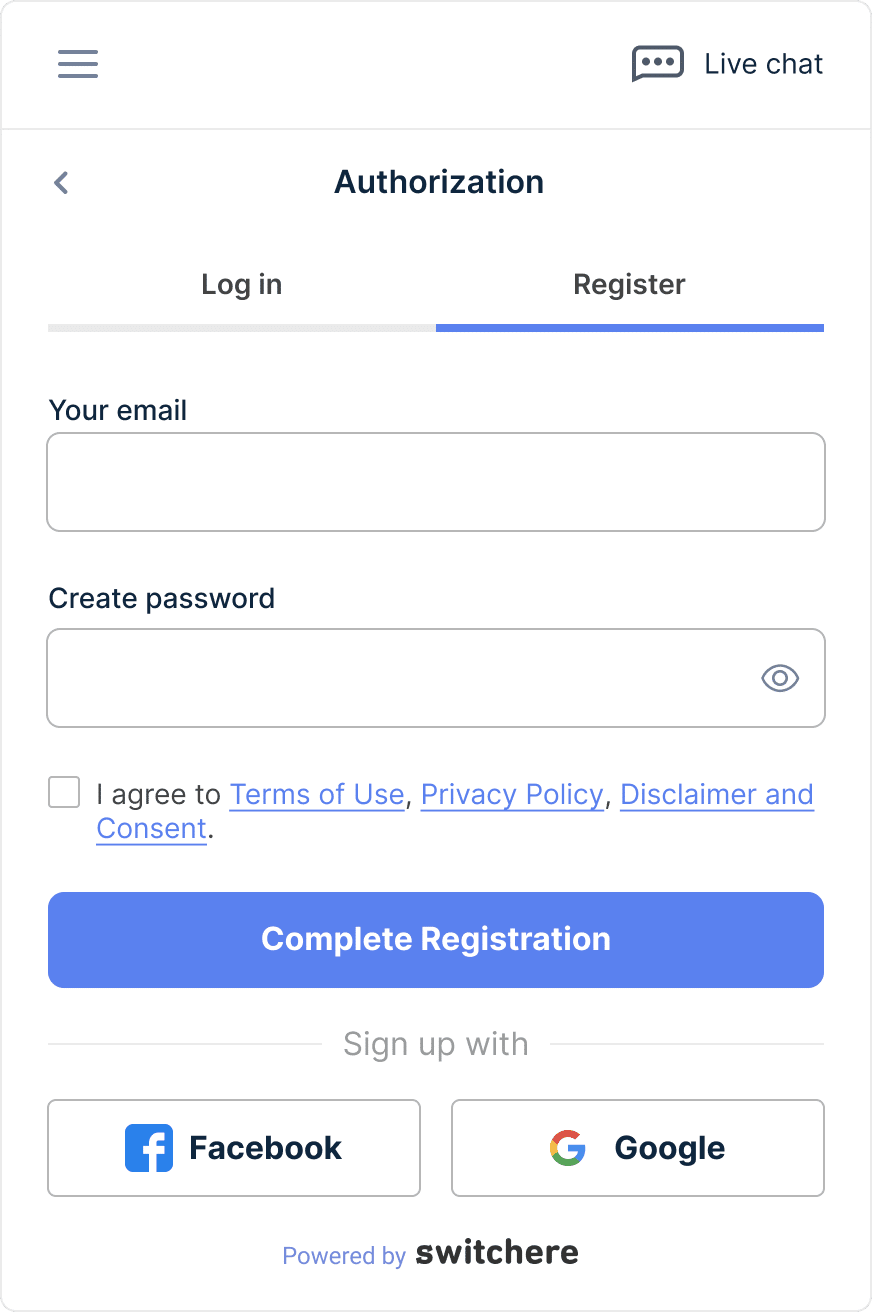
After setting up transaction details, you’ll be redirected to the authorization page.
Please log in to your account if you already have one.
If it’s your first time using Switchere, you’ll need to go through the simple registration process. To complete this step, the service will require you to enter your email address and create a strong password.
Next, familiarize yourself with the Terms of Use, Privacy Policy, and Disclaimer and Consent. Check the box and click on the Complete Registration button.
To finish setting up your Switchere account, you will be required to verify your mobile number and email address. Just enter your mobile number and email, choose your preferred verification method, and click Send Code. Wait till you receive the code, then enter it in the field below.
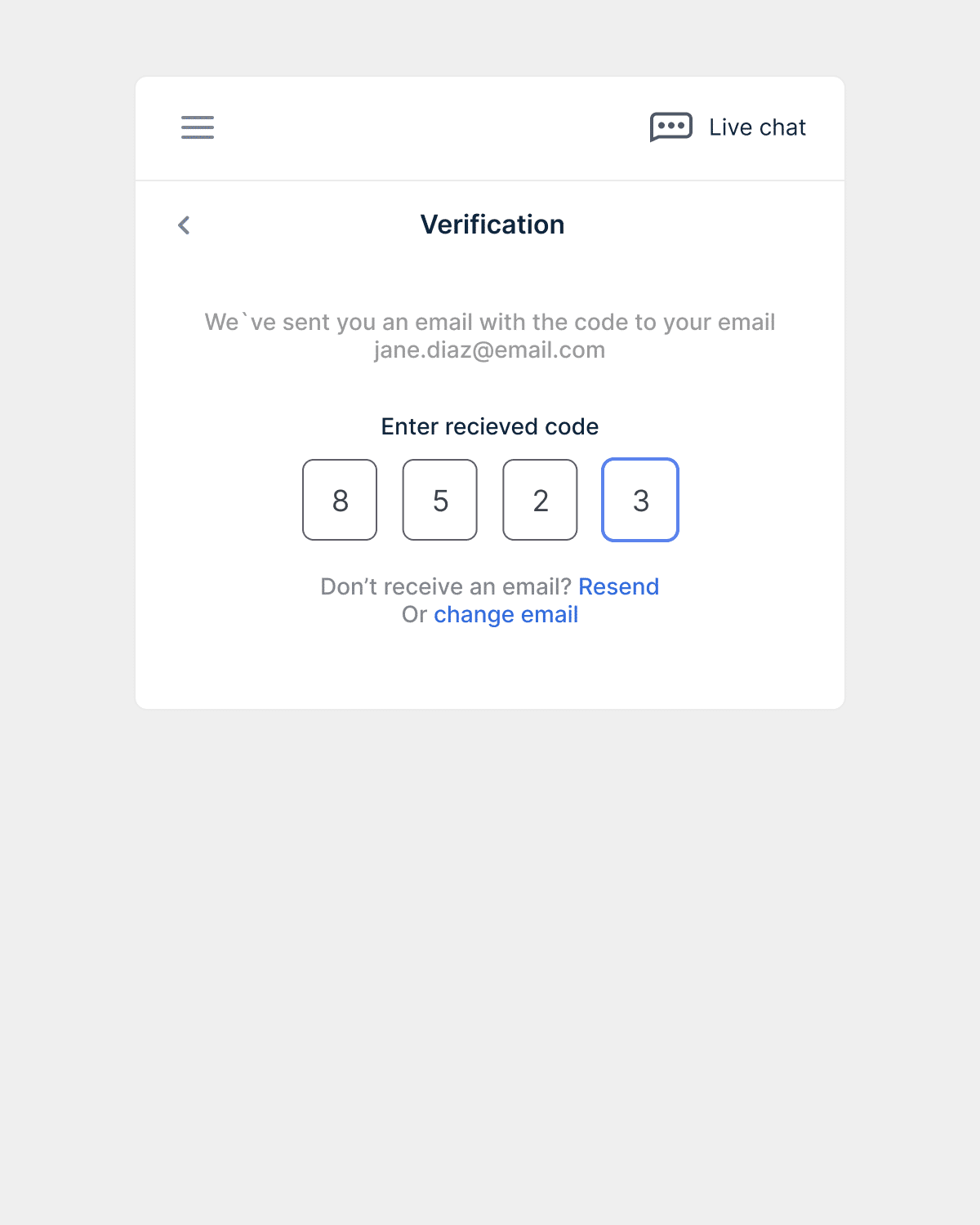
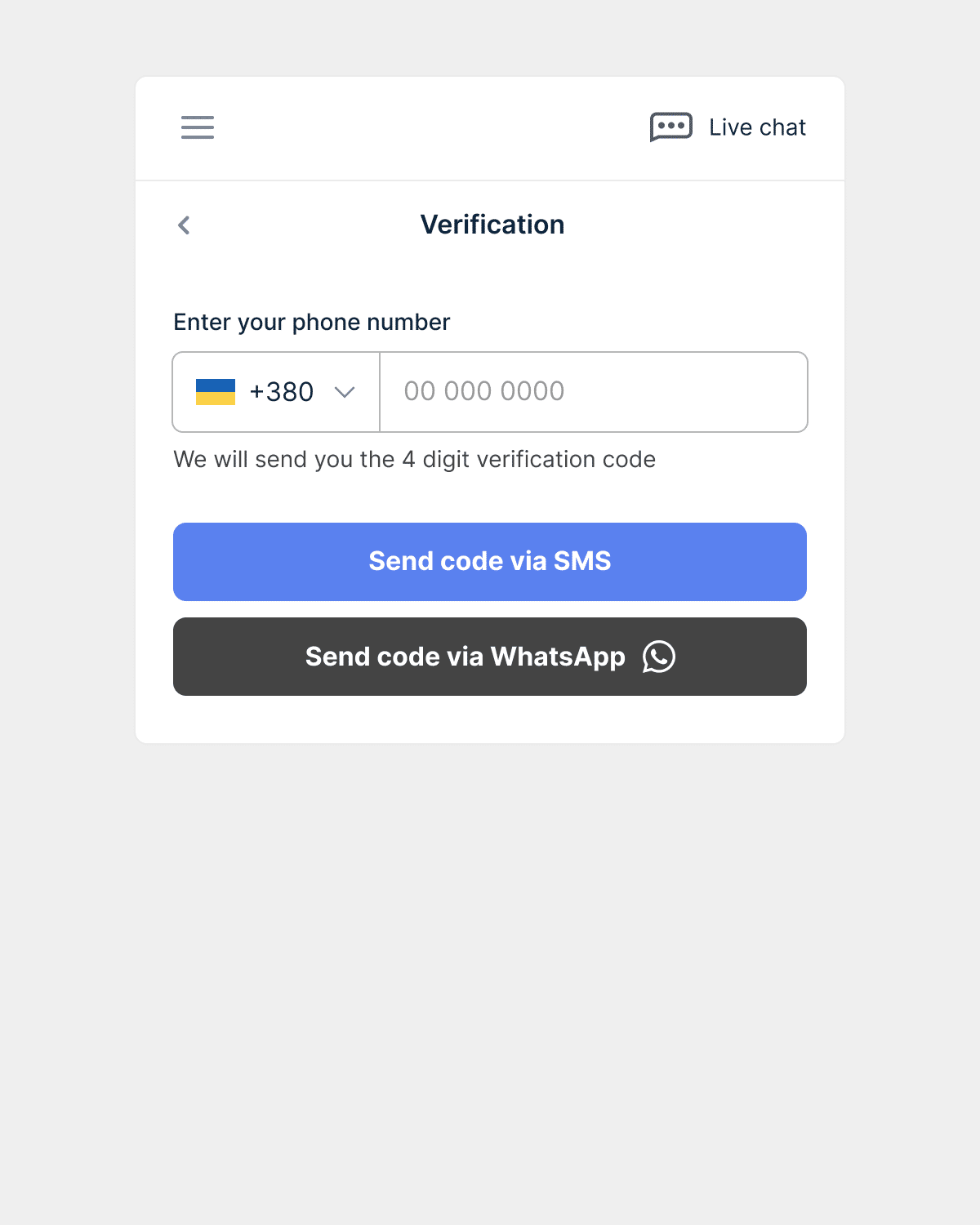
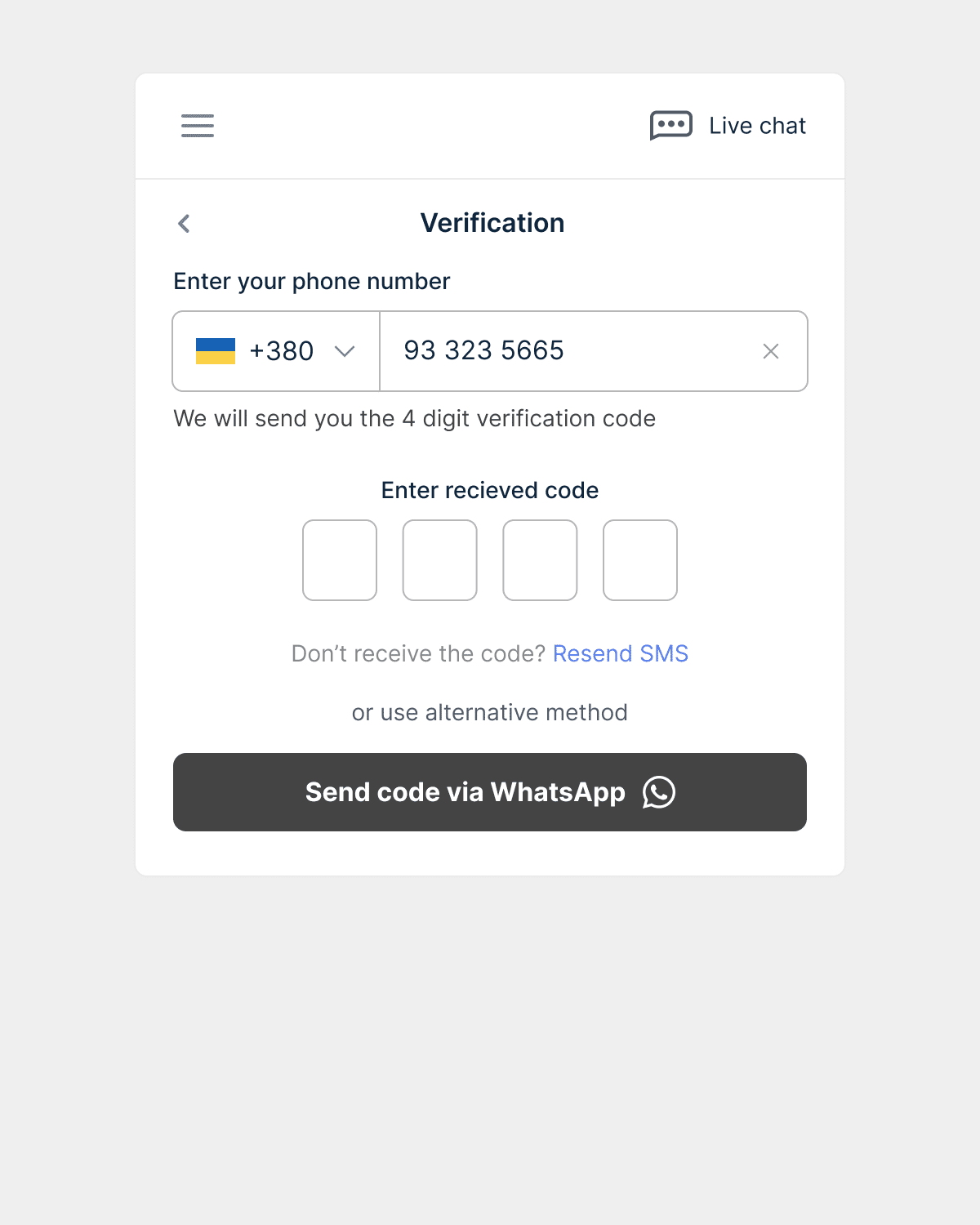
Once you have successfully verified both your phone number and email address, you can proceed to the next step — identity verification.
Step 7. Verify your identity / KYC
Crypto exchanges need KYC (Know Your Customer) to comply with anti-money laundering (AML) regulations and to prevent fraudulent activities such as money laundering and terrorist financing. KYC helps to verify the identity of customers and ensure that the funds being transferred are not linked to illegal activities.
Depending on the amount of the transaction, you may need to provide different types of information.
Buy crypto without KYC – up to 150 USD/EUR
If you want to buy cryptocurrency worth up to 150 USD/EUR, you will need to provide basic personal information. As you can see in the screenshot below, you need to fill in the fields with your first name, last name, date of birth, gender, and country of residence.
Please note that Switchere allows you to purchase cryptocurrency without KYC only once (i.e., you can make only one transaction up to 150 USD/EUR without KYC). If you want to make a recurring crypto purchase in this price range, you will be asked to pass KYC.
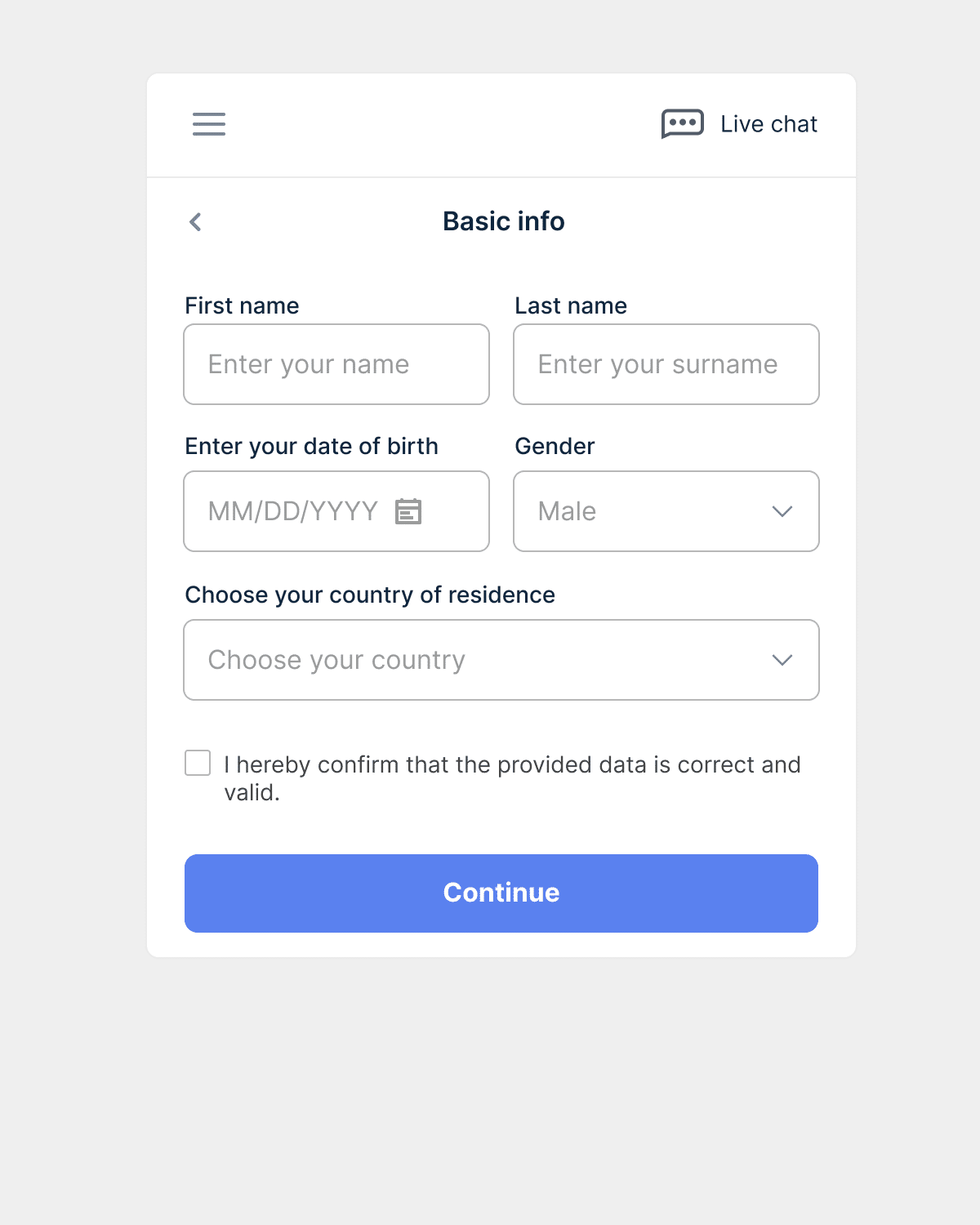
Fill in all the fields, check the box to confirm that the provided information is correct, and click Continue.
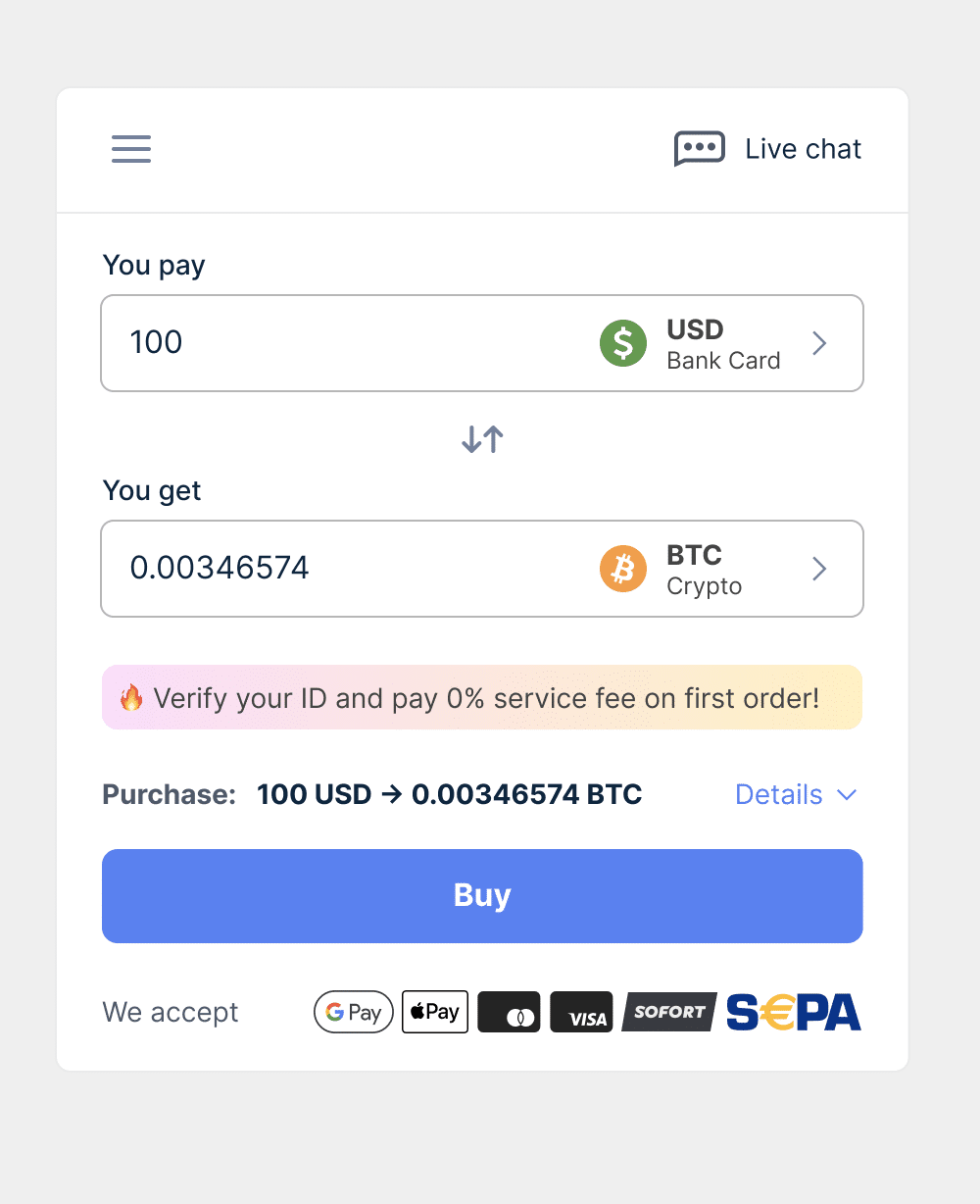
Now, after adding personal information, you will be able to complete the transaction. In the transaction details box, click the Buy button and go to Step 8 of this guide.
From 150 to 1000 USD/EUR
As we said earlier, the verification process depends on the amount of the transaction. Let’s see how to go through this procedure if your transaction amount is from 150 to 1000 USD/EUR.

To be verified on Switchere, you will need your ID (passport or driver’s license) and a webcam or a mobile device. The whole process is quite simple and will take no more than 5 minutes. If you’re ready, click the “Start verification” button.
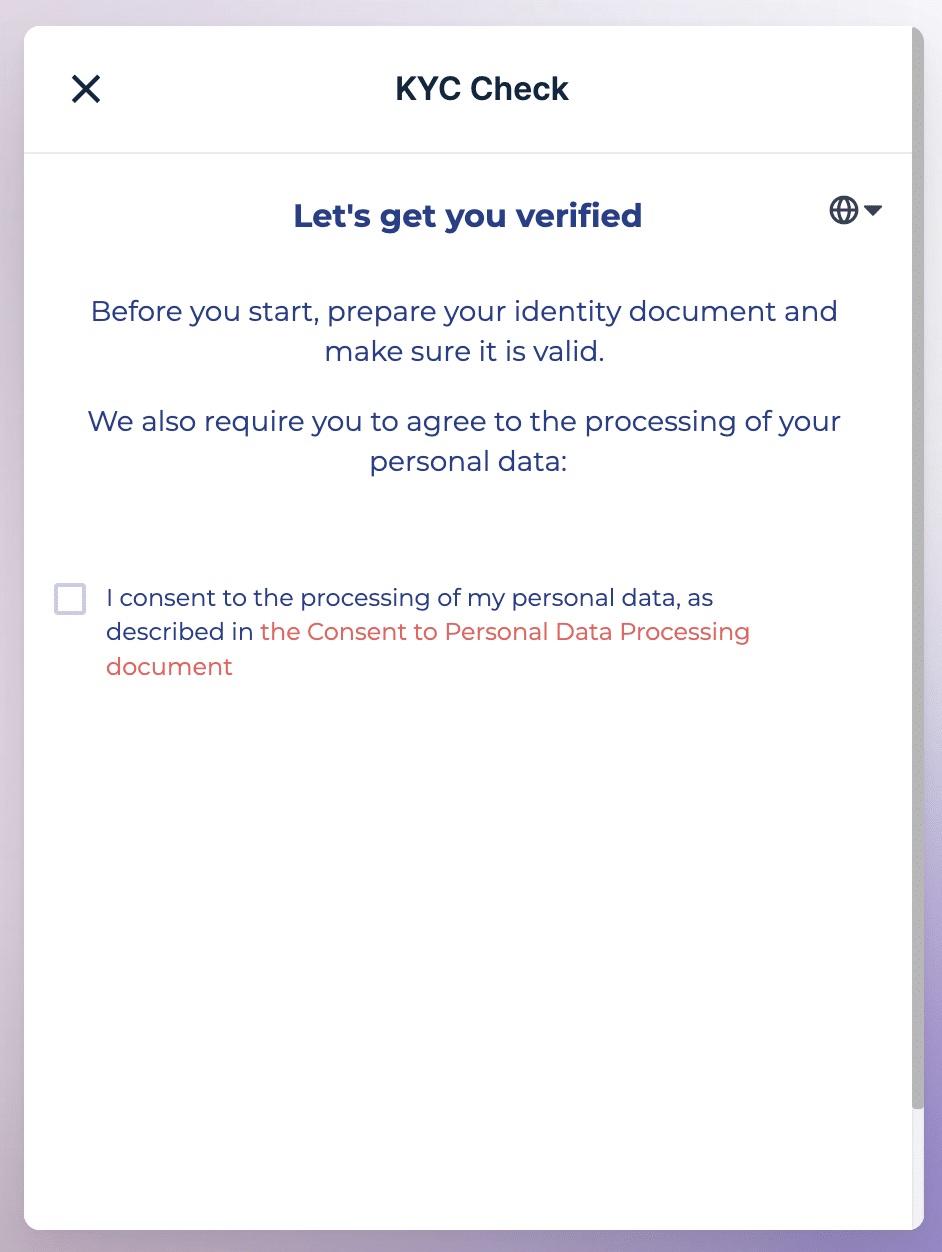
Check the box to accept the terms of processing personal data.
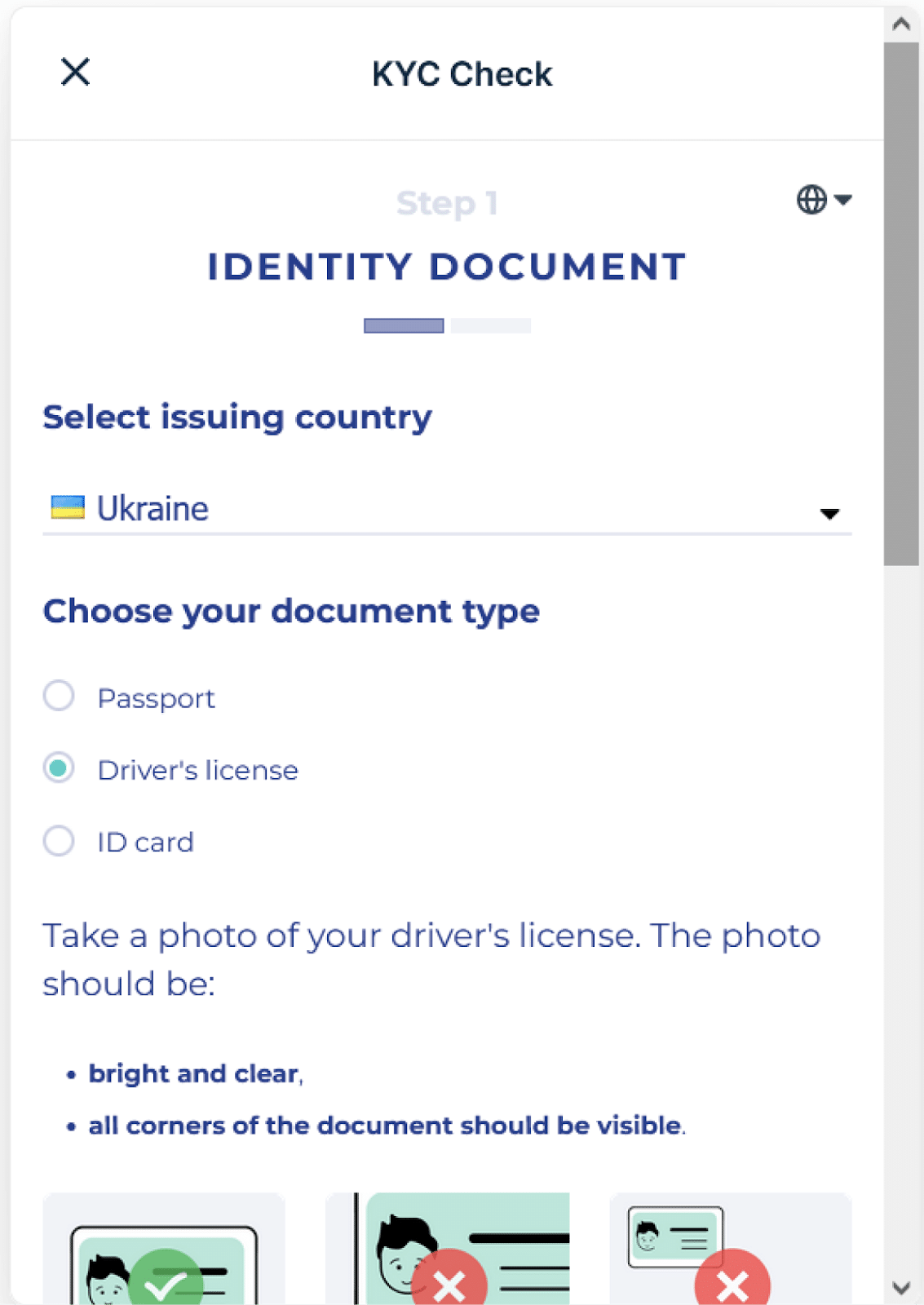
The first step is to provide information about your identity document. Select the issuing country from the drop-down menu and specify the document type. After that, take pictures of the front and back of your ID and upload the resulting images to the corresponding fields.
Please note that the document must be photographed in one piece, and all four corners of the document must be visible. The photos should be clear and bright.
If you started verification on your computer and encountered problems at this stage, you can choose to continue the procedure on your mobile device.
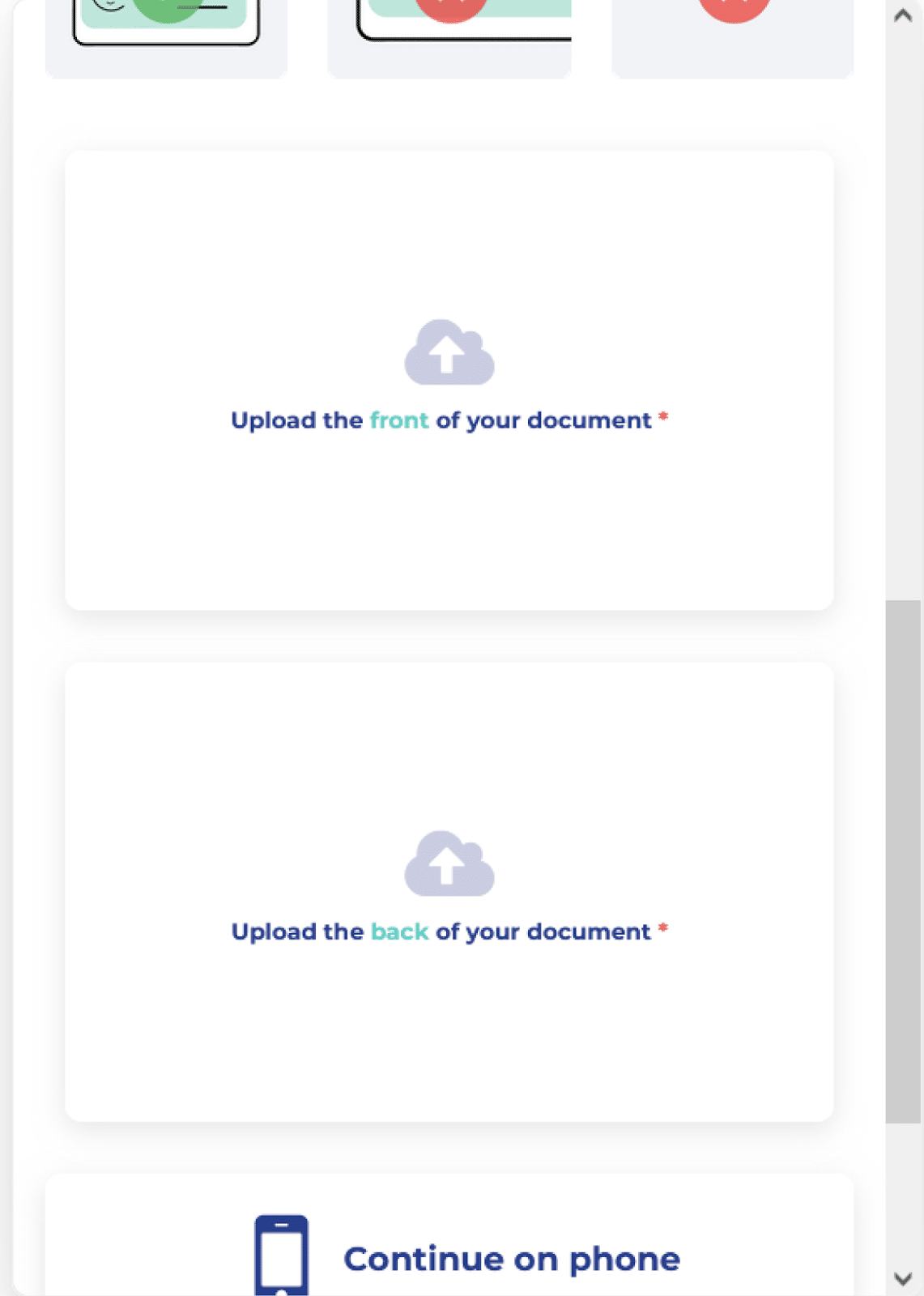
This concludes the first step of KYC. Click the Next button to continue.
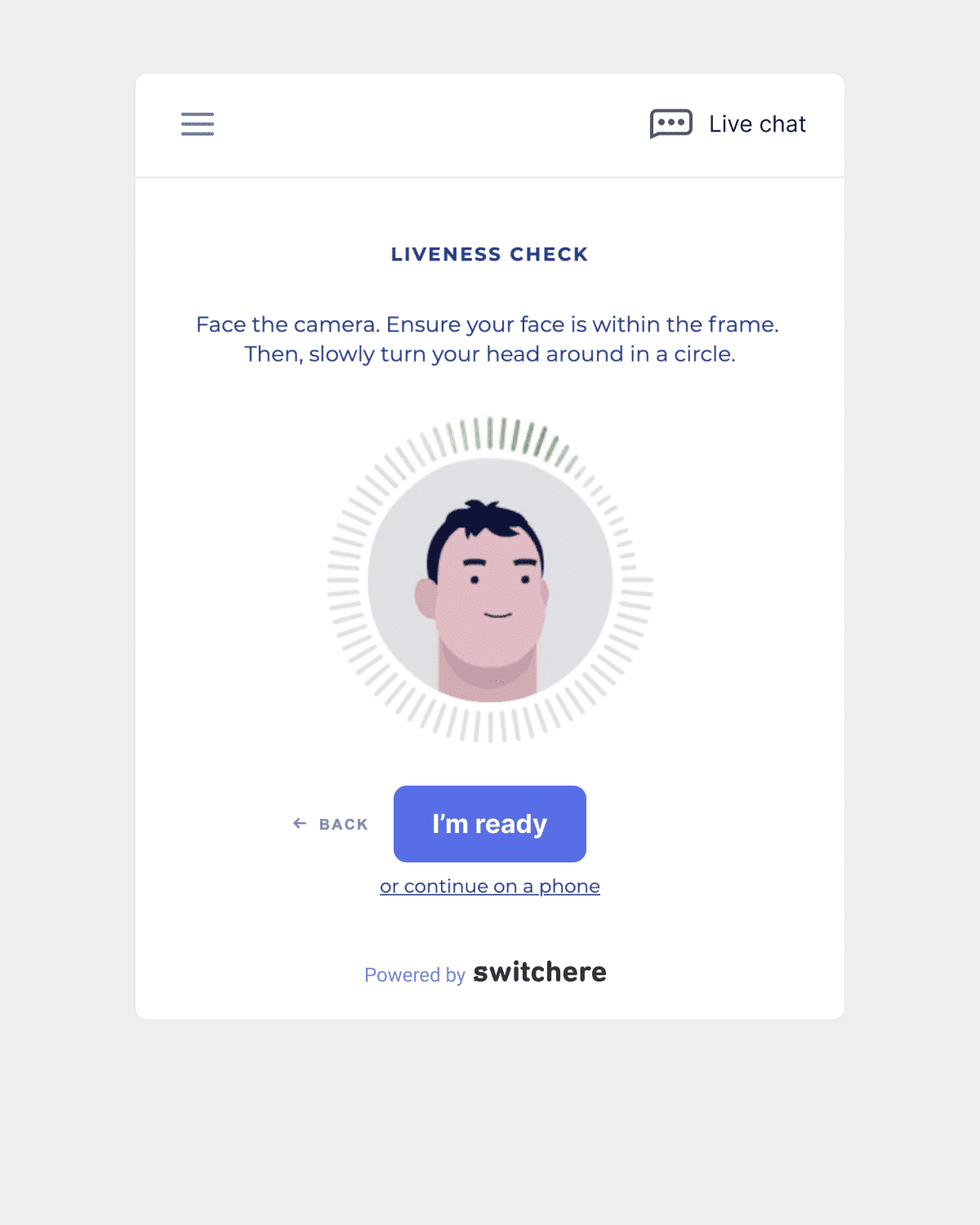
And here is the second step of verification — the liveness check. This quick procedure helps Switchere provide the highest level of security.
Follow the onscreen instructions to complete this step. Position your face inside the frame. Make sure that nothing is covering your face and that lighting is sufficient.
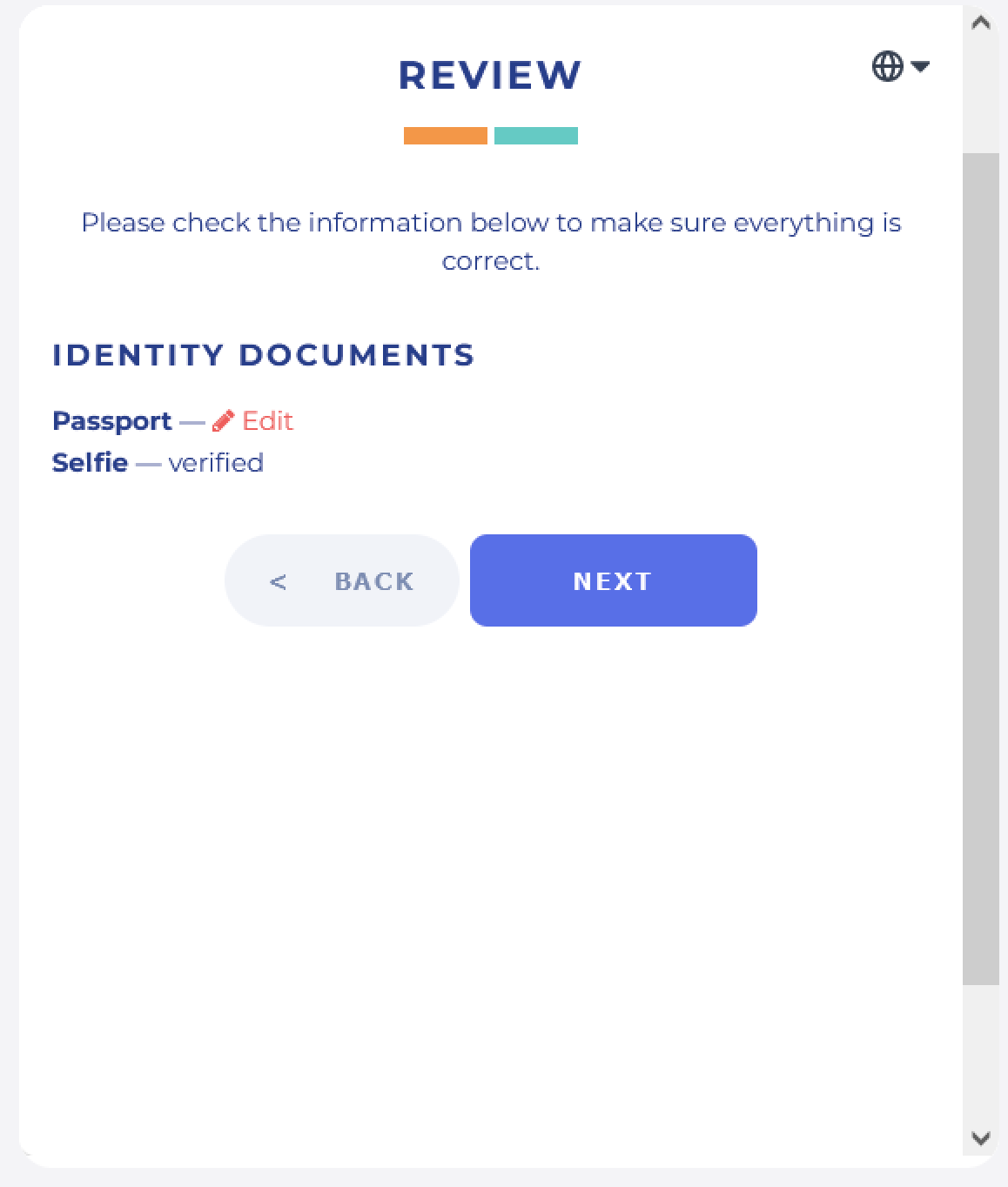
Once you pass the liveness check, you will see a page with a review of your data, as in the picture attached above. Click Next to send your KYC application for a check.
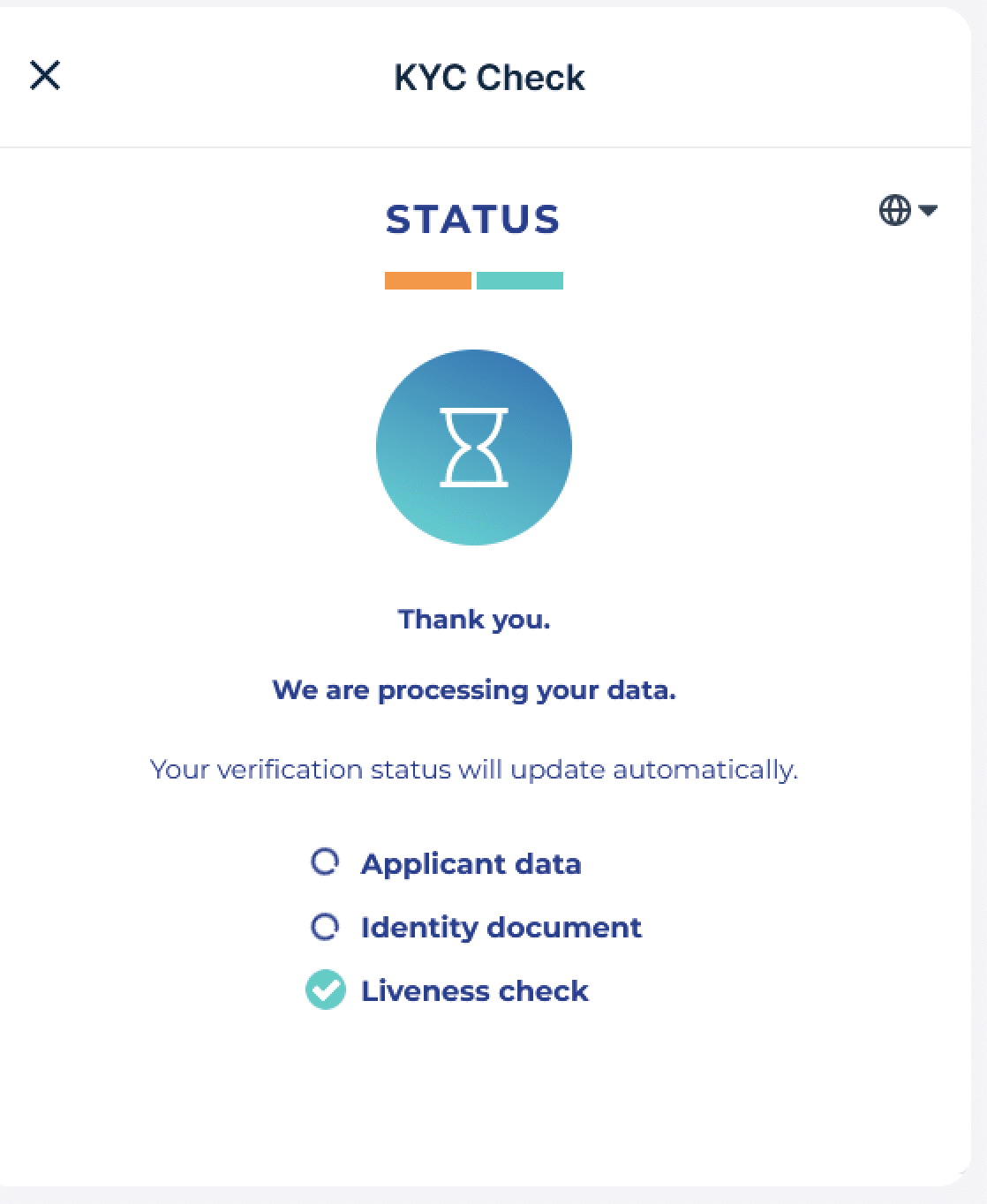
Keep in mind that it may take some time for your application to process. However, it usually is done in a few minutes.
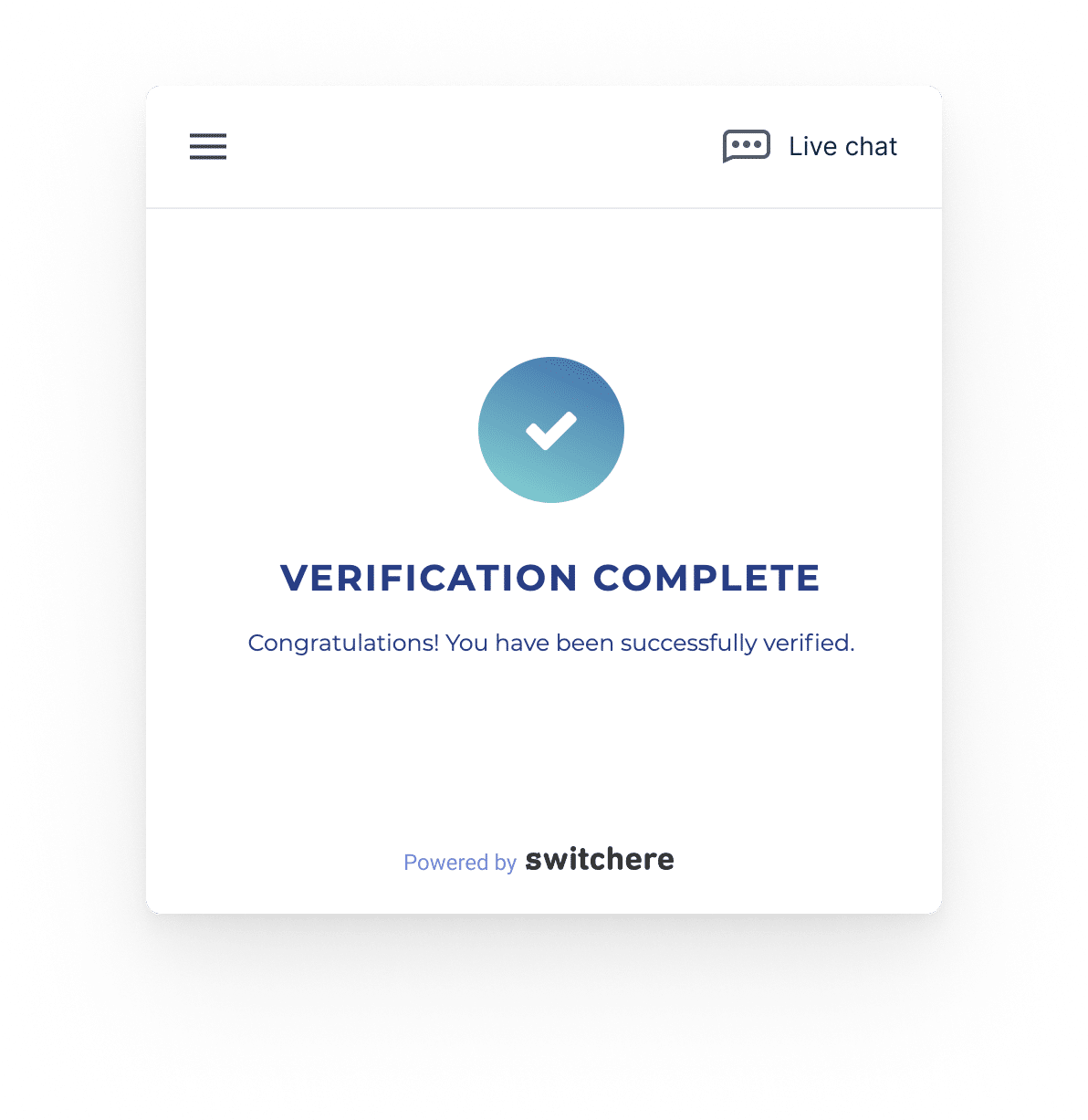
Above is a screenshot of the notification you’ll get after your application is verified. You can now move on to Step 8 of this guide.
We want to ensure that your experience with us is seamless and hassle-free. Therefore, if you face any problem with verification or the process takes more than 30 minutes, you should contact Switchere support via online chat on their website or via email at [email protected].
For our European customers: If you encounter any verification issues while utilizing our new Direct Buy feature, we encourage you to reach out to our dedicated Changelly support team. You can get in touch with us directly via email at [email protected].
From 1,000 to 15,000 USD/EUR
If the amount of your transaction fits in the 1,000–15,000 USD/EUR range, you will need your ID, a document confirming your address, and a webcam or a mobile device to complete the KYC procedure.
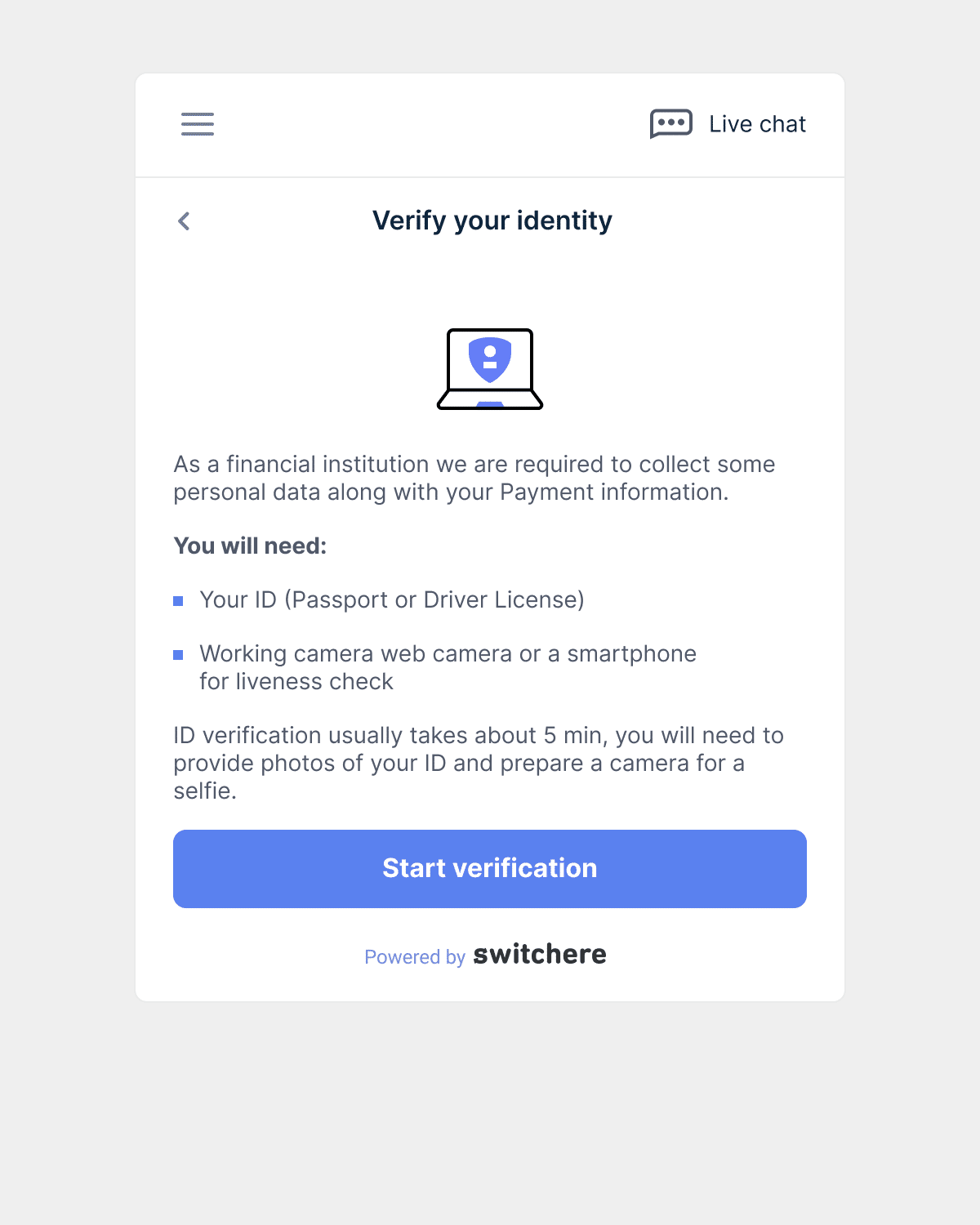
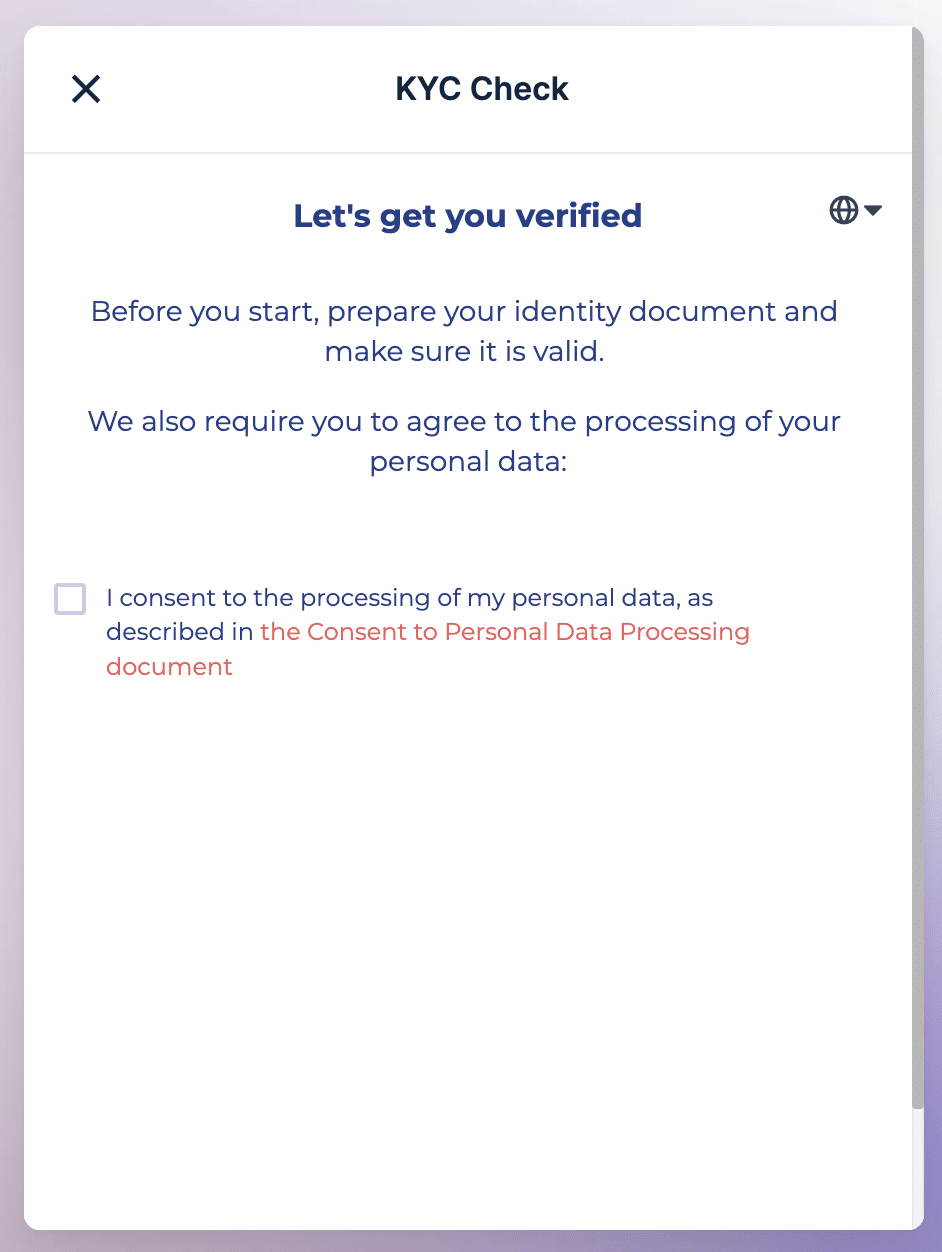
Check the box to start the procedure.
To begin the verification process, follow the instructions below.
First, prepare your identity document, which can be a passport, a driver’s license, or an ID card.
Select the country where the document was issued.
Specify the type of document you’re using for identification (passport, driver’s license, or ID card).
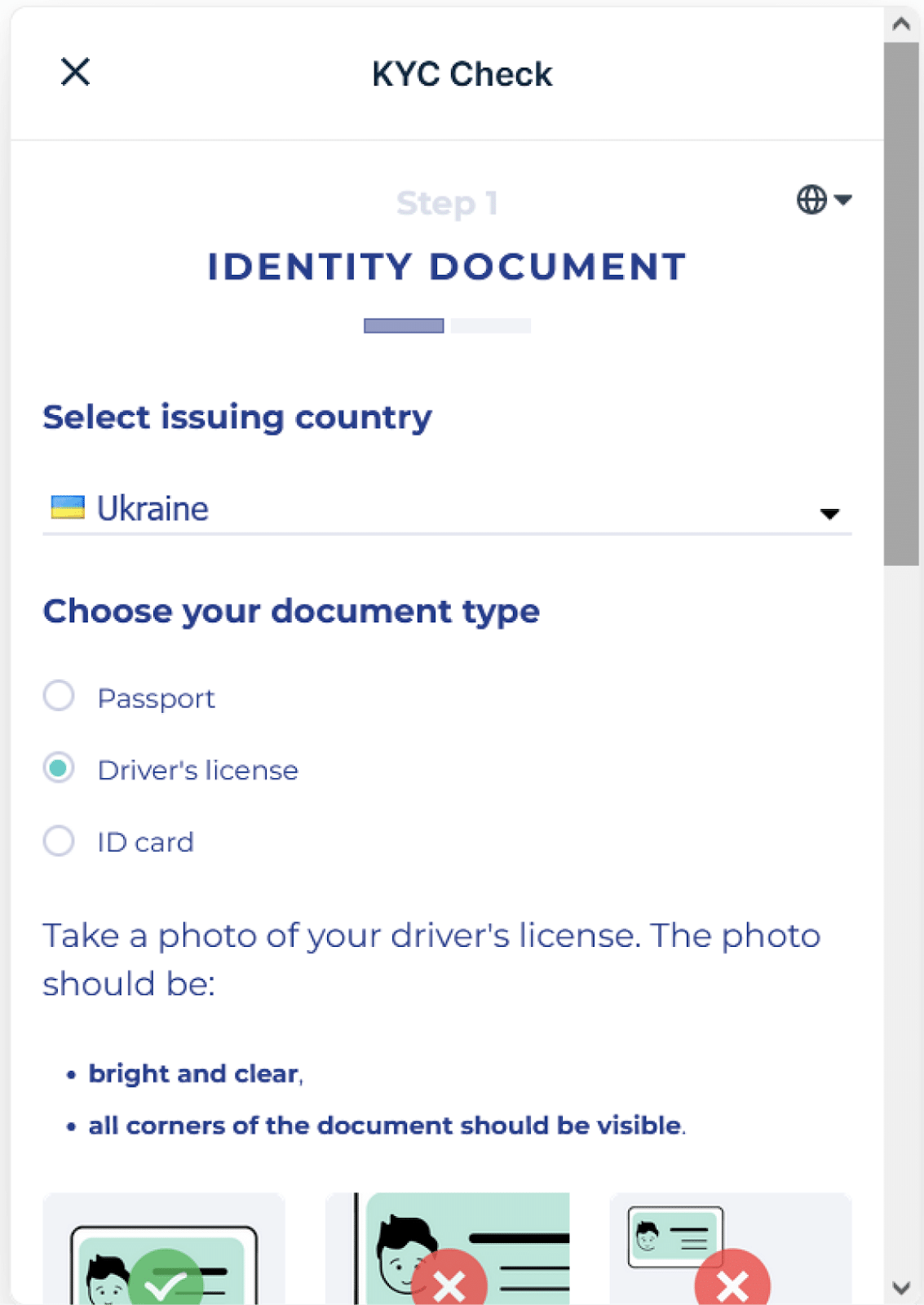
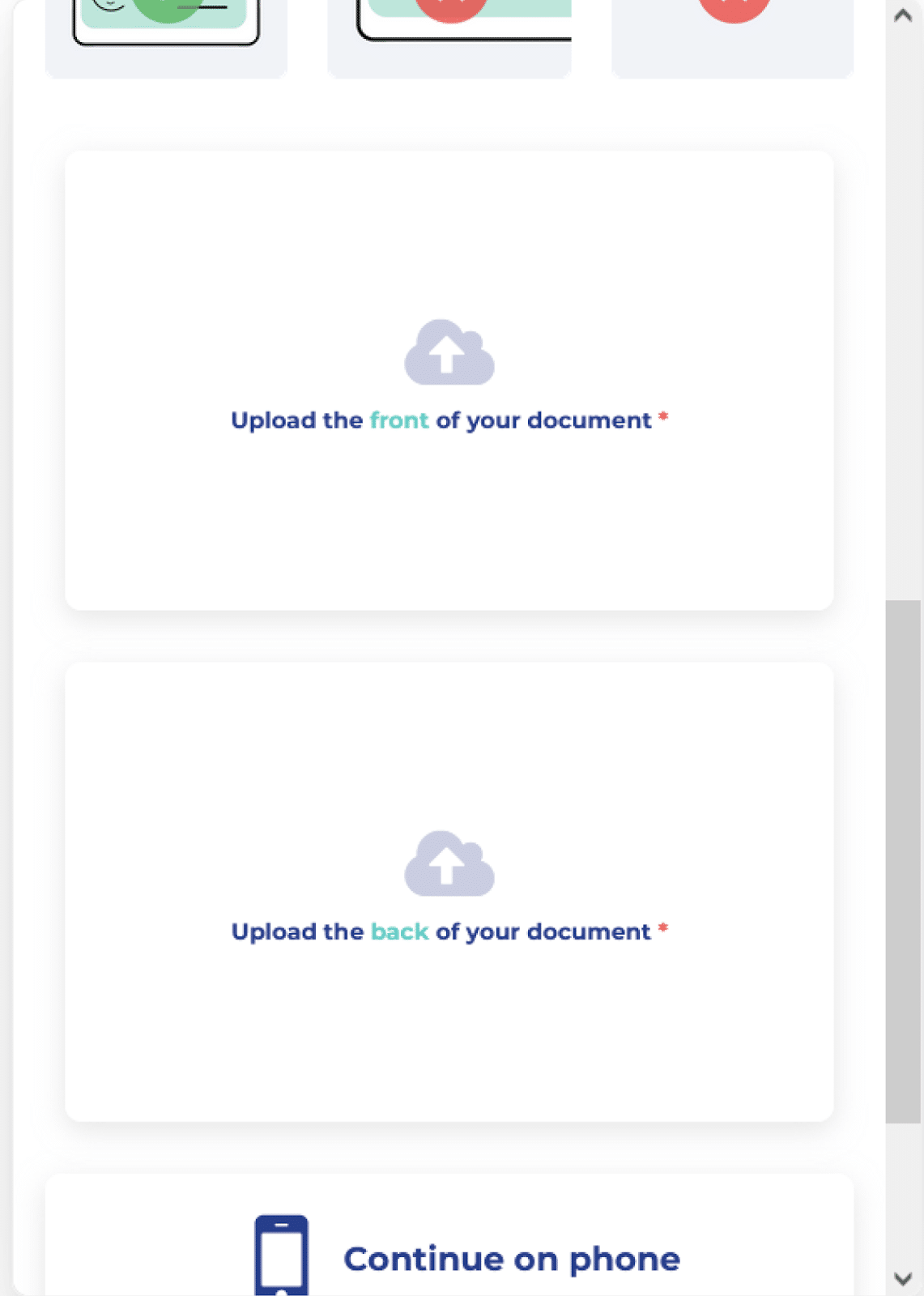
Proceed to take clear and legible pictures of the front and back of your document. Ensure the lighting is sufficient and your camera is focused on the document.
Upload the images to the designated fields on the platform, making sure the entire document fits within the frame and is easily readable.
Once the system has reviewed and accepted your uploaded photos, click the Next button to proceed with the verification process.
The next step is the liveness check. For that, you need a camera and good lighting.
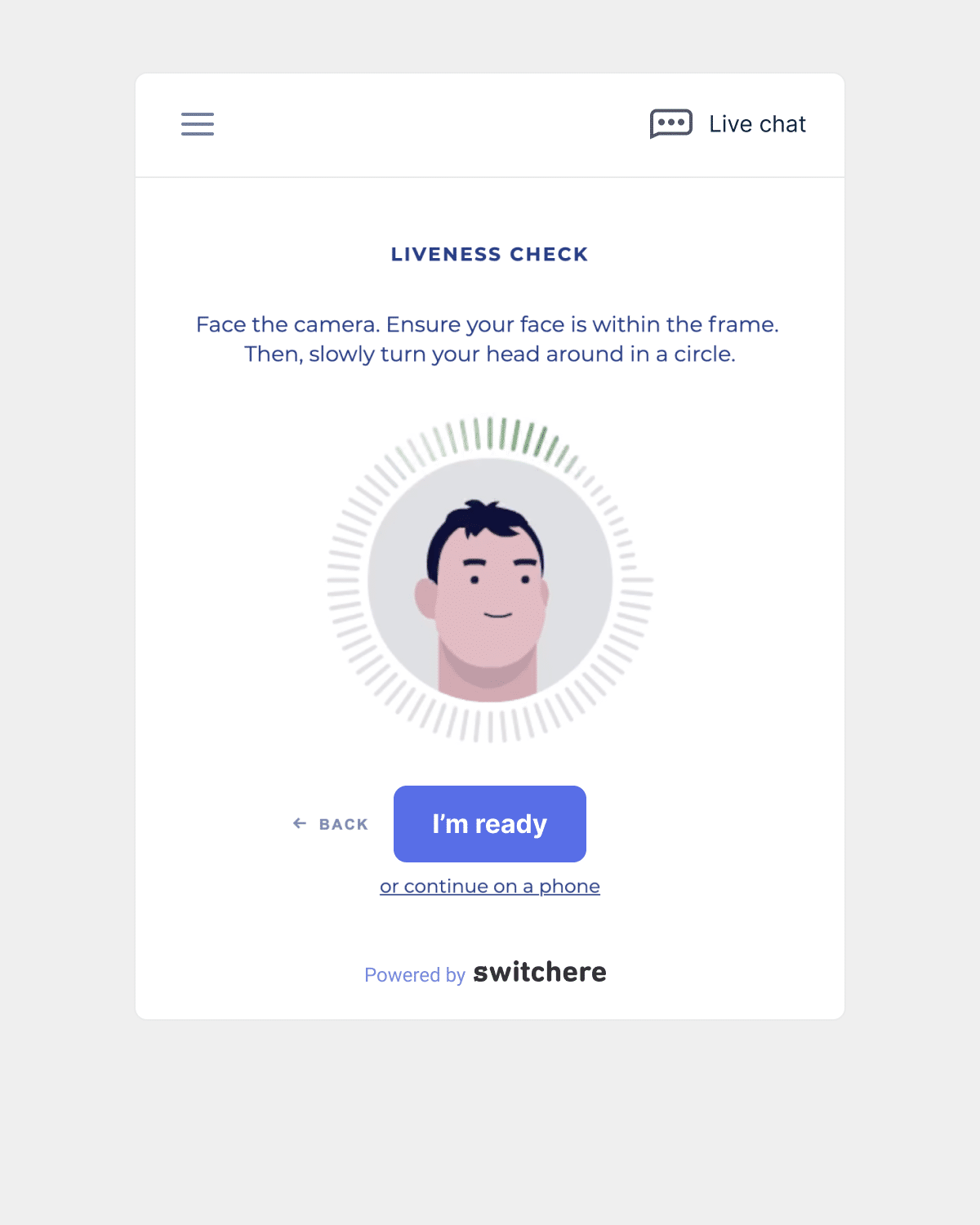
To successfully complete this step, position your face inside the highlighted area of the screen. Follow the instructions on the display carefully.
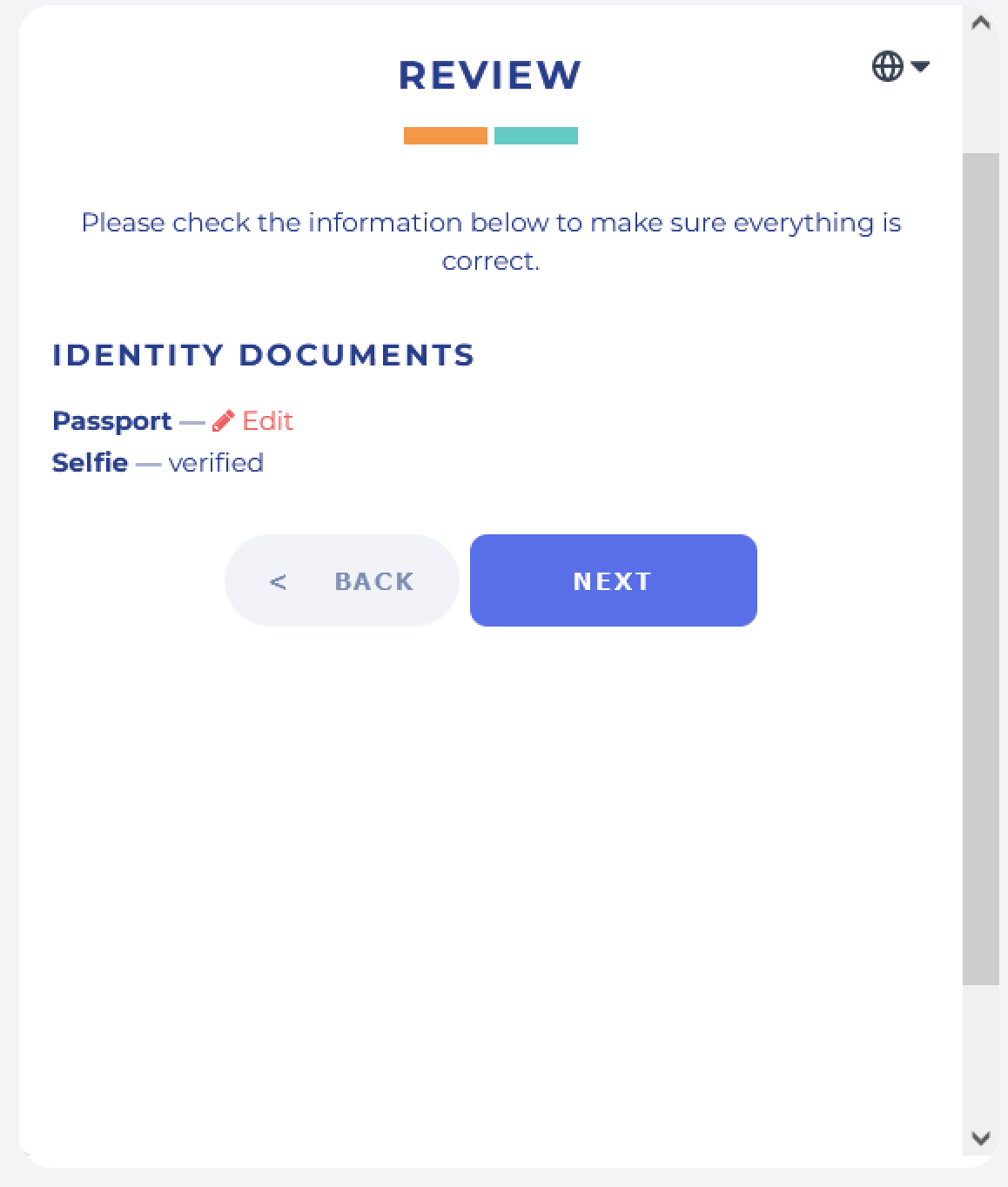
After completing the first two steps, you will see a window with a draft of your application. Carefully check all the data you entered. If everything is correct, click Next.
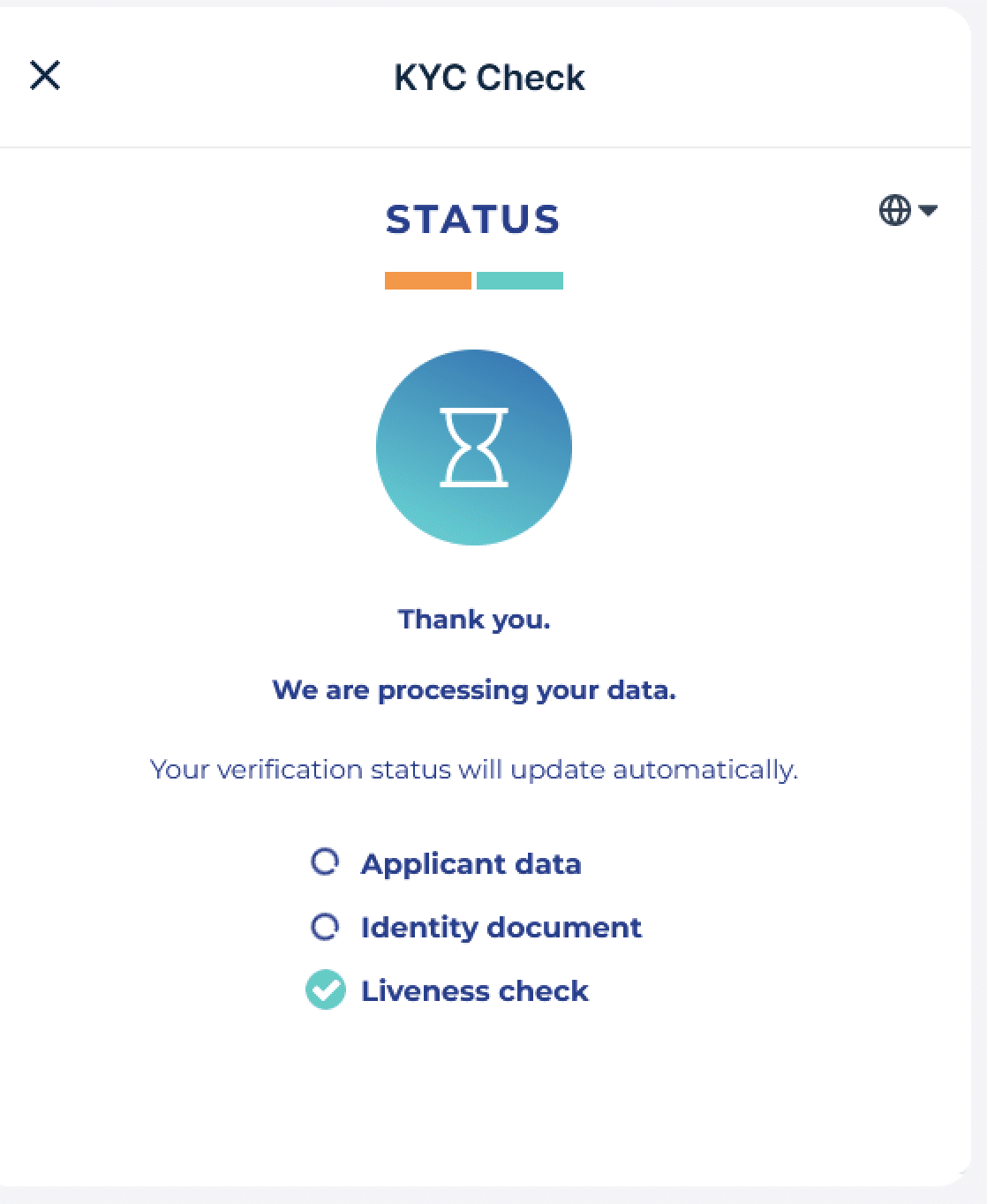
The status of your application will change to Processing.
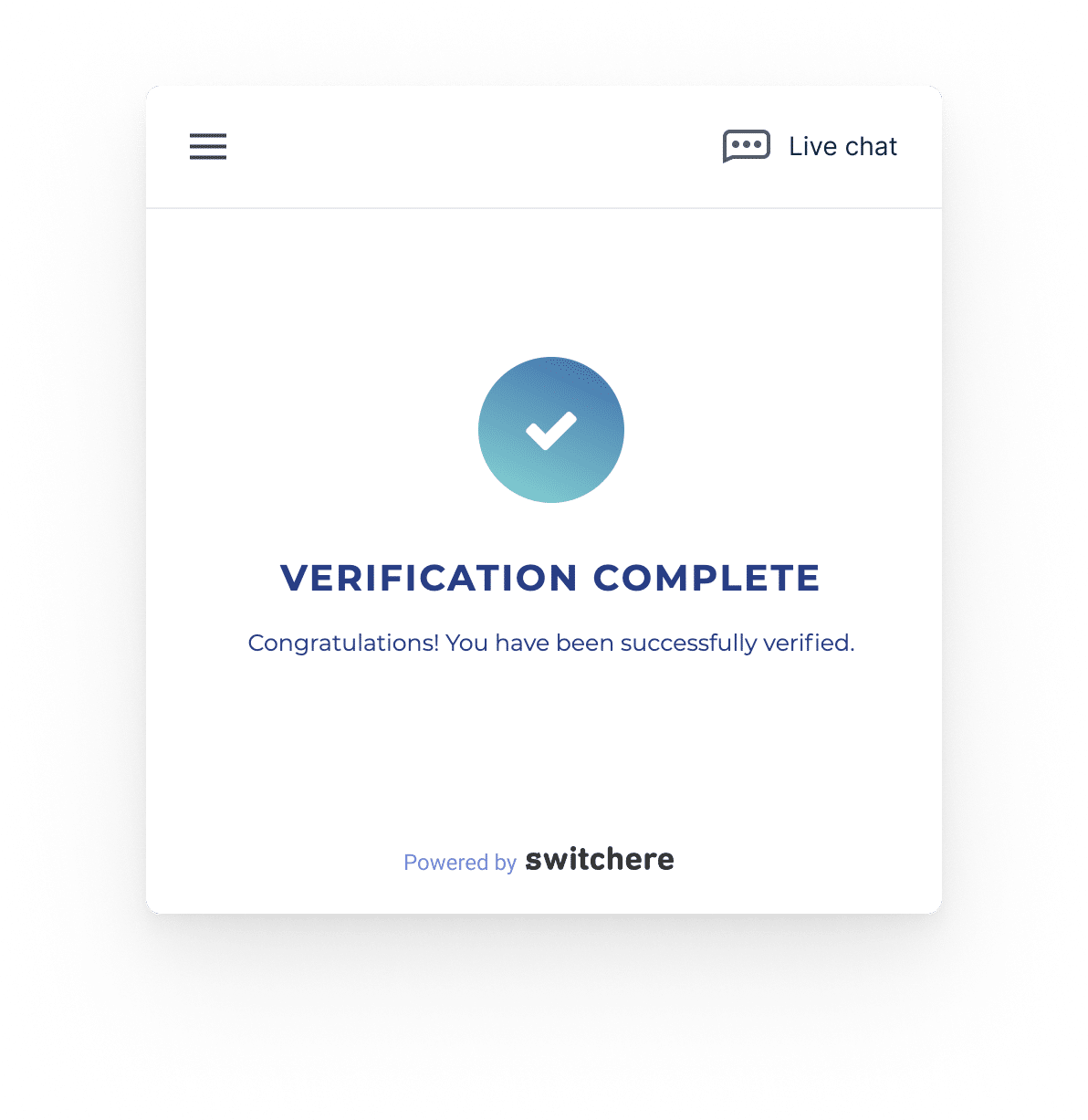
After a few minutes, if all your data is correct, you will see the status change to the one in the screenshot above. This means that you are ready to move on to the final stage of KYC — verification of your residential address.
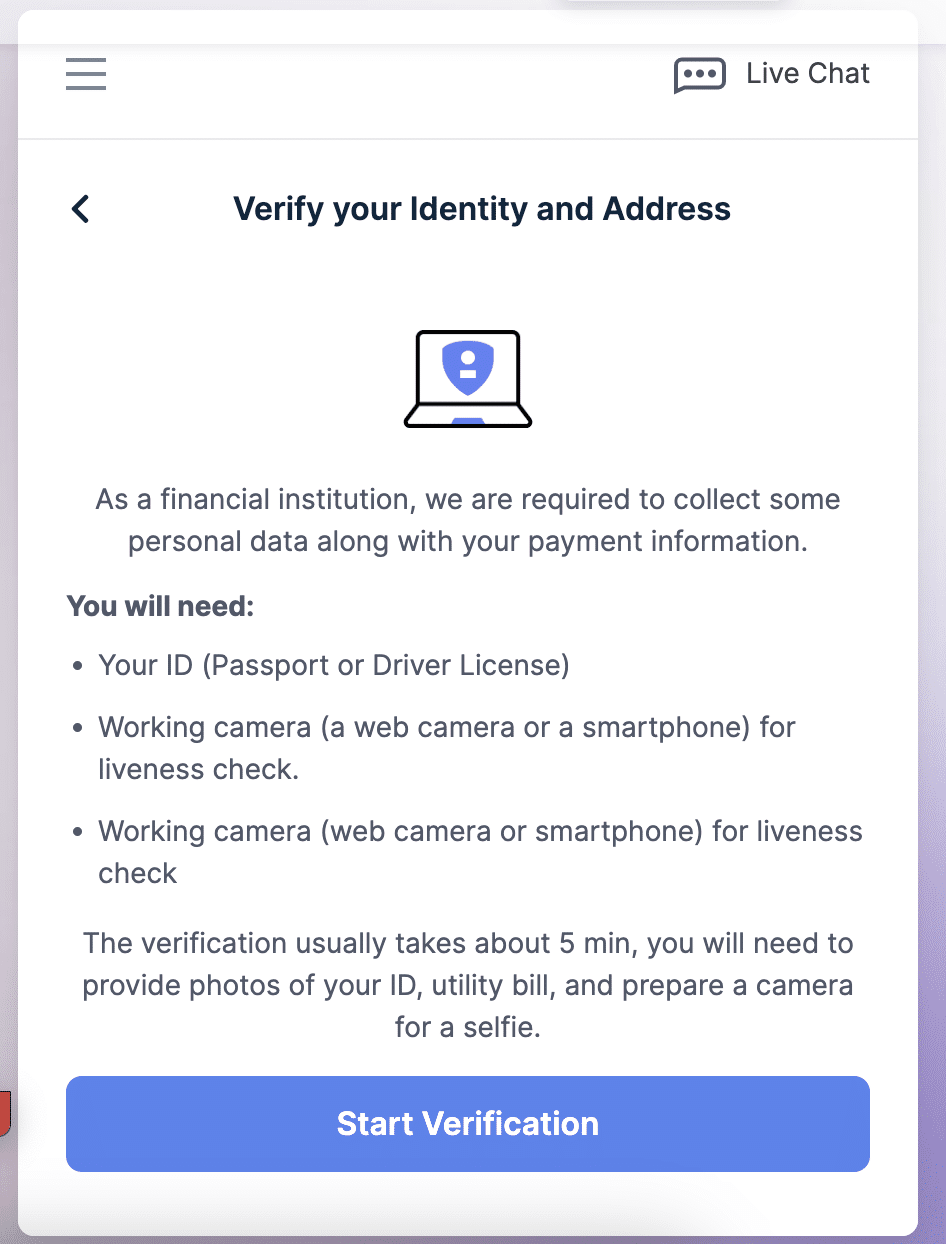
At this step, you will need a document confirming your residence in the previously selected country. Read the list of accepted documents attentively and choose the appropriate option.
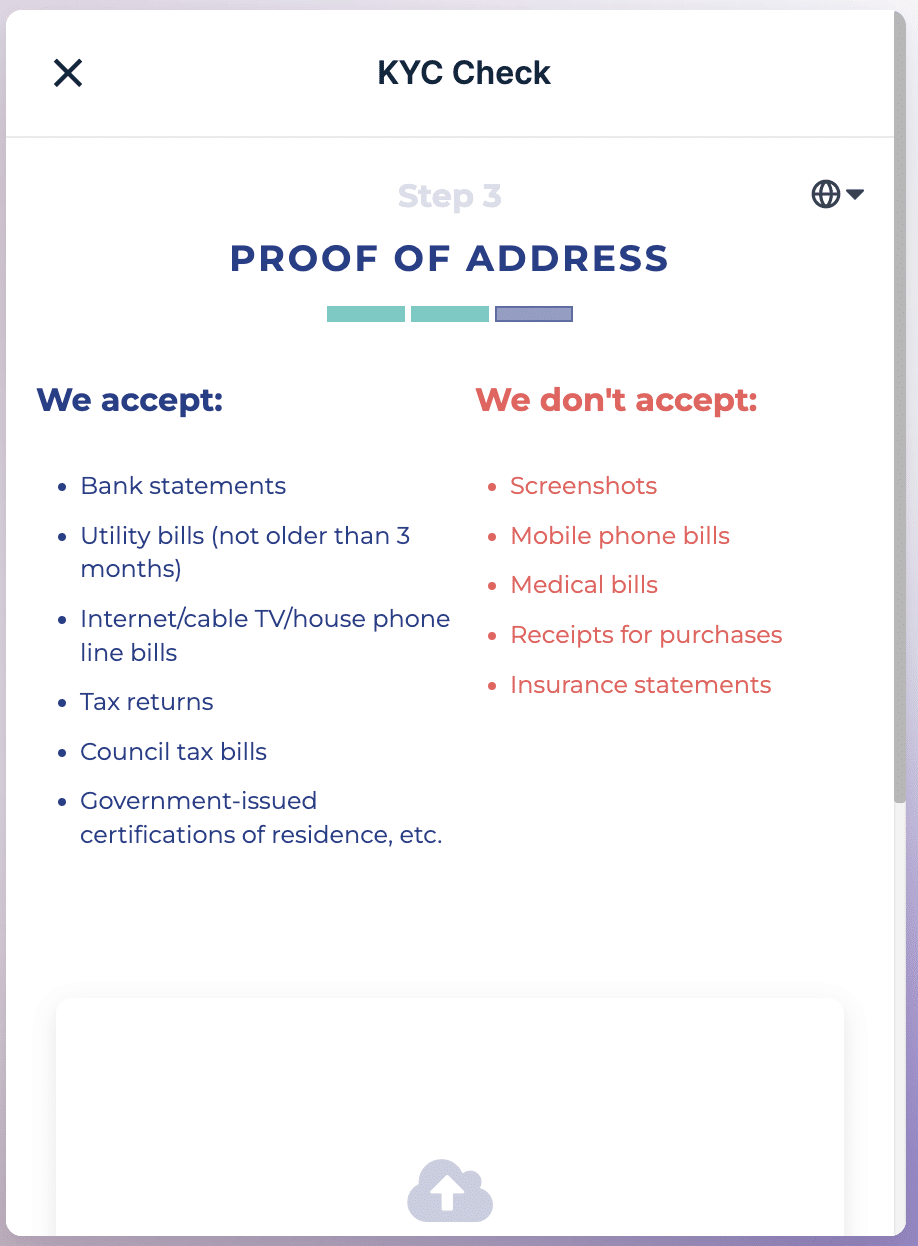
After that, take a photo — here’s what a proper photo of a document proving your address should look like:
Legibility: The information in the document must be read easily. Ensure the lighting is sufficient and the camera is focused on the document. For verification, high-resolution photos are required.Document type: The document should be an accepted type of proof of address, such as a utility bill, a bank statement, or government-issued correspondence.Recency: Only recent documents, typically not older than three months, are accepted as proof of address.Complete information: The document should contain your full name, address, and the name of the issuing authority or the company logo. Ensure that the entire document is visible in the photo, without any cropped or hidden parts.Orientation: The document should be correctly oriented in the photo (not upside down or rotated).No obstructions: Make sure there are no obstructions or reflections on the document, such as fingers, shadows, or glare.
Upload a photo to the corresponding field and click Continue. Your application will be submitted for review.
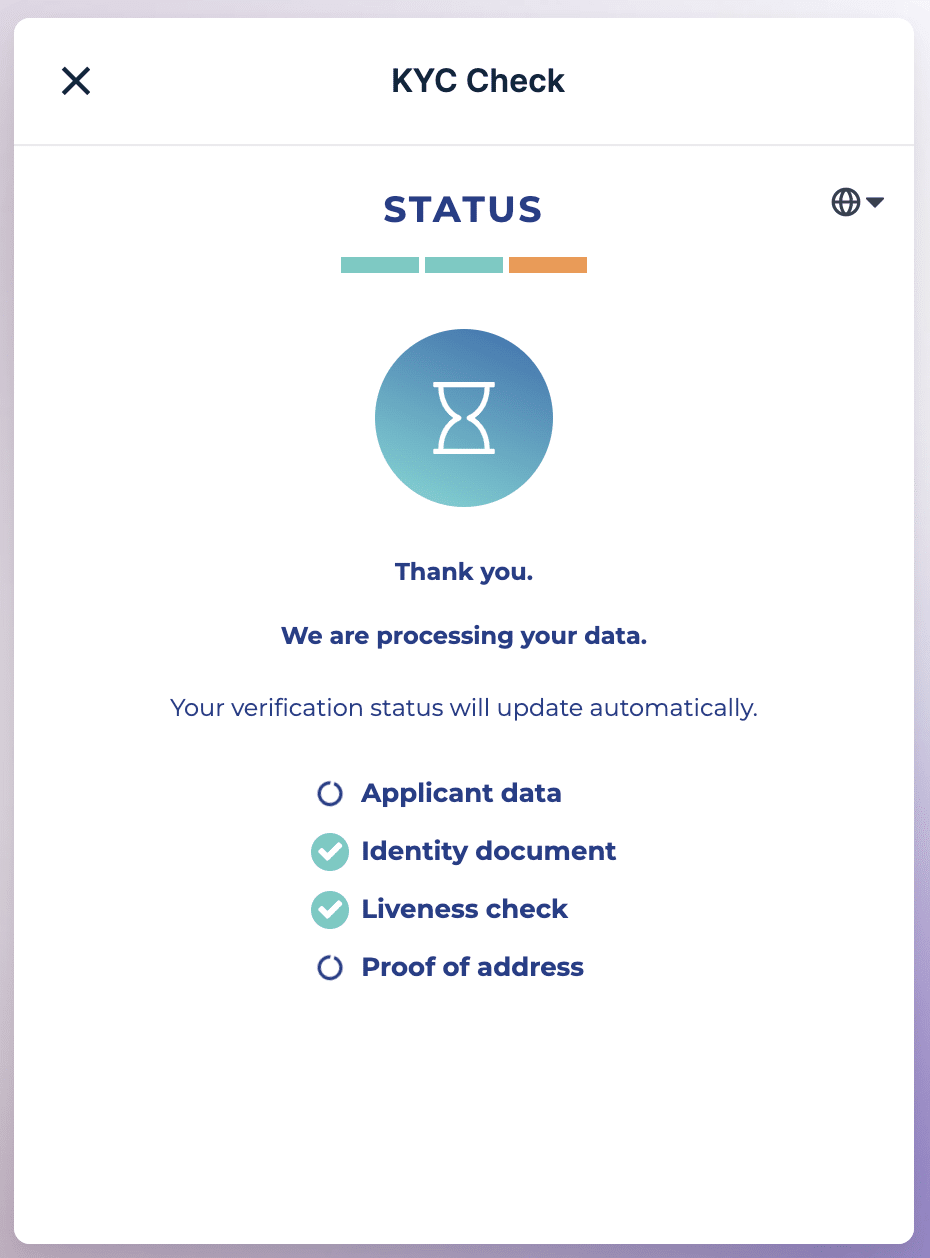
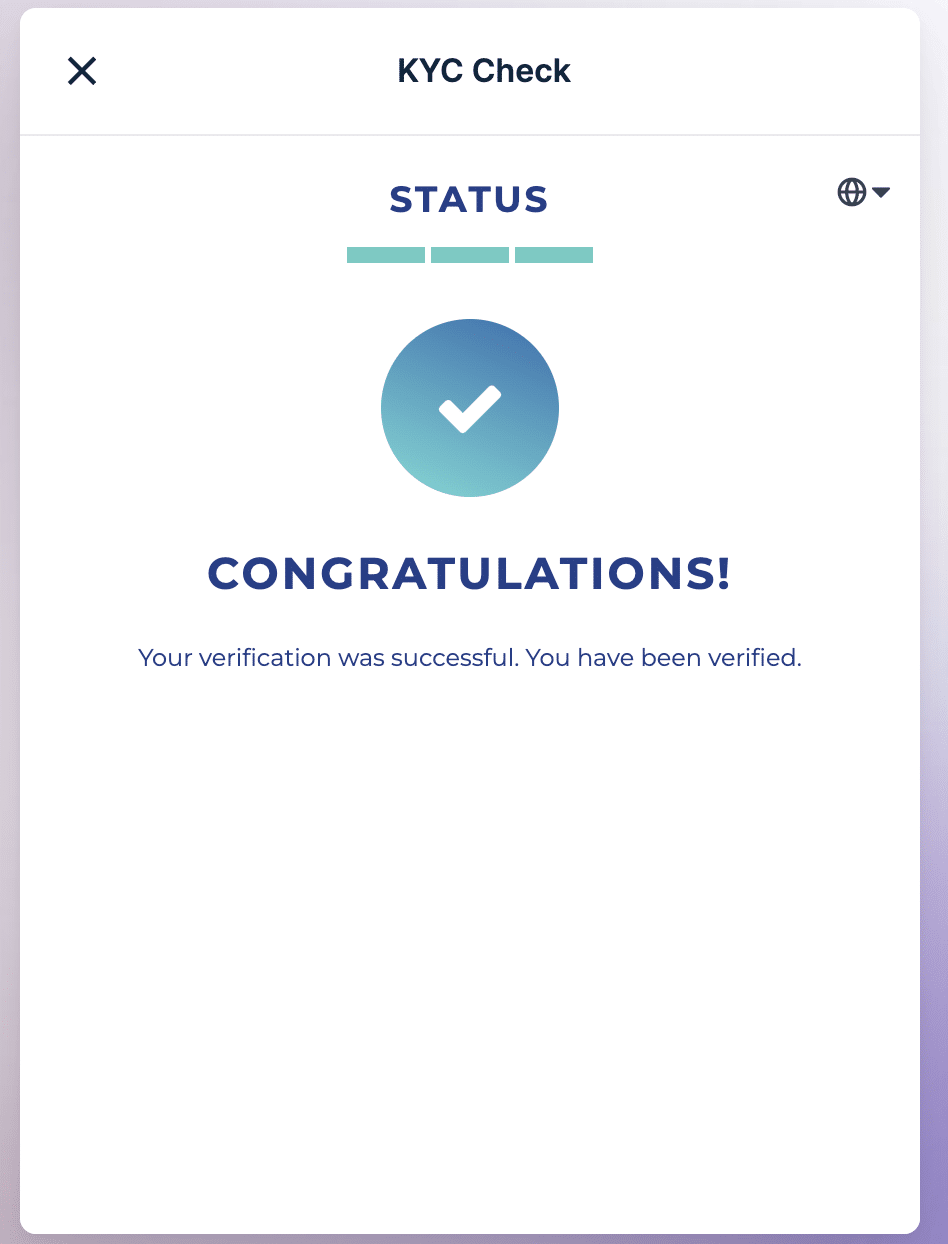
In a few minutes, your application will be processed. If the address has been successfully confirmed, you will see a notification like in the screenshot below:
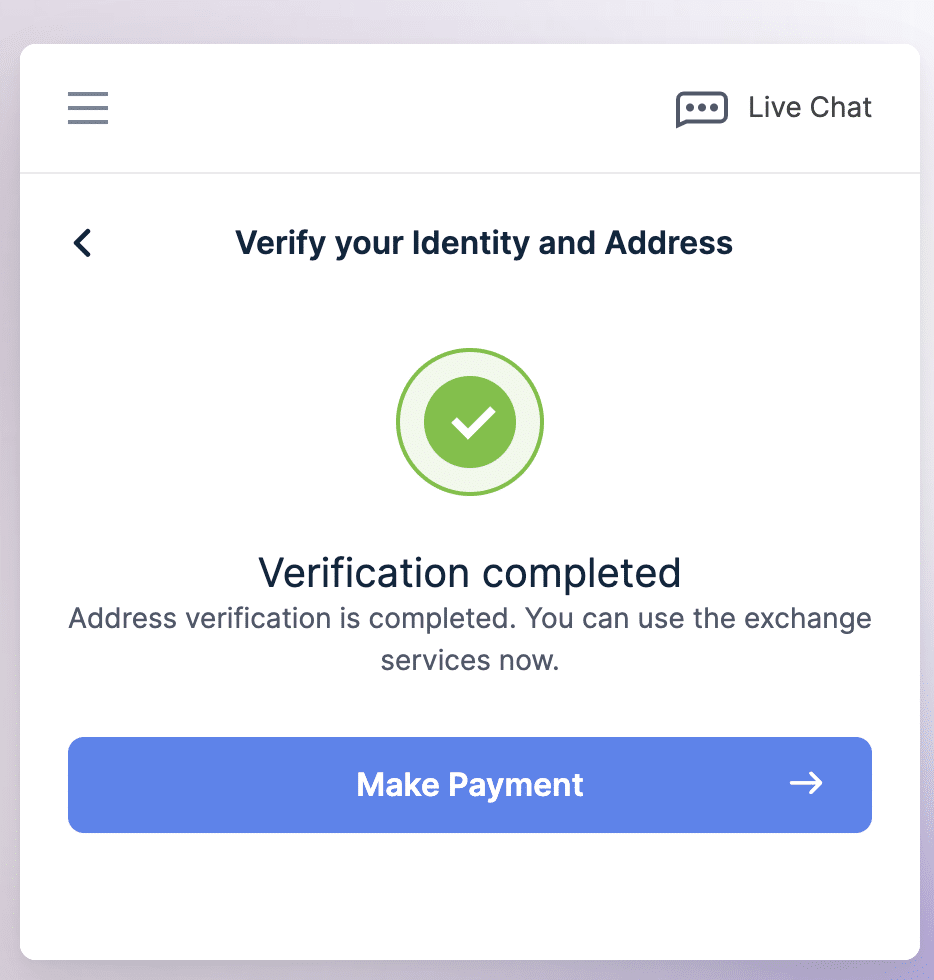
Now move on to Step 8 of this guide.
If you face any problem with verification or the process takes more than 30 minutes, you should contact Switchere support via online chat on their website or via email at [email protected].
Please note that if you encounter verification issues when using Direct Buy, you should contact Changelly support at [email protected].
15,000 USD/EUR and more
If your transaction amount equals or exceeds 15,000 USD/EUR, you will have to provide an identity document, proof of address, and proof of income and pass the liveness check to be verified by Switchere. In the previous section, we went through the 3 steps in detail, except for providing proof of income. Therefore, in this part, we will focus on it. Please refer to the previous block for the first 3 steps of verification.
For large transactions, you will need a document proving that you possess such funds and that the source of these funds is legitimate. You can find a list of suitable documents for your country in the drop down menu.
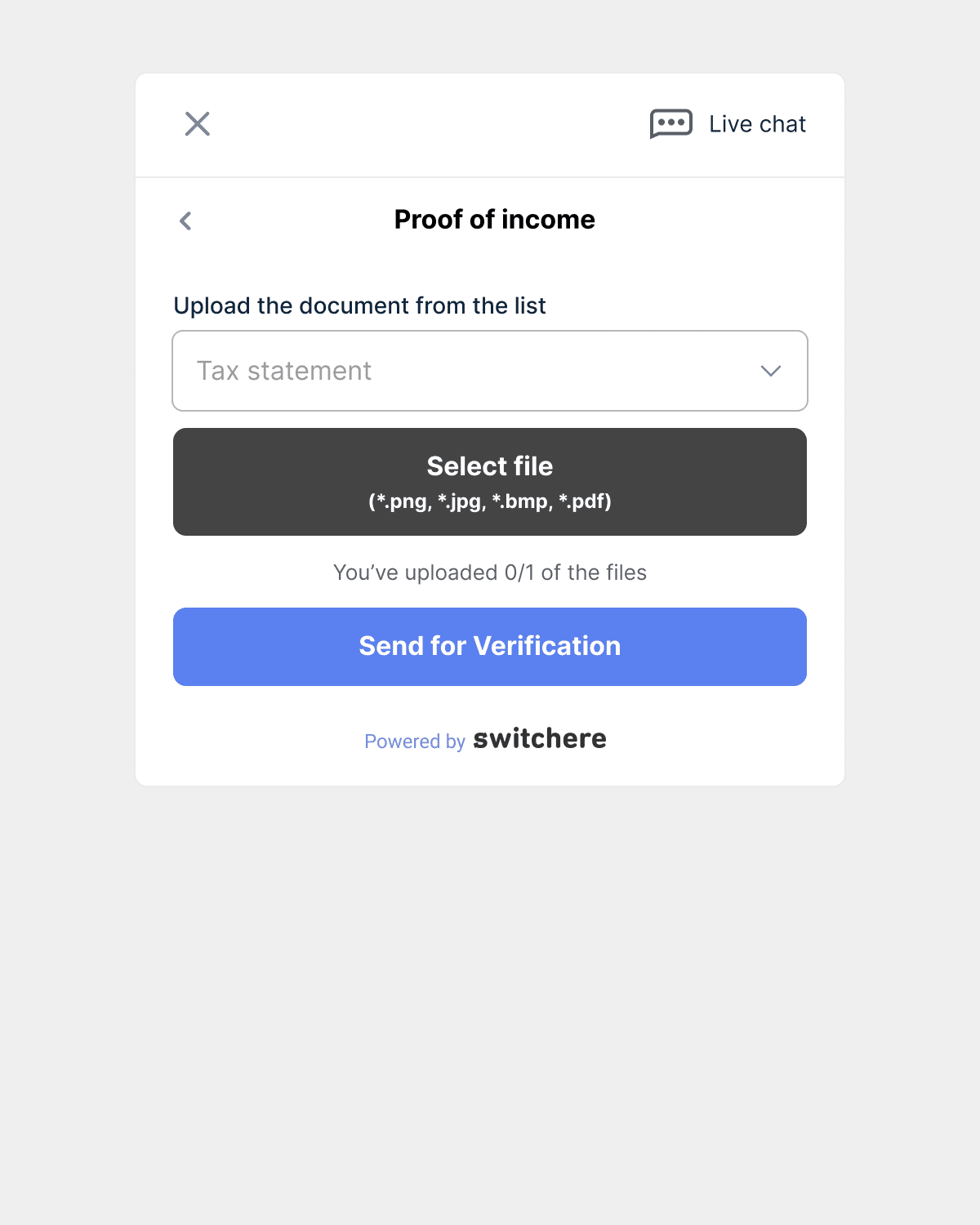
Specify the type of document and attach your proof of income. Please note that the accepted document formats are listed on the page.
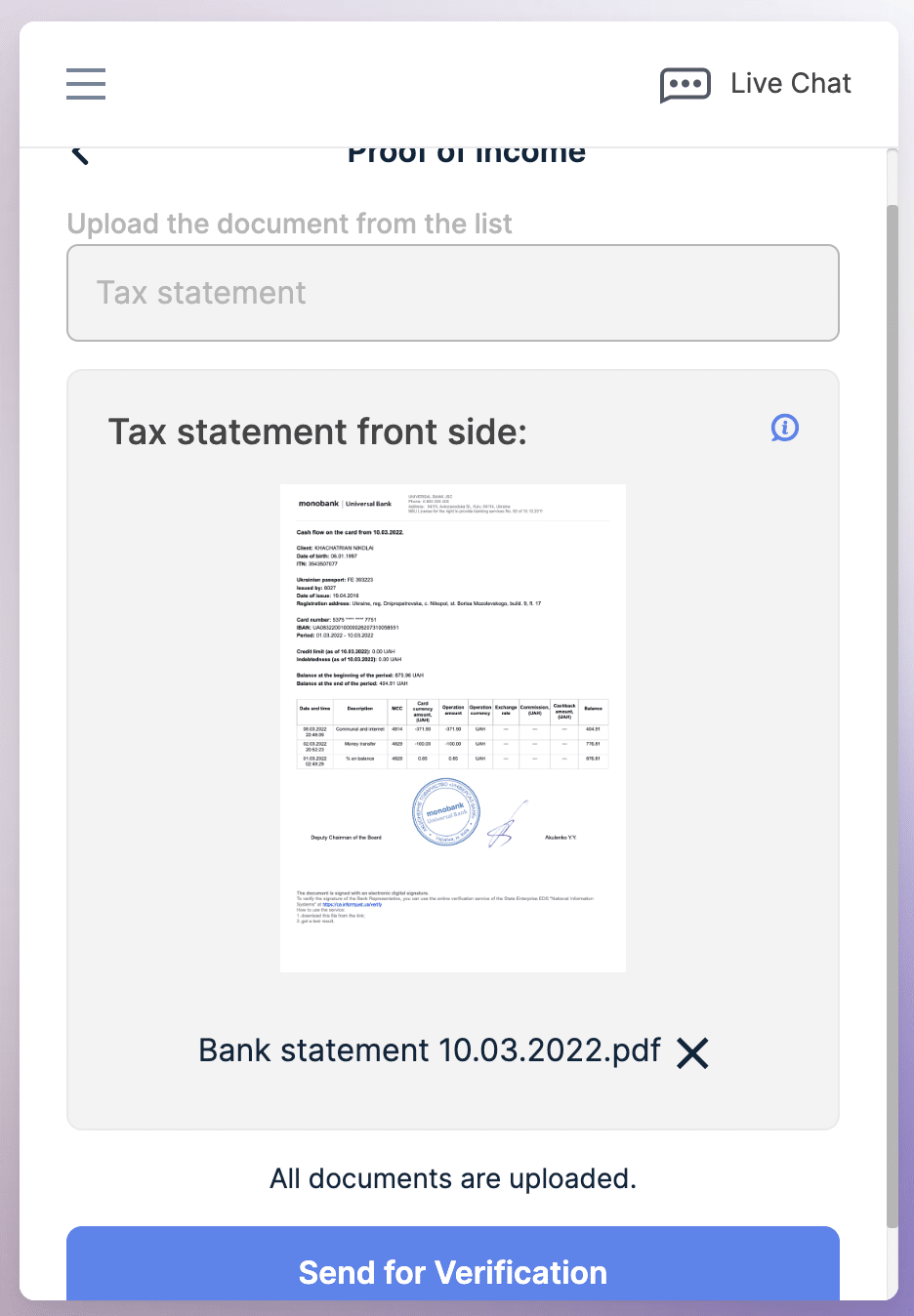
After uploading the file, click “Send for Verification.”
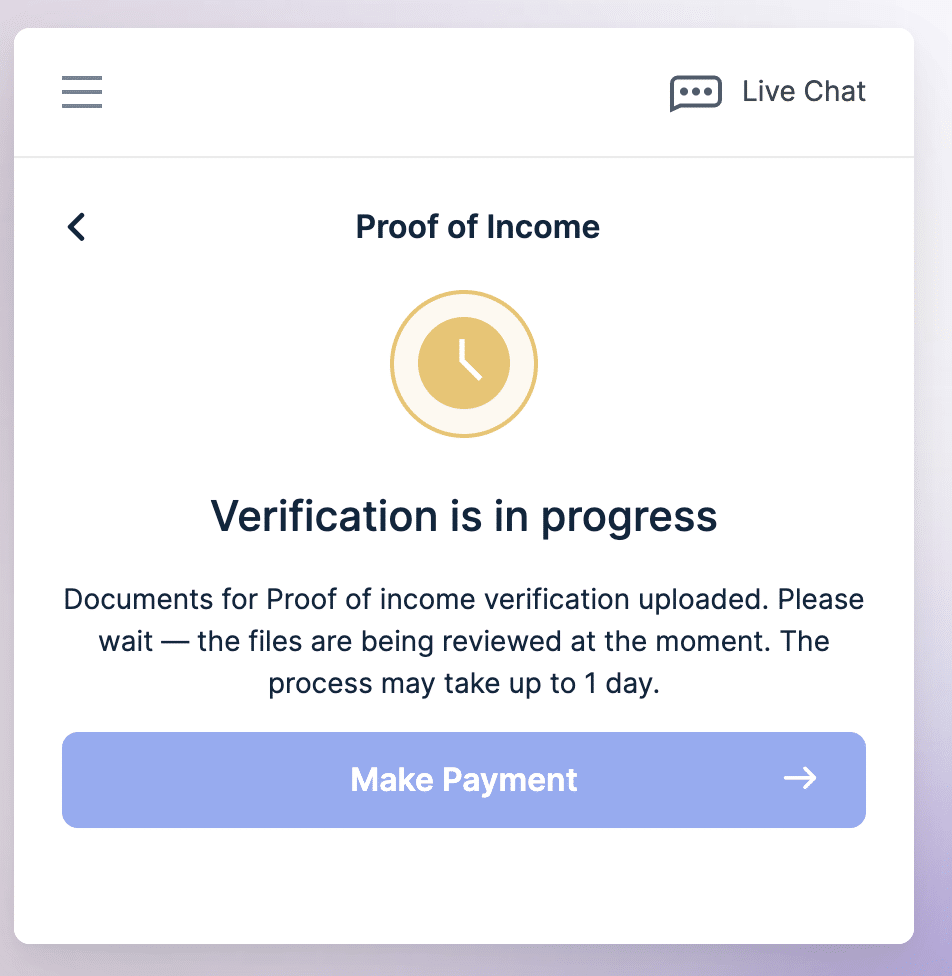
All you have to do now is wait: reviewing your proof of income may take up to 1 day.
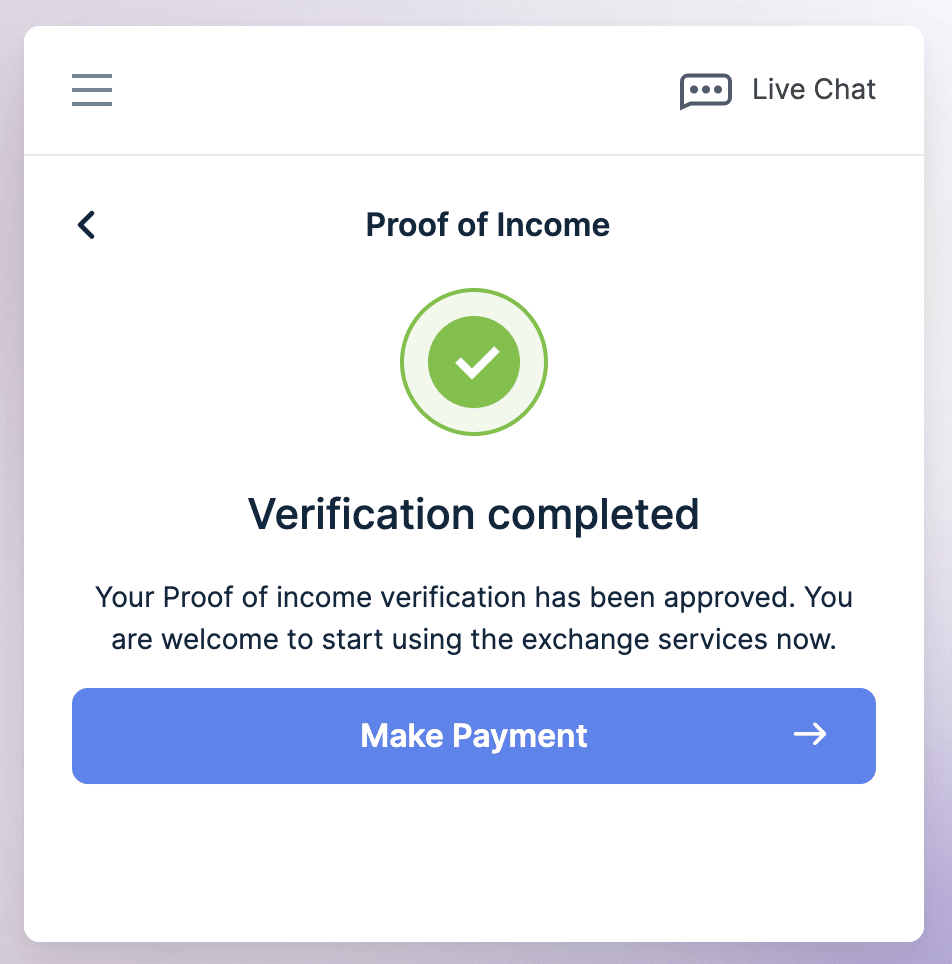
Once your documents have been reviewed and approved, you will see the application status change to the one in the screenshot above. This means we can move on to Step 8.
If you face any problem with verification or the process takes more than 24 hours, you should contact Switchere support via online chat on their website or via email at [email protected].
Please note that if you encounter verification issues when using Direct Buy, you should contact Changelly support at [email protected]
Step 8. Enter your wallet address
At this point, all the verification procedures are over, and we are back to your purchase.
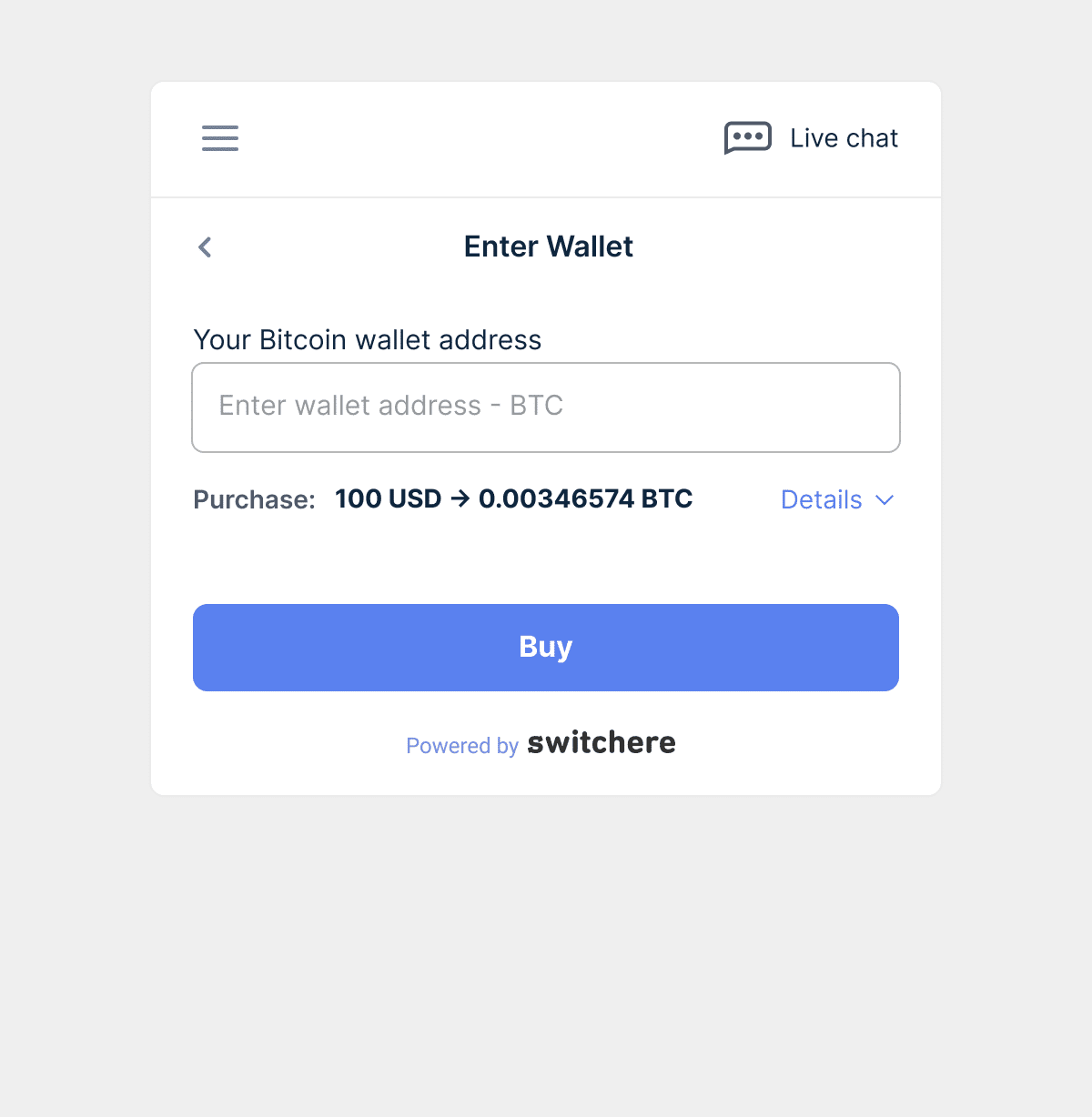
In the new window, enter the address of your cryptocurrency wallet. Make sure that the details and extra ID you entered are correct. Do not forget to double-check that the address corresponds to the network you chose in Step 6. Then click Buy.
We care about our customers and the safety of their funds. So please make sure you provide the wallet address that belongs to you or someone you trust. Don’t buy cryptocurrency to get it sent to someone who promised you easy profit on the Internet.
Step 9. Pay for your purchase
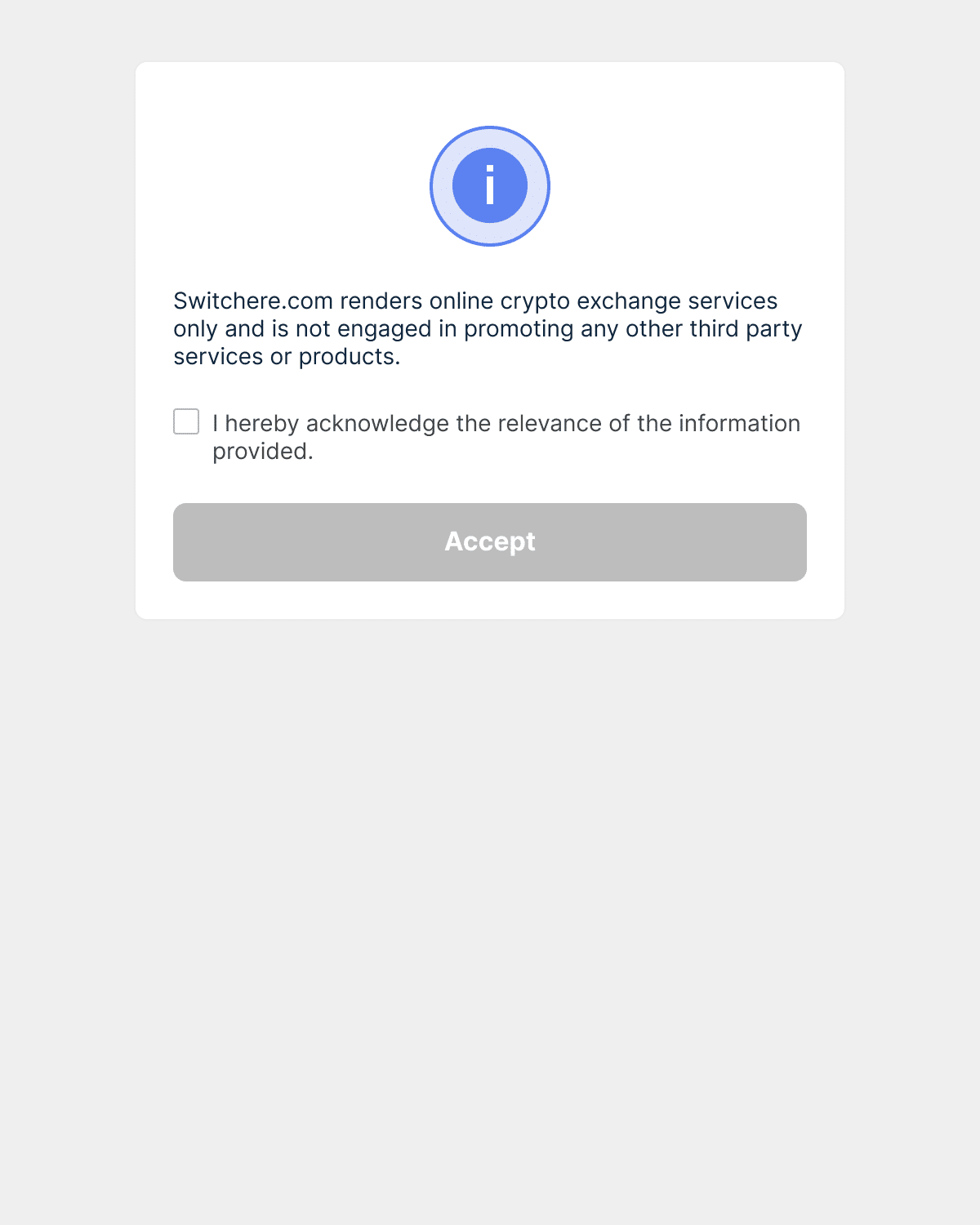
Next, you will see a fraud protection agreement window pop up. You need to check the box and accept the agreement.
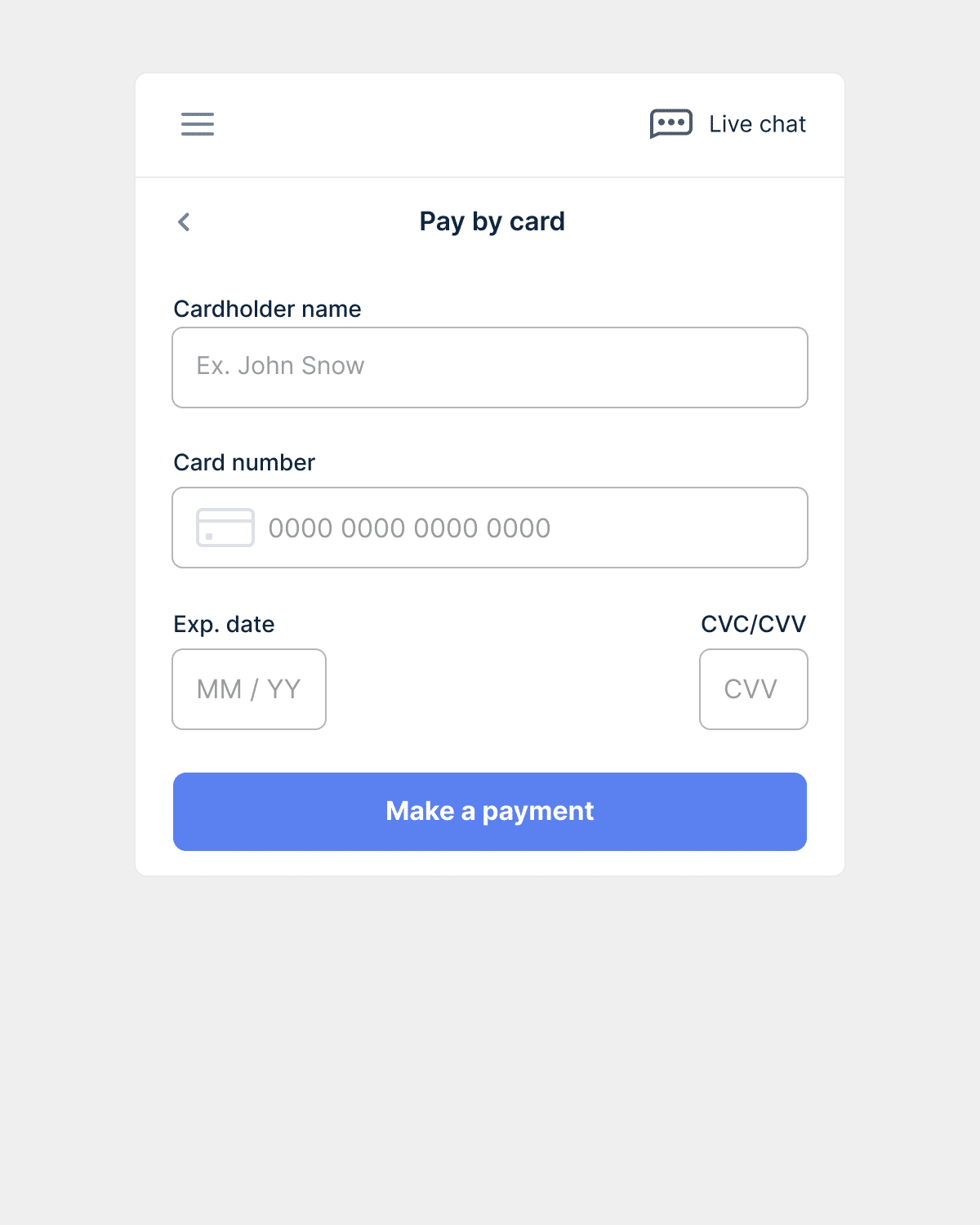
If you select a bank card as a payment method, you will see a window like in the screenshot above. To complete the transaction, you need to enter the card details.
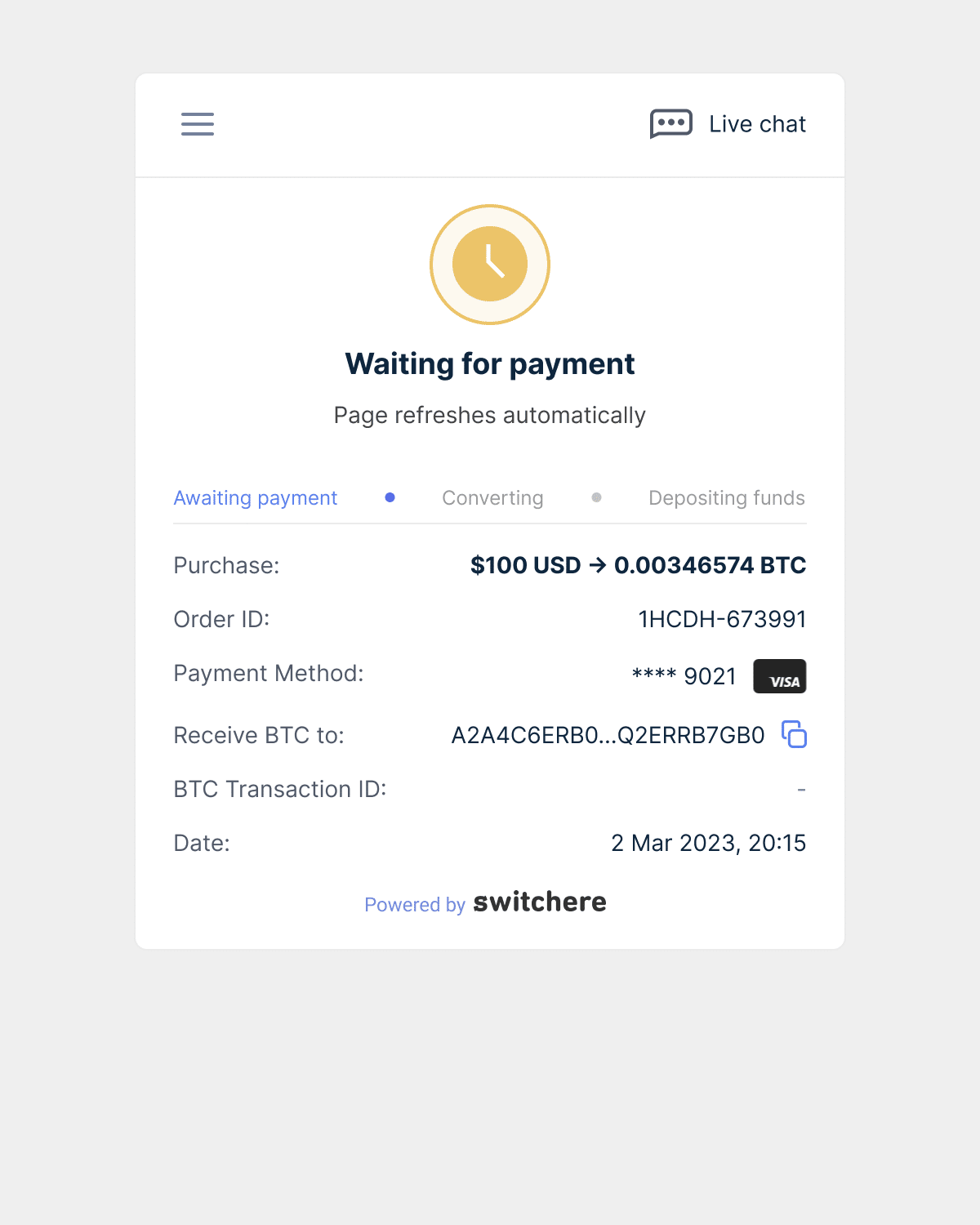
Payment processing will take a few minutes. During this time, your transaction will have a pending status.
If you notice that your transaction takes more than 30 minutes to complete or its status changes to Failed, please contact Switchere support via online chat on their website or via email at [email protected]
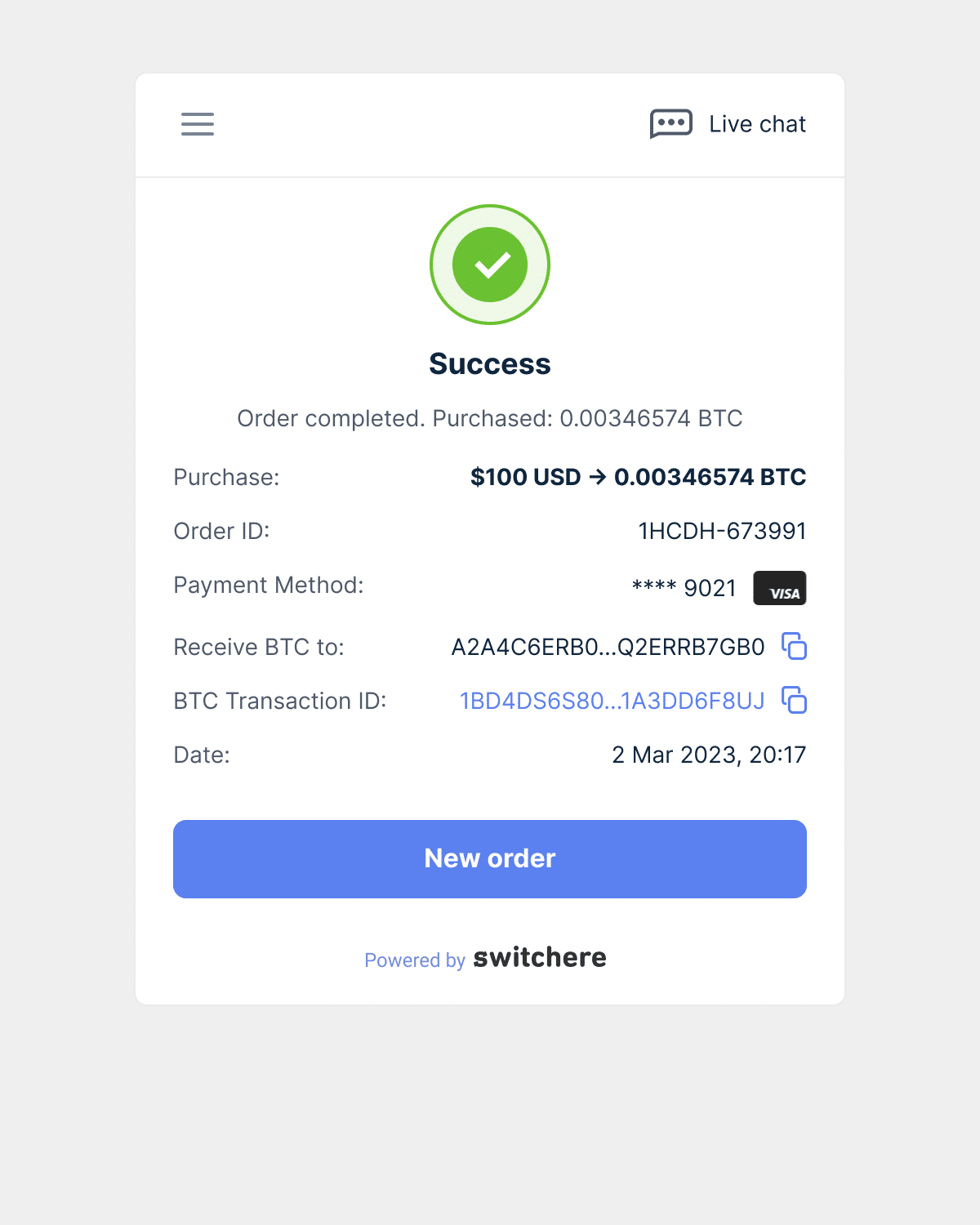
As soon as your transaction is processed, its status and details will automatically update, and you will see the same window as in the screenshot above. This means that the freshly purchased cryptocurrency has already been deposited into your wallet.
How to pay with SEPA
Here are the instructions on how to pay with SEPA (Single Euro Payments Area) on Switchere.
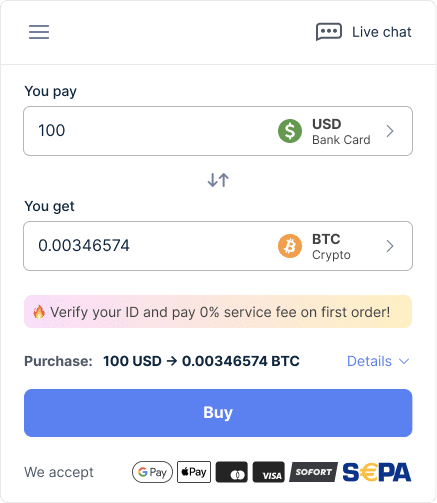
Choose SEPA as your payment method
After specifying the purchase amount, you’ll be prompted to select a payment method. Choose SEPA from the available options. Enter your crypto wallet address in a pop-up window.
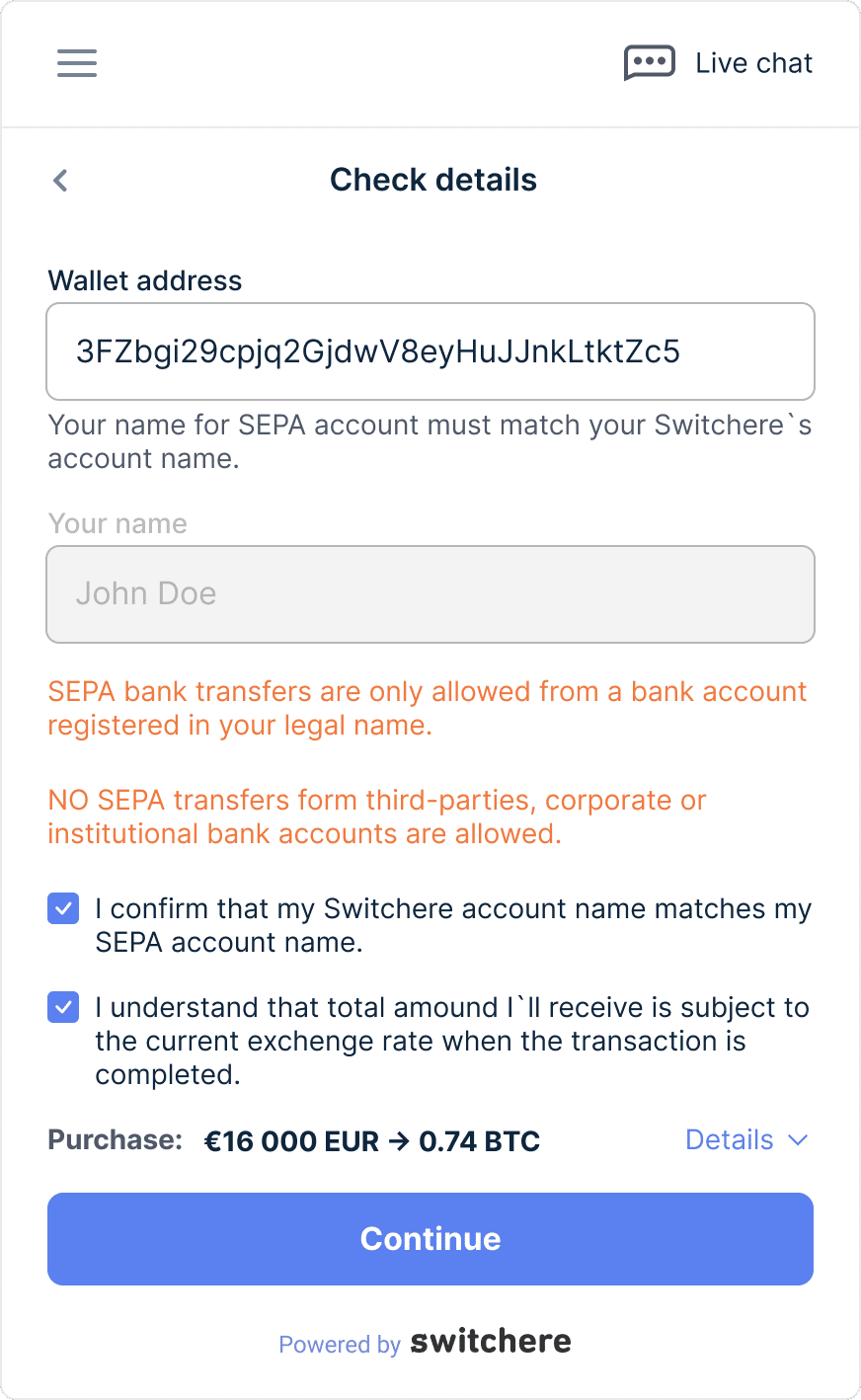
Provide your bank account details
You’ll be asked to enter your bank account details, including your IBAN (International Bank Account Number) and the account holder’s name. Make sure this information is accurate to avoid delays in processing your transaction.
Confirm transaction details
Review the transaction details, including the amount, fees, and exchange rate. If everything looks correct, confirm the transaction and click Continue.
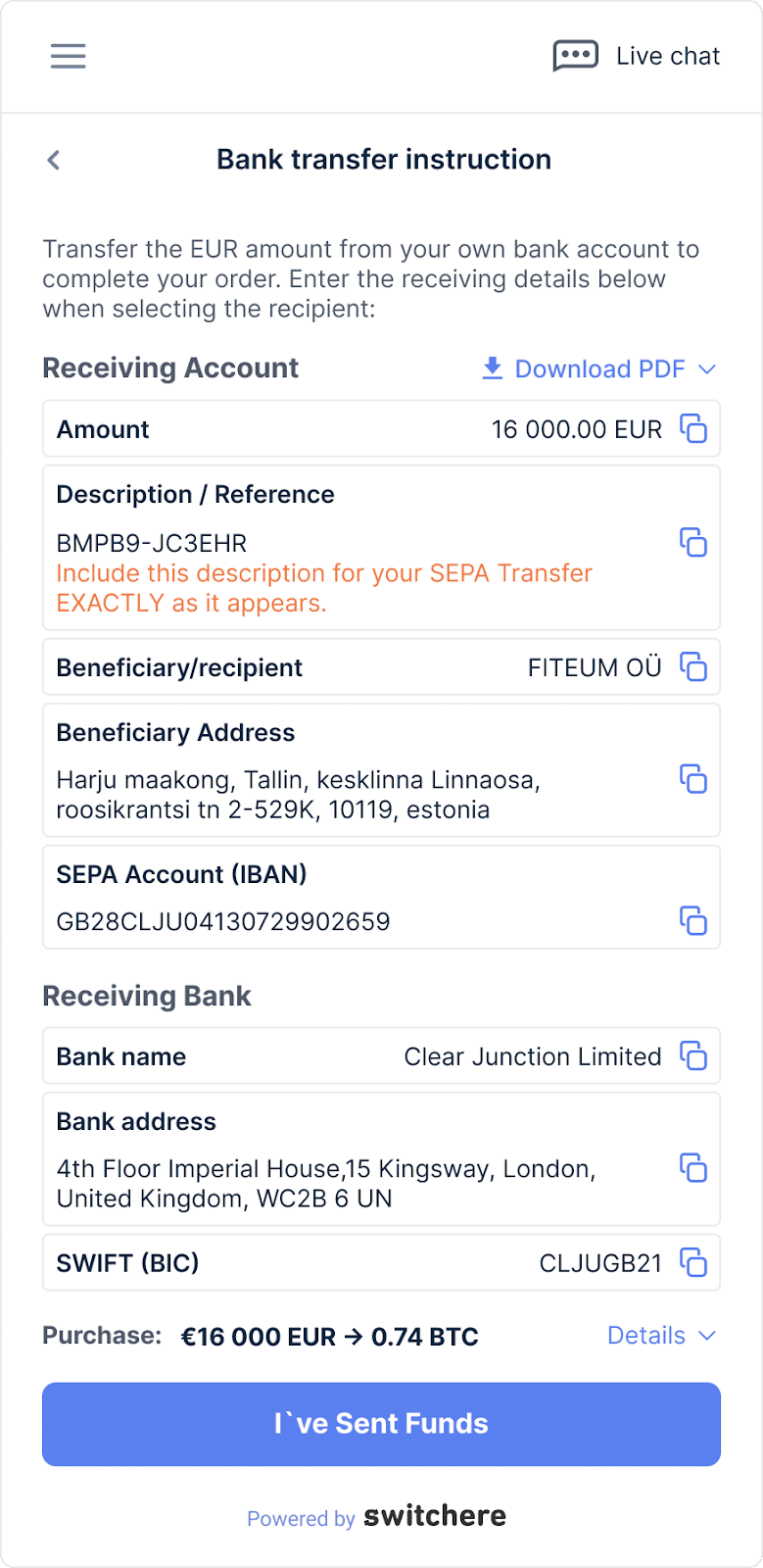
Receive payment instructions
Switchere will provide you with their bank account details, as well as a unique reference number for your transaction. Keep this information handy, as you’ll need it for the next step.
Initiate the SEPA transfer
Log in to your online banking platform or visit your local bank branch. Create a new SEPA transfer, entering Switchere’s bank account details, the transaction amount in euros, and the unique reference number provided earlier. Double-check all details before confirming the transfer.
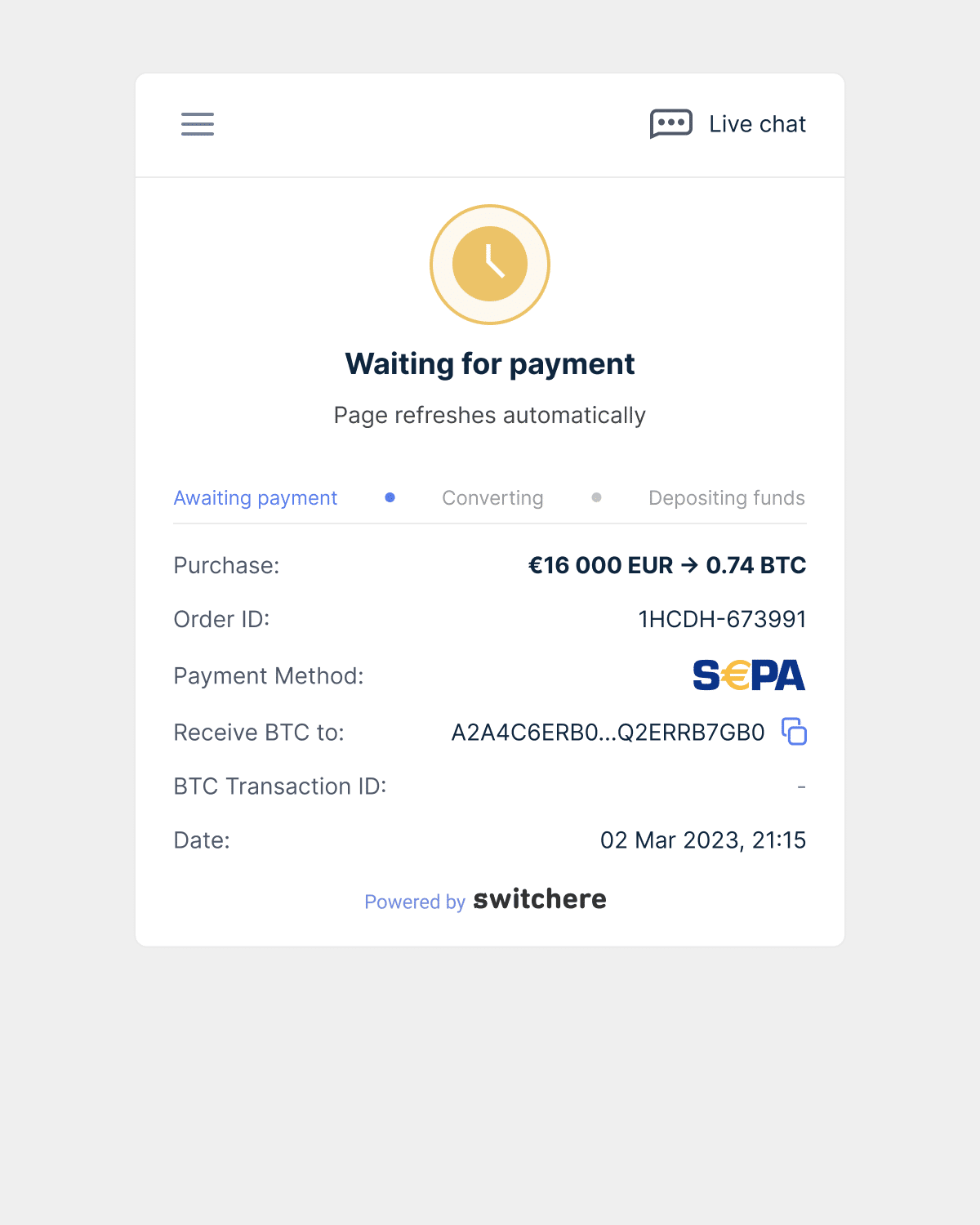
Wait for the transaction to process
Once you’ve initiated the SEPA transfer, it may take 1–3 business days for the funds to reach Switchere. During this time, keep an eye on your email for updates on the transaction status.
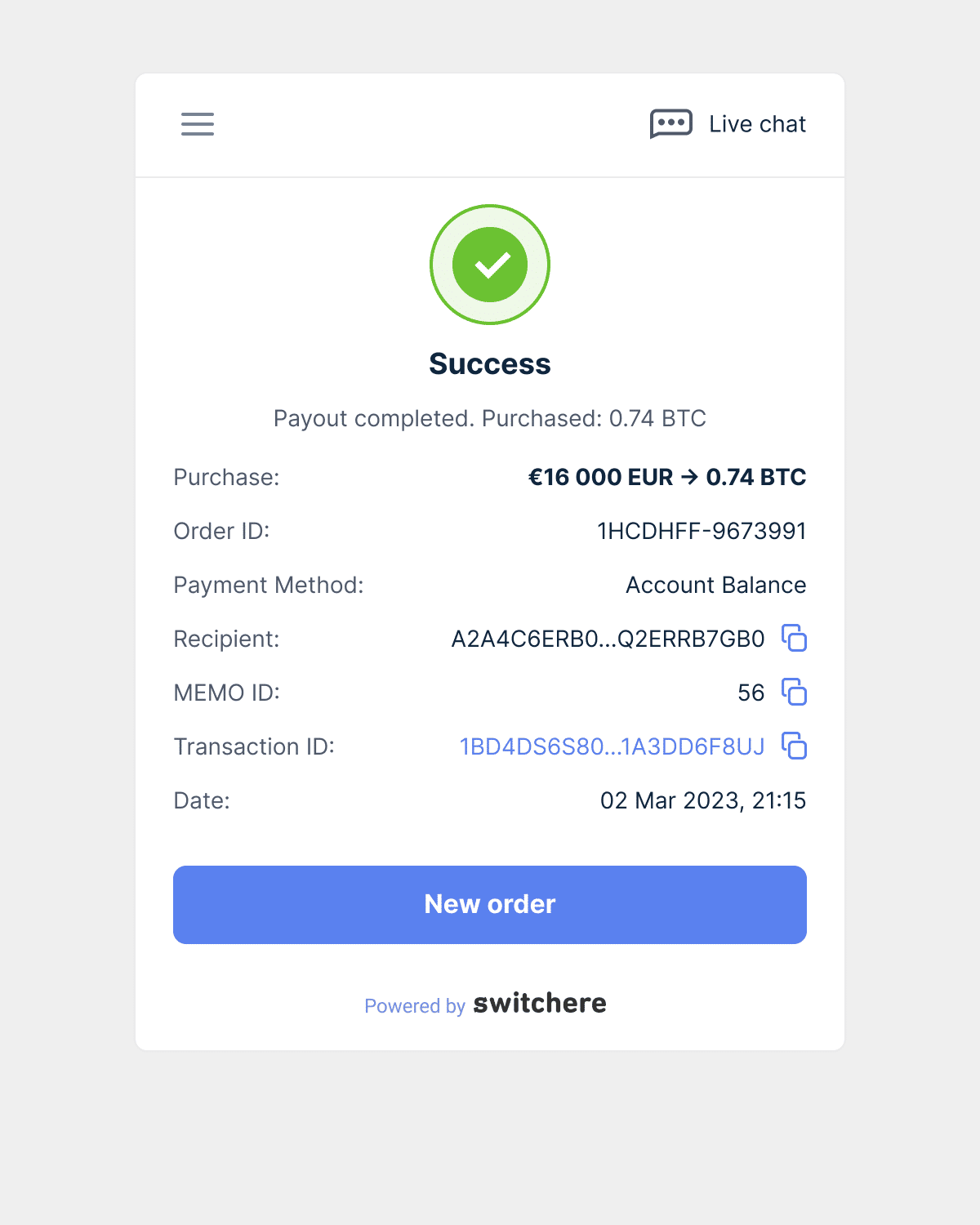
Receive your cryptocurrency
After Switchere confirms receipt of your payment, they will process the transaction and send the purchased cryptocurrency to your specified wallet address. The processing time may vary, so be patient and check your wallet periodically for the arrival of your crypto. You will also be notified via email once the transaction is complete.
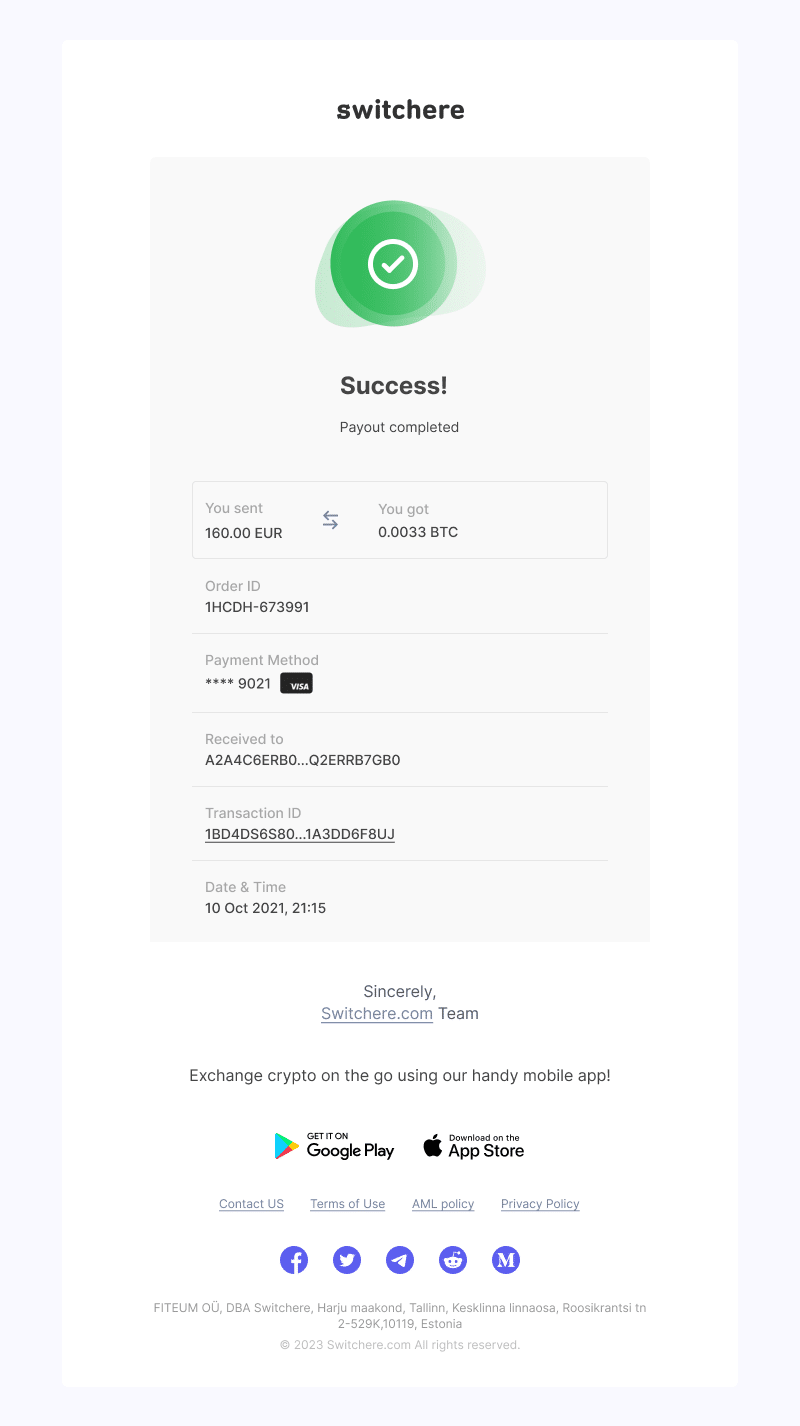
Troubleshooting
Your order may not go through for various reasons, such as inputting the wrong wallet address or destination tag (if needed), not finishing your payment, and other factors. If there is an error, you will see a notification window. Take a look at the examples below:
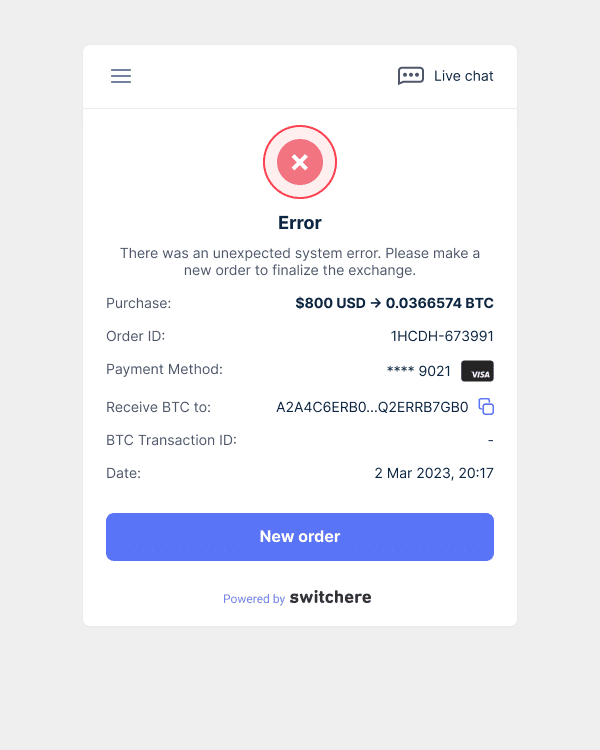
Payment error
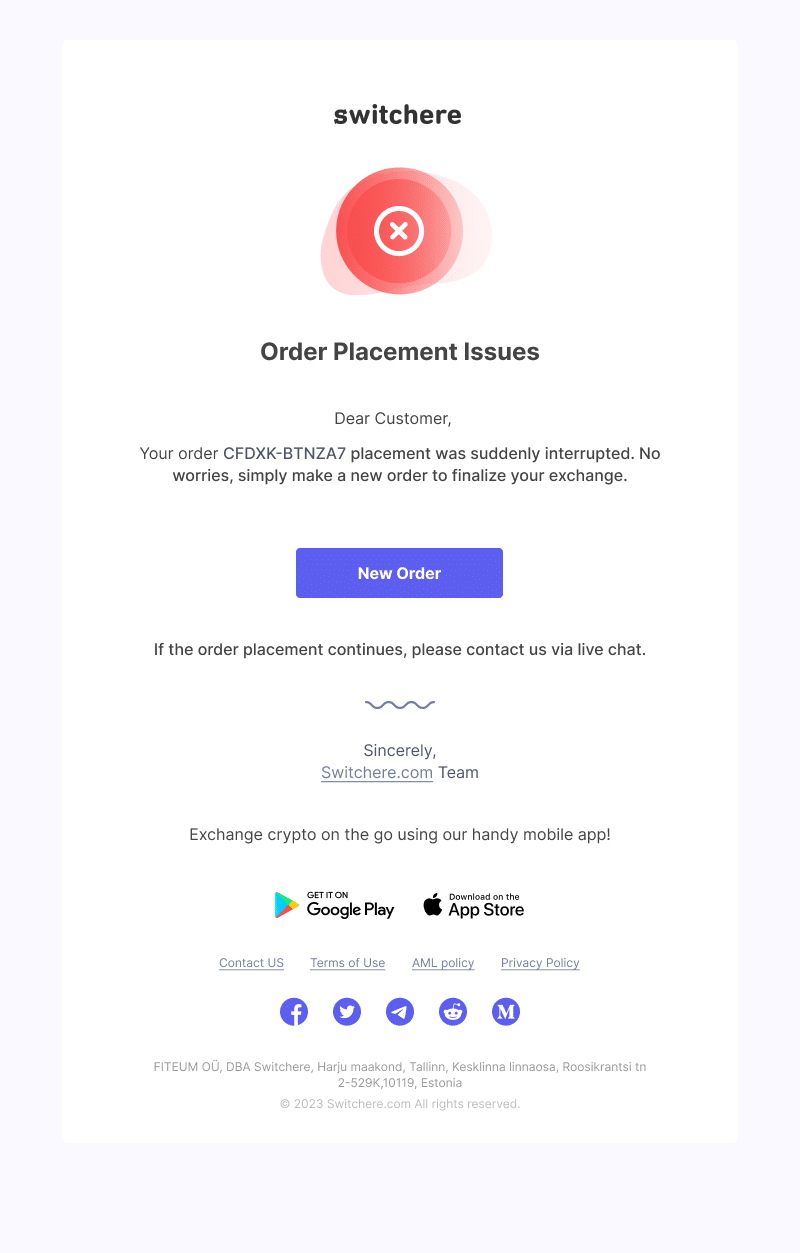
Order placement issues
If you come across such a notification window, just follow the onscreen instructions — try placing the purchase order again. This usually solves the problem.
If you encounter any issues with the KYC process or experience any of the problems mentioned above, please contact Switchere support via a support ticket or via email at [email protected]
If you have a general question (e.g., you want to know if this particular provider is available in your country) or if you cannot get an answer from Switchere support for a long time, email us at [email protected]
Disclaimer: Please note that the contents of this article are not financial or investing advice. The information provided in this article is the author’s opinion only and should not be considered as offering trading or investing recommendations. We do not make any warranties about the completeness, reliability and accuracy of this information. The cryptocurrency market suffers from high volatility and occasional arbitrary movements. Any investor, trader, or regular crypto users should research multiple viewpoints and be familiar with all local regulations before committing to an investment.
Source: https://changelly.com/blog/buying-crypto_via-switchere-a-step-by-step-guide/