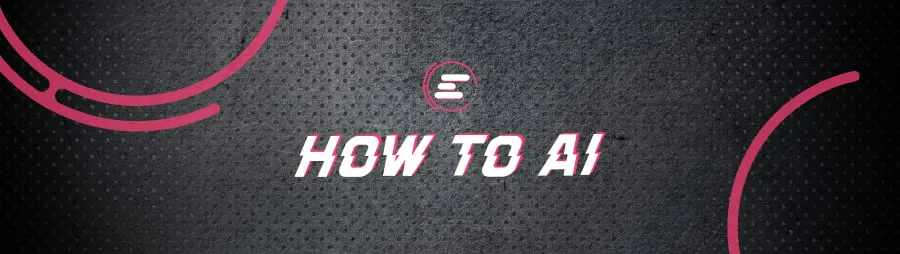
Background
Overview of FaceFusion
Integration with top face-enhancing algorithms.
A frame enhancer that elevates the entire video’s quality.
Processing flexibility, with options for CPU or GPU usage.
A user-friendly interface tailored for both beginners and experts.
Installation Guide
Hardware requirements:
Step-by-step installation guide:
Windows:
Execute the following commands sequentially:
winget install -e –id Python.Python.3.10
python -m ensurepip
winget install -e –id Git.Git
winget install -e –id Gyan.FFmpeg
shutdown /r
winget install -e –id Microsoft.VCRedist.2015+.x64
winget install -e –id Microsoft.VisualStudio.2022.BuildTools –override “–wait –add Microsoft.VisualStudio.Workload.NativeDesktop –includeRecommended”
(For a more detailed guide, refer to the provided instructions.)
To install FaceFusion, navigate to the FaceFusion installation folder and execute the following terminal command:
git clone https://github.com/facefusion/facefusion
Once you’ve installed the necessary components, establish a Python environment for FaceFusion’s secure operation. Here’s how:
Create a folder where you wish to install FaceFusion.
Open a terminal at that location.
Execute these commands sequentially:
python -m venv venv
venvScriptsactivate
Next, install the Python libraries required for FaceFusion:
python install.py
You’re now set up! To launch FaceFusion, open a terminal in the installation directory and run:
python run.py
Upon completion, the terminal will provide a local URL, like http://127.0.0.1:7860/. Copy and open this in your browser to begin crafting your deepfakes!
MacOS:
Macs come in two varieties: older Intel processor models and newer Apple silicon M1 variants. Installation is similar for both, and the provided script will guide you through the process.
Install Homebrew:
/bin/bash -c “$(curl -fsSL https://raw.githubusercontent.com/Homebrew/install/HEAD/install.sh)”
Execute these commands sequentially:
brew install python@3.10
python -m ensurepip
brew install git
brew install ffmpeg
Navigate to your desired FaceFusion installation directory and clone the FaceFusion repository by executing this command:
git clone https://github.com/facefusion/facefusion
In the terminal, navigate to the FaceFusion folder and execute:
python -m venv venv
source venv/bin/activate
With that, you’re ready to go! From the FaceFusion directory, run:
python install.py
When prompted, select your Mac type to install dependencies. Then, run:
pip install -r requirements.txt
To launch FaceFusion, ensure your terminal is in the FaceFusion directory and execute:
python run.py
You’ll receive a URL, like http://127.0.0.1:7860/. Copy and paste this into your browser to start generating deepfakes.
User Guide
 Source: FaceFusion
Source: FaceFusion
How to use FaceFusion:
Import your desired video: Drag and drop it into the “TARGET” field or click on “TARGET” and select it from the popup.
Choose the face to swap: Similarly, drag and drop or use the “SOURCE” box.
The model’s parameters are preset for the best average results. Click “Start” and watch the transformation.
The newly generated video will display below “TARGET,” labeled “OUTPUT.” Save it using the arrow in the preview’s top right corner.
Face Distance: A measure of face similarity. A low value may prevent swaps, while too high a value can produce artifacts. Values between 2 and 2.5 often yield good results.
Face Analyzer Detection: Determines how the model scans for faces. Default is left-right, but up-down sometimes offers better results.
Execution Providers: For powerful computers, enable GPU acceleration with CoreML (M series Macs) or CUDA and Tensorrt (Windows). Selecting only CPU will be considerably slower.
Face Enhancer Model: Different models yield varied results based on reference faces. GFPGan 1.4 is often superior, but experimentation can be beneficial. It’s essential to select one—otherwise, faces might appear blurry or unrealistic.
Frame Enhancer Model: Enhances each frame’s quality. Great for detailed projects, but can be very time-consuming. For example, a video with frame and face enhancer activated can sometimes take hours versus a couple of minutes if the frame enhancer is not activated.
Face Recognition: “Reference” swaps the previewed face with the “SOURCE” face. “Many” detects all video faces and replaces them with the source face, addressing instances where the model might misidentify faces across frames.
Tips for Optimal Results:
Use a centered, high-quality image.
Avoid photos with glasses, hats, or other obstructions.
Avoid photos with exaggerated expressions.
Refrain from deepfaking videos where subjects scream or open their mouths wide.
Remember, this tool takes time to work on each frame of a video. Consider that videos have from 24 to 60 and even more frames per second, you will need to experiment with short videos before moving on to longer ones. TikTok videos are a good place to start.
FaceFusion Review
Strengths:
Advanced Capabilities: FaceFusion is arguably the market’s top tool for home-made deepfakes, surpassing many counterparts with its innovative algorithms and features.
Local Operation: In our cloud-centric age, FaceFusion’s ability to function offline respects user privacy and underscores its efficiency.
Reduced Training Time: Unlike many tools that demand lengthy training periods, FaceFusion significantly reduces time requirements.
Safety Measures: Integrating the opennsfw library to detect and prevent NSFW image generation ensures responsible tool usage and safeguards against potential misuse.
Weaknesses:
User Intuitiveness: Despite its advanced features, FaceFusion might intimidate first-time users. The Github repository even warns users by saying, “the installation needs technical skills and is not for beginners.”
Developer Communication: Redirecting users from platforms like GitHub to Discord may not be everyone’s communication preference.
Lack of GUI: A graphical user interface for installation could make the process more inviting to beginners or those less familiar with the command line.
Stay on top of crypto news, get daily updates in your inbox.
Source: https://decrypt.co/201688/how-to-ai-deepfake-video-facefusion-face-swap-ai-tool



