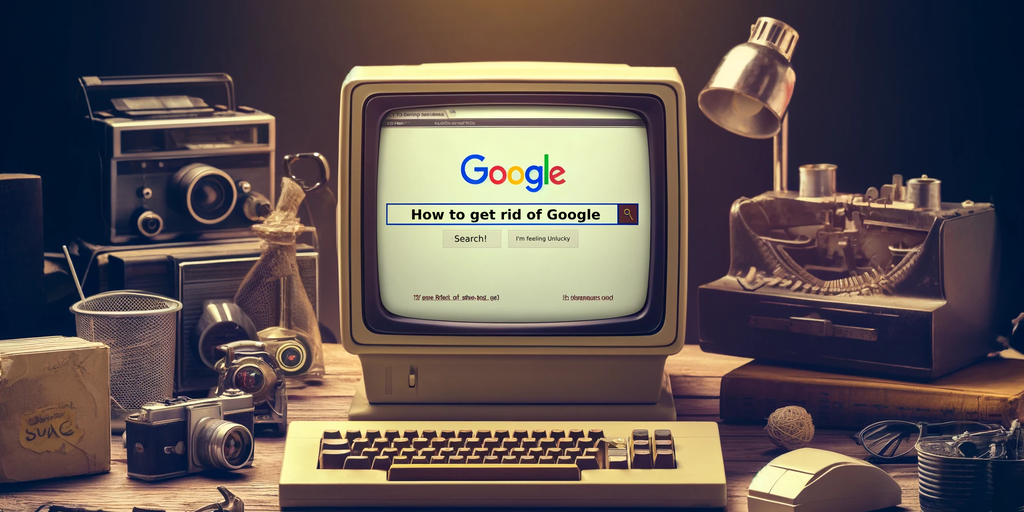De-Google Google in Chrome, Edge, Brave
For Chromium on PCs and Macs (Chrome, Edge, Brave, etc.):
Click the three dots at the top right of the browser window, then select “Settings.”
Choose the “Search engine” option.
Look for “Site search” and click “Add.”
Enter “Google Web” as the name and “www.google.com” as the shortcut.
In the URL box, enter:
{google}/search?udm=14&q=%s
Click “Add” to add the rewritten Google site to the list.
For Mobile Chrome on Android and iOS:
Visit TenBlueLinks.org.
Open a new tab and search for anything in Google.
Click the three dots at the top right of the browser window, then select “Settings.”
Select “Search engine,” then choose “Google Web” in the “Recently visited” section.
For Firefox on PC or Mac:
Download and install the extension.
Go to “Settings,” “Search,” and then “Default Search Engine.”
Select the extension and set it as your default search engine.
For Firefox on iOS or Android:
Install the Firefox web browser on your phone—if you don’t have it already.
Navigate to “Settings,” “Search,” and then “Default Search Engine.”
Tap “Add search engine.”
Fill out the fields as follows:
Name: Google (Web)
Search string URL: google.com/search?udm=14&q=%s
Click “Save.”
Select Google (Web) from the menu.
For Safari on Mac:
Go to the App Store and download another web browser.
wrote an AppleScript to automatically embed it in every google search I do. It’s like going back in time by about 5-10 years (in all the best ways).
— Chook (@ChookMFC) May 22, 2024
For Vivaldi on PC:
Go to “Settings” and then “Search.”
Click the plus button at the bottom left of the dialog box to add a new search engine.
Name the new item “Good Google” and give it the nickname “gg”
Set the URL to:
https://www.google.com/search?q=%20&udm=14
Set it as your default search engine.
For Vivaldi Mobile:
Go to the home page (the little house icon in the bottom center).
Click on the plus button to add a new shortcut.
Fill out the fields as follows:
Name: Good Google
Search string URL: https://www.google.com/search?q=%20&udm=14
Description: Good Google
Nickname: gg
Click “Save.”
For Opera on PC and Mac:
Go to the home page (the little house icon in the bottom center) which should take you to the Opera “speed dial” screen.
Click on the plus button to add a new shortcut.
Fill out the field as follows:
Search string URL: https://www.google.com/search?q=%20&udm=14
Click “Save.”
Go to your “speed dial” tab and find the button corresponding to your newly created shortcut.
Click on the three dots that appear at its top right.
Change the name to “Good Google.”
Other fish in the sea: some alternatives may surprise you
Generally Intelligent Newsletter
A weekly AI journey narrated by Gen, a generative AI model.
Source: https://decrypt.co/232596/how-to-remove-ai-from-google-web-search